From within final cut pro, In compressor – BrightSign HD2000 User Guide User Manual
Page 84
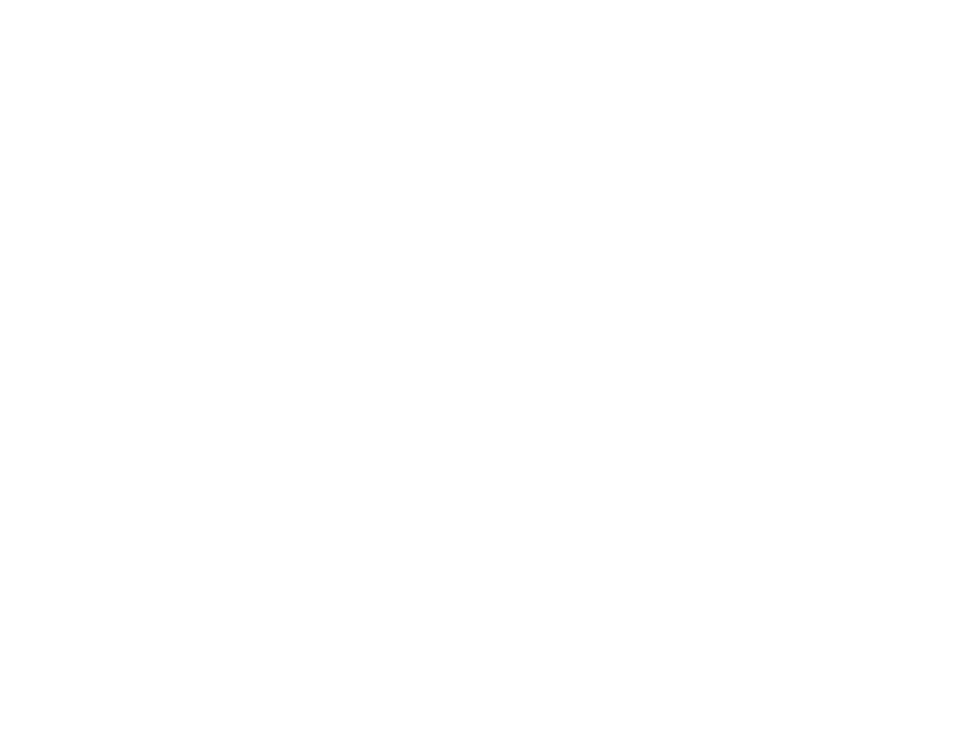
78
•
•
•
•
•
•
• If you named the file UPDATE.ROK, the file deletes when the update finishes and the unit
reboots.
NOTE:
If the card was formatted with NTFS or HFS+, then the UPDATE.ROK file does not delete and
the unit does not reboot after the update. Instead, the Video Mode LEDs flash.
• If you named the file UPDATE_SAVE.ROK, the Video Mode LEDs flash when the update
finishes. The upgrade file does not delete and the unit does not reboot.
Generating HD content for BrightSign HD2000 using Final Cut Pro
From within Final Cut Pro:
1
Open an existing sequence or create a new one.
2
Add HD content to the sequence as needed.
3
Make sure audio tracks are enabled. If your project has no audio, add a Slug to one of the
audio tracks.
4
Select the portion of the sequence you want to export.
5
Select File > Export > Using Compressor.
In Compressor:
1
In the Settings window, go to the Settings tab.
2
Find Apple:Formats:MPEG-2:Program Stream and drag it onto your file in Compressor
(where it says Drag Settings and Destinations Here).
3
Select the program stream you just dragged onto your file.
4
Select your file.
