Using a manual ip configuration – BrightSign HD2000 User Guide User Manual
Page 100
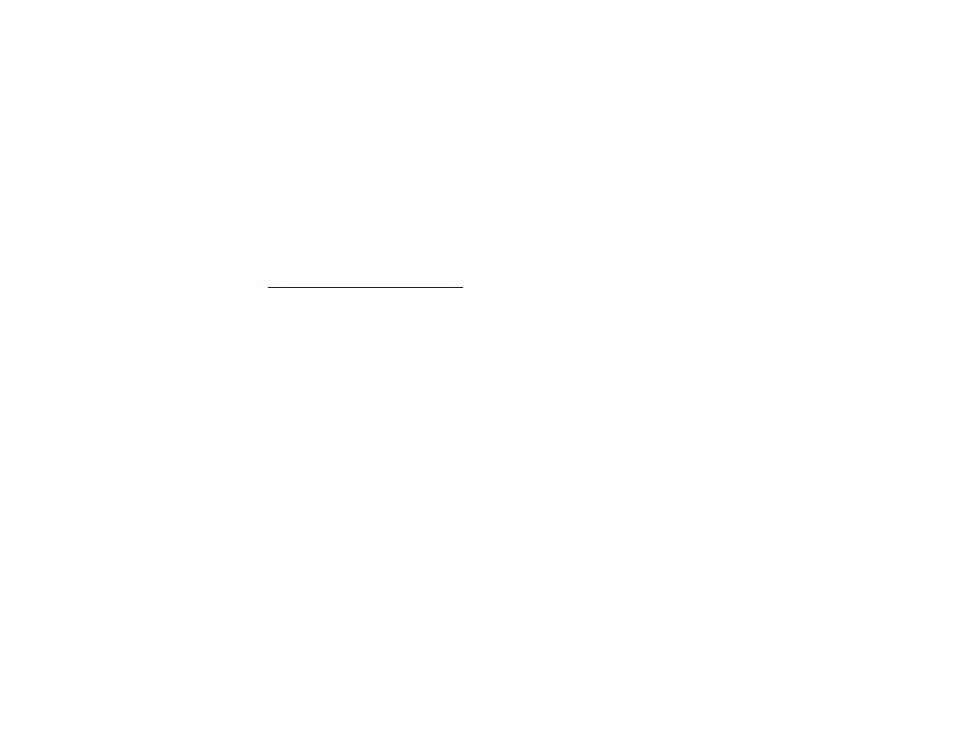
94
•
•
•
•
•
•
Using a manual IP configuration
If you do not want to use DHCP or you can't because of your network setup, you can manually
set the IP address on Brightsign in one of two ways:
• Configure BrightSign from the system shell, by connecting the Brightsign to your computer
using a serial cable.
• Use a manual IP configuration script.
We recommend the manual IP configuration script method because it is easier than using the
system shell. You can download a manual IP configurations script from the BrightSign website.
Follow these steps to manually configure your IP settings:
1
Go to
Software Downloads link.
2
Download and unzip the MANUAL_IP_CONFIGURATION.ZIP file, which contains an
AUTORUN.BAS file.
3
Open AUTORUN.BAS with notepad or any text editor.
4
Edit AUTORUN.BAS to match the network settings on your network.
5
Copy AUTORUN.BAS to your CF/SD card.
6
Insert your CF/SD card into your BrightSign and add power.
7
When the option to press the video select button to choose DHCP appears, do not press the
video select button. Wait 8 seconds, and BrightSign accepts the manual settings in your
AUTORUN.BAS file.
8
When prompted, restart BrightSign to finish.
