Brightsign and accessories, Brightsign software update fails – BrightSign HD2000 User Guide User Manual
Page 77
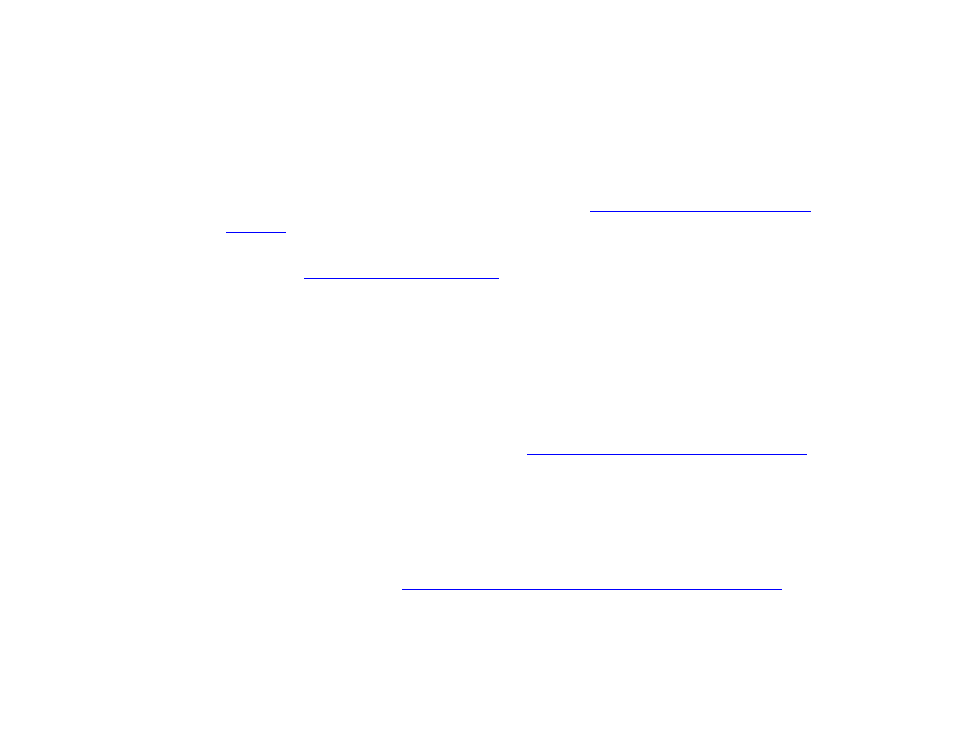
71
•
•
•
•
•
•
BrightSign and accessories
BrightSign isn’t booting up properly / random lights lit
When BrightSign turns on, it cycles through the Connector Activity and Video Mode lights. The
only two lights that should remain lit at the end of the startup process are the Video Mode light,
normally 1024x768, and the Power light.
1
Download and reinstall the BrightSign software (see
Step 2: Get the latest BrightSign
for details).
2
If reinstalling the BrightSign software doesn’t fix the problem, contact BrightSign Customer
Support at
BrightSign software update fails
1
Confirm that the update file is named UPDATE.ROK.
2
Make sure the update file is in the root of the CF/SD card, not in a sub-directory.
3
Reformat the CF/SD card in FAT32 format.
4
Use a different CF/SD card, if available.
5
Try updating from the BrightSign shell (see
Step 2: Get the latest BrightSign software
for details).
CF/SD card works for playback, but can’t update BrightSign
Your CF/SD card might not be compatible with the safe mode software on BrightSign. If that’s the
case, you can try manually updating the software from the BrightSign shell or using a different
CF card to do updates. See
Updating BrightSign software from the BrightSign Shell
for details.
