Video output is red, No audio during playback, Playlists do not play properly – BrightSign HD2000 User Guide User Manual
Page 74
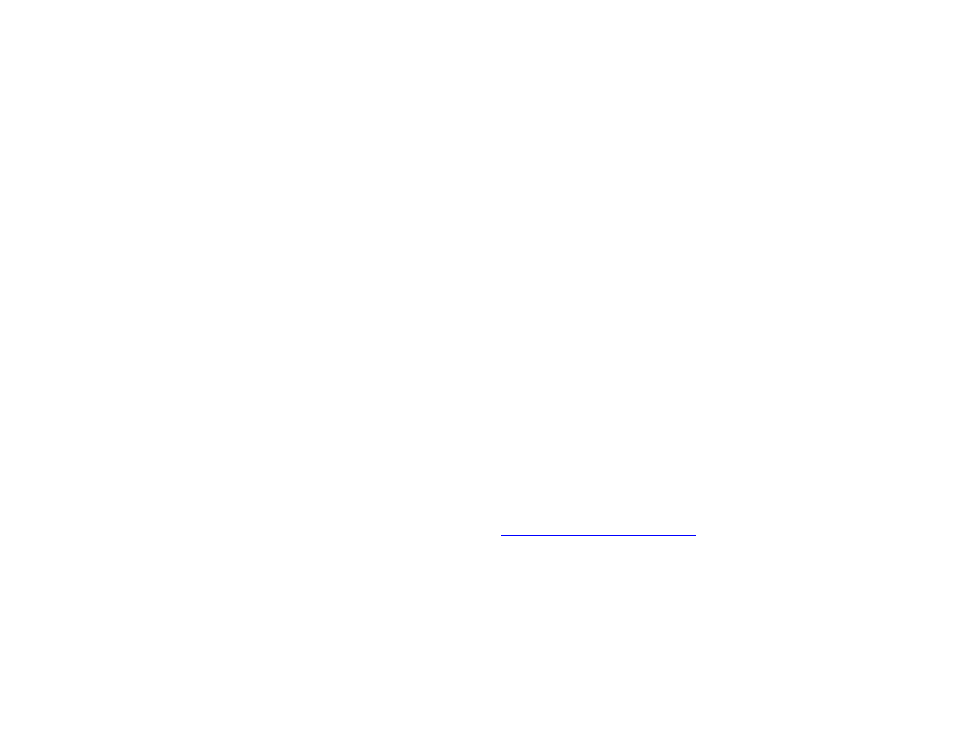
68
•
•
•
•
•
•
Video output is red
On an HD2000, if the video is configured for component / HDMI out and the HD2000 is
connected to a VGA monitor, the video output displays in red. Since the video output defaults to
component/HDMI out, you must set the video mode to 1024x768 when using a VGA monitor.
For playlists (AUTOPLAY.BSP) and interactive playlists (AUTOPLAY.CSV), add the following line:
VIDEOMODE 1024x768x60p
No audio during playback
The Autoplay script defaults to the Audio 1 output. This is the default output for your playlist,
interactive playlist, and AUTOPLAY.MPG files.
1
Make sure your audio cable is firmly connected to the Audio 1 output on your BrightSign.
2
Check the volume on your powered speakers / AV receiver.
3
Make sure the AV receiver is set to the correct input.
4
If you set the volume or audio output in your playlist, double-check the settings you used.
For audio output, 0=Analog, 1=USB, and 2=Optical/HDMI.
5
If you’re using a custom script (including a modified AUTORUN.BAS), make sure the audio
output mode matches the outputs you’re using on the back of your BrightSign. See the
“roAudioPlayer” and “roVideoPlayer” sections in the BrightSign Object Reference for details.
Playlists do not play properly
Download the latest Autoplay script fr
. Playlist support
requires AUTORUN.BAS v1.1 or later.
1
Make sure AUTOPLAY.BSP is spelled correctly.
2
Make sure that AUTORUN.BAS and AUTOPLAY.BSP are both in the root of the CF/SD card.
NOTE:
HD2000 1.3 software requires AUTORUN.BAS v1.3x or later, and HD2000 2.x software
requires AUTORUN.BAS v2.x or later.
