Paxar Monarch 9855 RFID Printer User Manual
Page 101
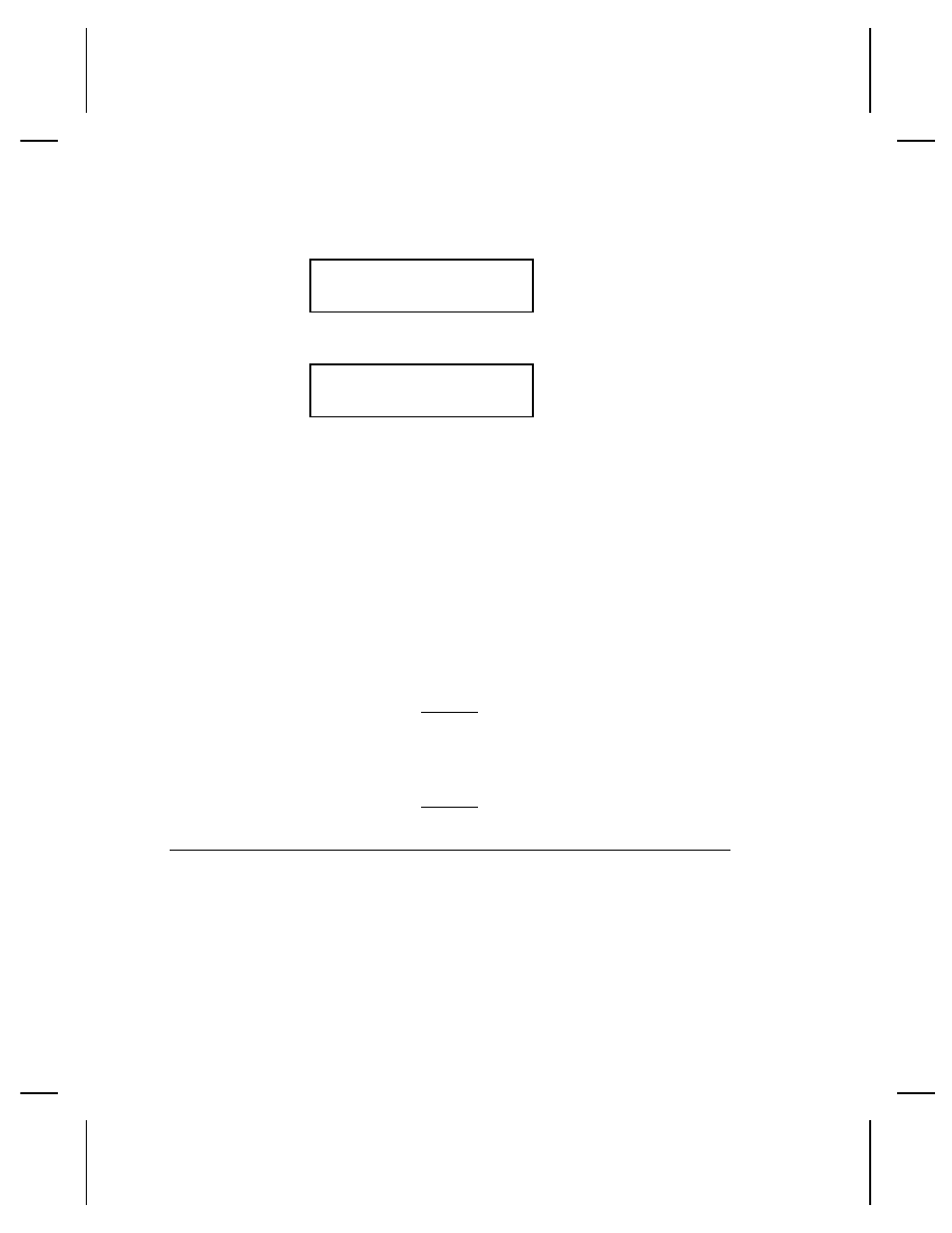
5. Press Enter/Pause. Then, press
l or r until you see
USER DIAG
l
Password
6. Press Enter/Pause. You will see
Enable Password?
l
No
The default for password protection is "No," so you will
always see "No" even if passwords are enabled.
7. If you do not want the user to enter a password before they
can delete formats, graphics, fonts, or access to the Setup
and Scripts menus, press Enter/Pause. You return to the
User Diagnostics Menu.
OR
Press
r to display "Yes" and press Enter/Pause. The
password protection is enabled for formats, graphics, fonts,
and access to the Setup and Scripts menus. You return to the
User Diagnostics Menu.
8. Press Escape/Clear twice to exit to the Main Menu.
When password protection is enabled, a
password is not required to clear bathces, but
it is needed to clear formats, graphics, and
fonts.
S e r v i c e D i a g n o s t i c s
The Service Diagnostics menu can only be accessed by a Paxar
Representative, because it requires a separate password. If you
need to call Technical Support, print a test label first.
Diagnostics & Troubleshooting 10-5
