Setting the print mode, Setting the supply type, Setting the print mode -5 – Avery Dennison Monarch 9416 XL Intelligent Kit User Manual
Page 17: Setting the supply type -5
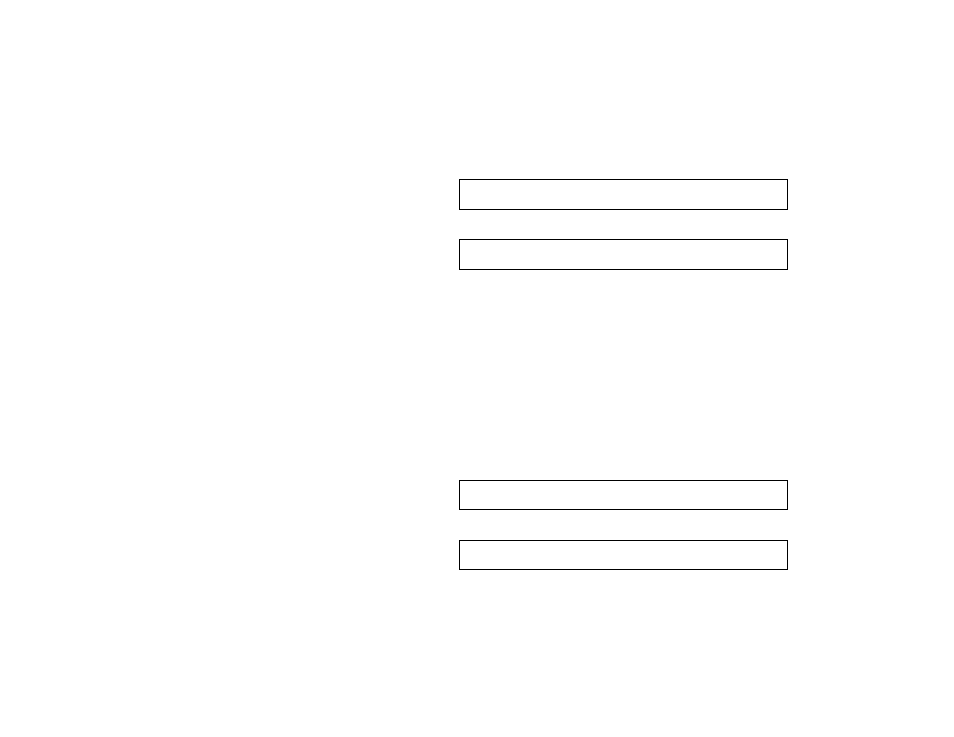
Setting Up the Printer 2-5
Setting the Print Mode
There are two print modes: continuous (no peel) and on-demand (peel).
Continuous mode prints labels or tags in continuous strips.
On-Demand mode separates the backing paper from the label as each
label prints.
1. From the Config Menu, press
or until you see
4. Set Print Mode
2. Press Enter. You see
Select Print Mode
1=CONTINUOUS, 2=On-Demand >
The current setting is displayed in all caps.
3. Press 1 or 2 to select the print mode you need. The default is
Continuous. You return to the Config Menu.
Setting the Supply Type
The printer has a black mark/die cut sensor, which it uses to properly
calibrate supplies. Determine which type of supply you are using. Black
mark supply has sense marks (black marks) on the back of them. Die cut
supply does not have any black marks.
1. From the Config Menu, press
or until you see
5. Set Supply Type
2. Press Enter. You see
Select Supply Type
1=BLACK MARK, 2=Die Cut >
The current setting is displayed in all caps.
3. Press 1 or 2 to select the supply you need. The default is
Black Mark. You return to the Config Menu.
