ARRIS TG1672G-NA Web GUI User Guide User Manual
Page 28
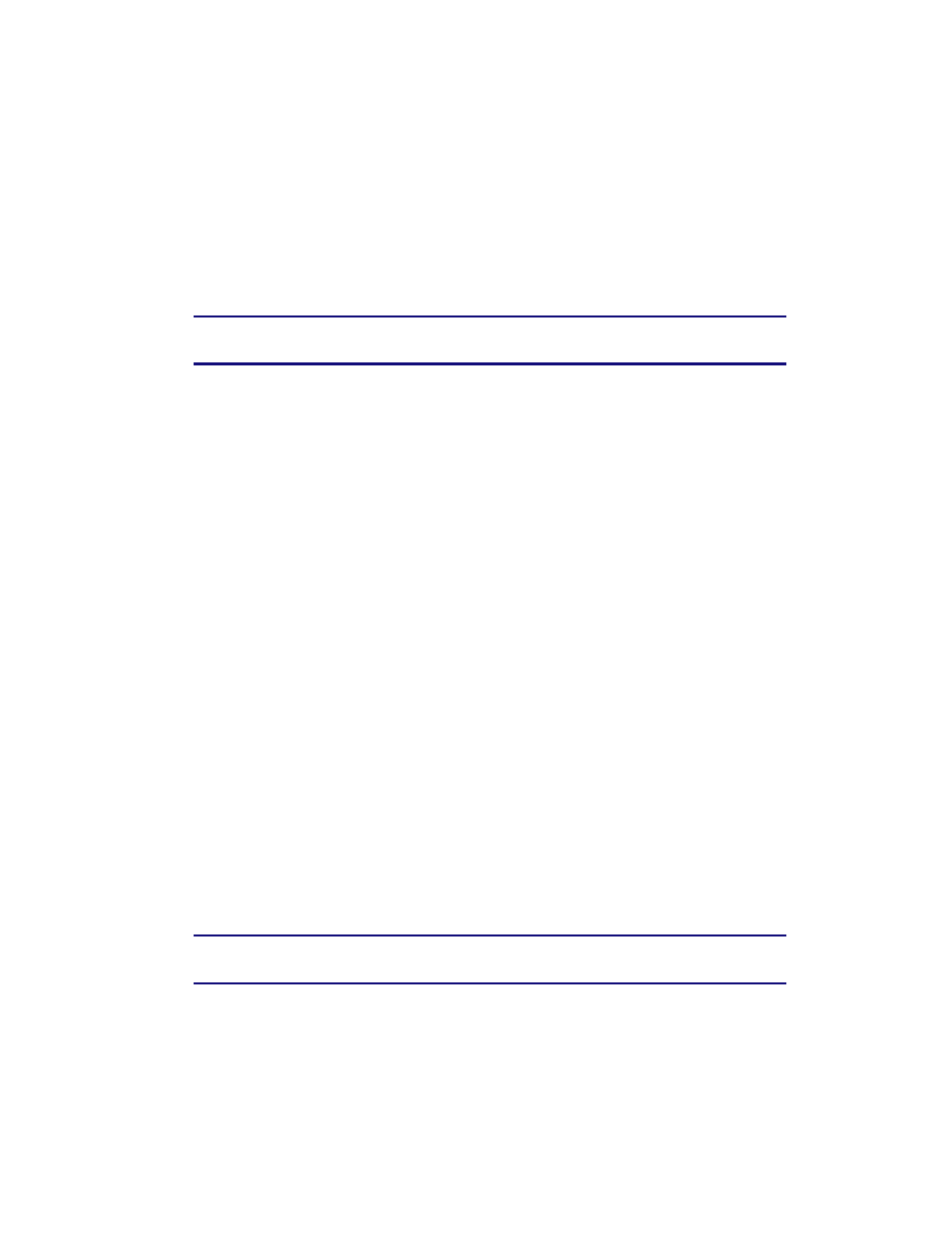
Touchstone 16xx Gateway Router Setup – Web GUI User’s Guide
Page 28 of 96 November 2013
Port – Enter the outbound traffic port number range, starting and ending.
Type – Sets the port type. Options are TCP, UDP, or BOTH.
Day – Click the check boxes for the days you want access allowed, or click the All Week
checkbox for all week.
Time – Sets the start time and end time for the allowed access during the specified days (24-
hour clock). 00:00 to 24:00 indicates all day, or click the checkbox for All Day.
6. Click the Add Client IP Filter button to add the filter.
Note: To delete a client IP filter, first select aclient IP filter in the list and then click
the Delete button.
3.14 Firewall – Configuring DMZ for Gaming or Conferencing
Applications
The DMZ feature allows you to specify one computer on your network to be placed outside of
the NAT firewall. This may be necessary if the NAT feature is causing problems with an
application such as a game or video conferencing application.
Use this feature only on a temporary basis. The computer in the DMZ is not protected from
hacker attacks.
Perform the following steps to put a computer in the DMZ.
1. Access and log into the configuration interface.
2. Click the Firewall tab.
3. Click DMZ in the side menu to display the DMZ Settings screen.
4. Enter the following parameters.
Enable DMZ – Click this checkbox to enable DMZ on your network.
WAN IP – Displays the public IP address.
Private IP – Enter the IP address of the computer to be placed in the DMZ. Be sure that the
address is not in the range of addresses delivered by the DHCP server if enabled. After
placing the computer in the DMZ, all ports on the computer are open to the Internet and
not protected.
5. Click the Apply button at the bottom of the screen.
Note: To remove the computer from the DMZ delete the entries and uncheck the
Enable DMZ checkbox.
