Configuring your wireless connection, Accessing the configuration interface, Configuring – ARRIS TG852G-NA User Guide User Manual
Page 25: Your wireless connection, Configuring your wireless connection
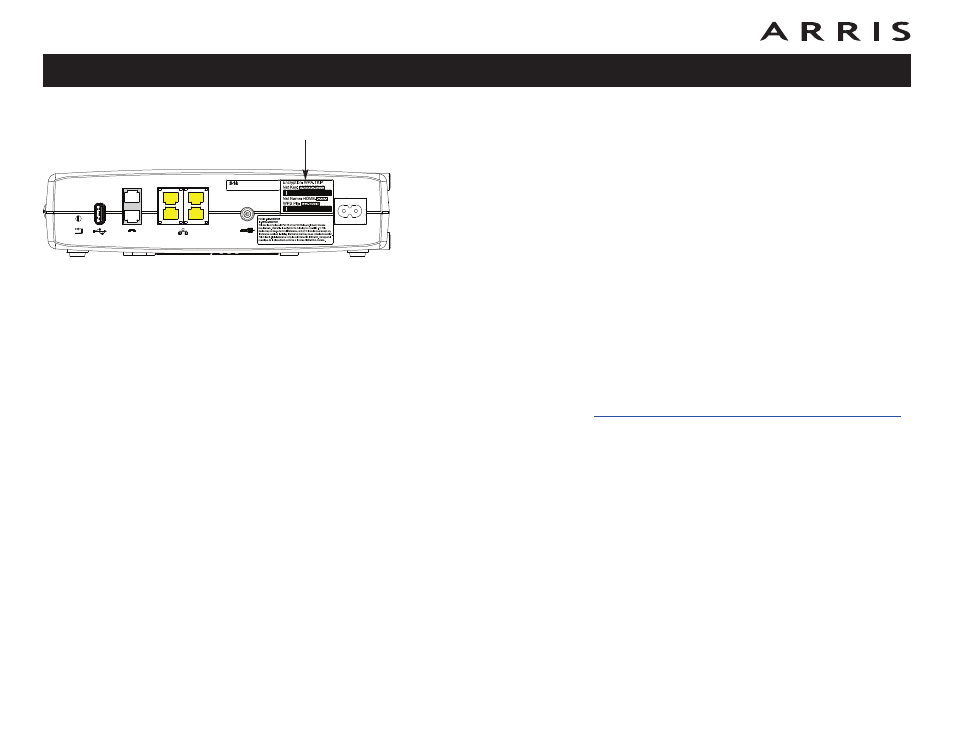
Configuring Your Wireless Connection
The TG852 ships with wireless LAN security set by default. See the security label
on your product (shown on image at the left) for the factory security settings: net-
work name (SSID), encryption method, network key, and WPS PIN.
Note:
You must set up your computer and other client devices to work
with the security settings on the TG852. Refer to the documen-
tation for your client device for instructions on setting security.
If your computer or client device supports WiFi Alliance WPS
(Wireless Protected Setup), activate WPS on your computer or
client device and the TG852 simultaneously to easily set up your
system security.
If you need to modify the Telephony Gateway’s default wireless security settings,
or if you want to configure any other wireless LAN settings, refer to the following
instructions.
Accessing the Configuration Interface
Follow these steps to access the configuration interface. You should have already set
up the TG852 as described in
Installing and Connecting Your Telephony Gateway
1 a) If security has been properly set up on your computer to access the wire-
less LAN on the TG852, use the connection utility for your operating system
to connect to the wireless LAN using its network name (SSID), as shown on
the security label.
b) If you cannot access the wireless LAN, you must first establish a wired
Ethernet connection between your computer and the TG852.
2 In your web browser, open the page http://192.168.0.1/ to access the
wireless router setup.
The Login screen displays.
Note: The default user name is “admin”. The default password is “pass-
word”, in lower case letters.
3 Enter the user name and password and click the Apply button to log in.
The System Basic Setup screen displays.
Touchstone TG852 Telephony Gateway User’s Guide
25
Cable
Ethernet
10/100/1000
Telephone
Reset
USB
1/2
2
2
1
4
3
Security
Label
