Connecting the telephony gateway – ARRIS TG852G-NA User Guide User Manual
Page 24
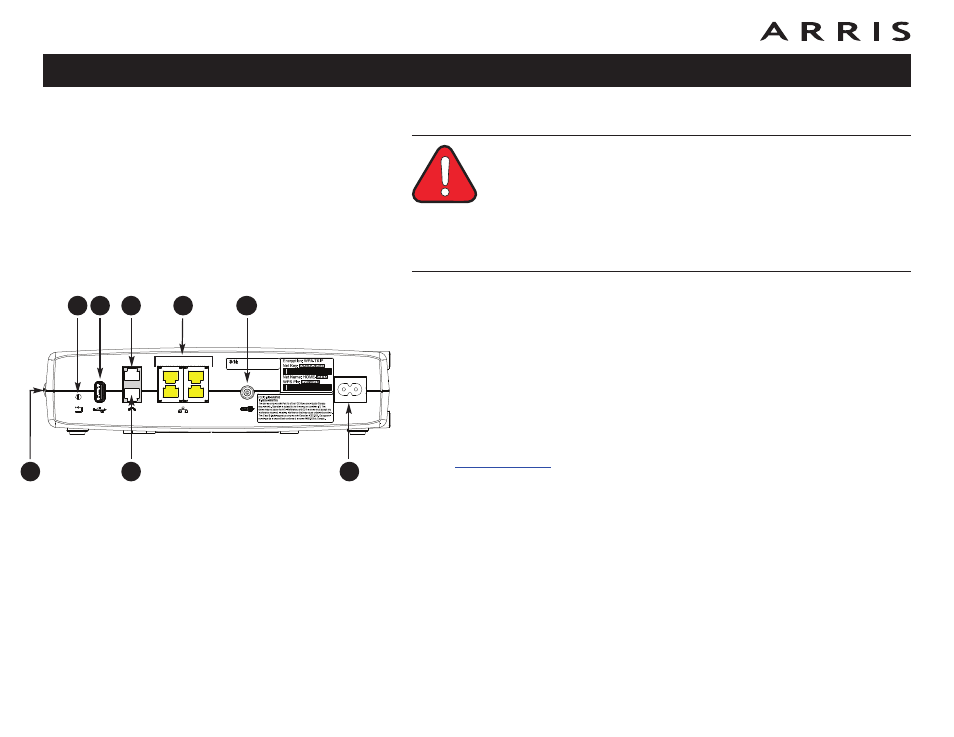
Connecting the Telephony Gateway
WARNING
Risk of injury or equipment damage
Connecting the Telephony Gateway to the home’s existing telephone
wiring should only be performed by a professional installer. Physical con-
nections to the previous telephone provider must be removed and the
wiring must be checked; there must not be any voltage. Cancellation of
telephone service is not adequate. Failure to do so may result in loss of
service and/or permanent damage to the Telephony Gateway.
1 Connect one end of the coax cable to the cable outlet or splitter, and the
other end to the Telephony Gateway’s Cable connector (G). Tighten the con-
nections by hand, then tighten an additional 1/8 turn with a wrench.
Note: For best performance, use high-quality coax cable and minimize or
eliminate splitters between the cable jack and the Telephony Gateway.
2 Insert the plug from the power cord into the Power connector on the back
of the Telephony Gateway (H) and insert the power cord into a convenient
AC outlet.
The Power light on the front of the Telephony Gateway lights up, then flashes
once (refer to the LED tables shown in Using the Telephony Gateway). See
if the Power light does not turn on.
3 Connect one end of the Ethernet cable to any Ethernet port on the back of
the Telephony Gateway, (F) and the other end to the Ethernet port on a
com puter, hub, or broadband router.
Note: If you are connecting to a computer, use the Ethernet cable included
in the Telephony Gateway package.
4 Connect one end of the telephone cable to the telephone port on the back
of the Telephony Gateway (D or E). Connect the other end to the telephone.
Note: If you have a phone with two separate lines on a single RJ-14 cord,
plug it into the connector labeled “Telephone 1/2”.
Touchstone TG852 Telephony Gateway User’s Guide
24
Cable
Ethernet
10/100/1000
Telephone
Reset
USB
1/2
2
2
1
4
3
A
C
B
D
F
E
H
G
