Getting started – Argox OS-2130D User Manual
Page 3
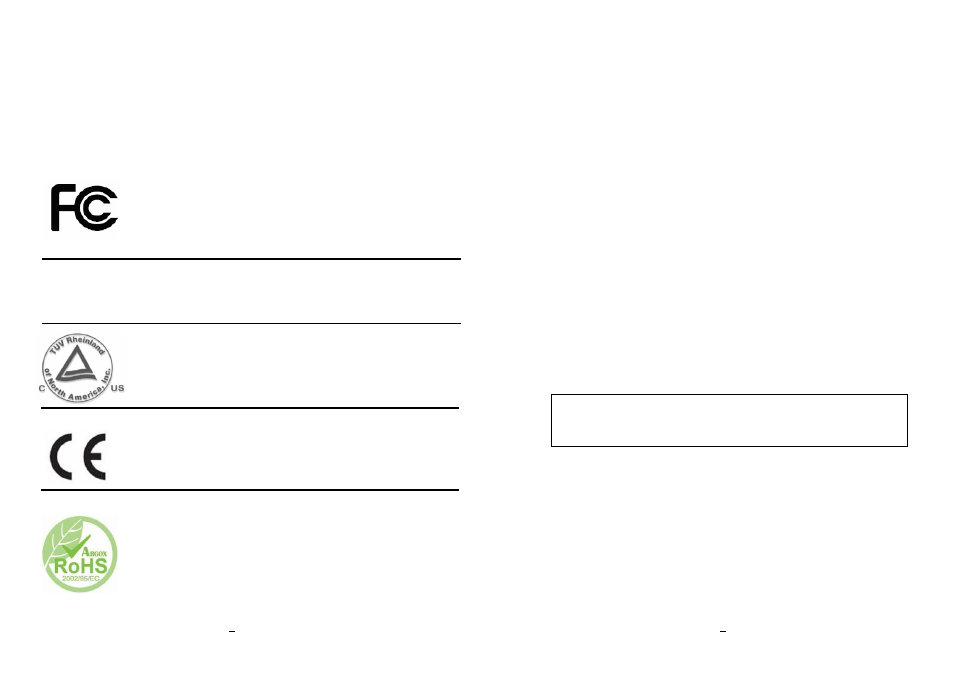
5
OS-2130D & OS-2130DE User’s Manual
of use of or inability to use such product, even if Argox Information Co., Ltd. has been
advised of the possibility of such damages.
CAUTION:
Any changes or modifications not expressly approved by the party responsible for
compliance could void the user's authority to operate the equipment.
Safety
INDUSTRY CANADA NOTICE:
This device complies with Industry Canada ICES-003 class A requirements.
Cet equipement est conforme a ICES-003 classe A de la norm Industrielle Canadian.
Supplemental Information: This device complies with the requirement
of FCC Part 15 Rules. Operation is subject to the following two
Conditions: (1) This device may not cause harmful interference, and (2)
this device must accept any interference received, including interference
that may cause undesired operation.
Please only use adapters with the following electrical characteristics and
are certified by current legislation. Using other adapters may damage the
device and void the warranty also cause risks to the user.
Features Output: 24VDC, 2.4A
The manufacturer declares under sole responsibility that this product
conforms to the following standards or other normative documents:
EMC: EN 55022:2006+A1:2007, class A
EN 55024:1998+A1:2001+A2:2003
Argox Information Co., Ltd certifies that the following products and/or
components are compliant with the current requirements of the European
Union Restriction on the use of Hazardous Substances (RoHS) Directive,
2002/95/EC.
6
OS-2130D & OS-2130DE User’s Manual
Getting Started
Congratulations on choosing OS-2130D and OS-2130DE printers,
made by Argox Information Co., a leader in the world-wide barcode
industry. OS-2130D and OS-2130DE are ideally designed to easily
bring more efficiency for your business. This manual will help you get
to know your new printer and provide sufficient information needed.
Unpacking Printer
After receiving your printer,
please check for possible shipping
damage:
Inspect the outside of both the box and the printer for possible
damage.
1. Open the top cover of the printer to see if all parts are in order.
2. Check whether you have received the following accessories
together with the printer. If there is any item missing, please
contact your local dealer.
Note: If shipping damage has been discovered, contact your
shipping company immediately to file a claim.
