Communications – Argox OS-2130D User Manual
Page 18
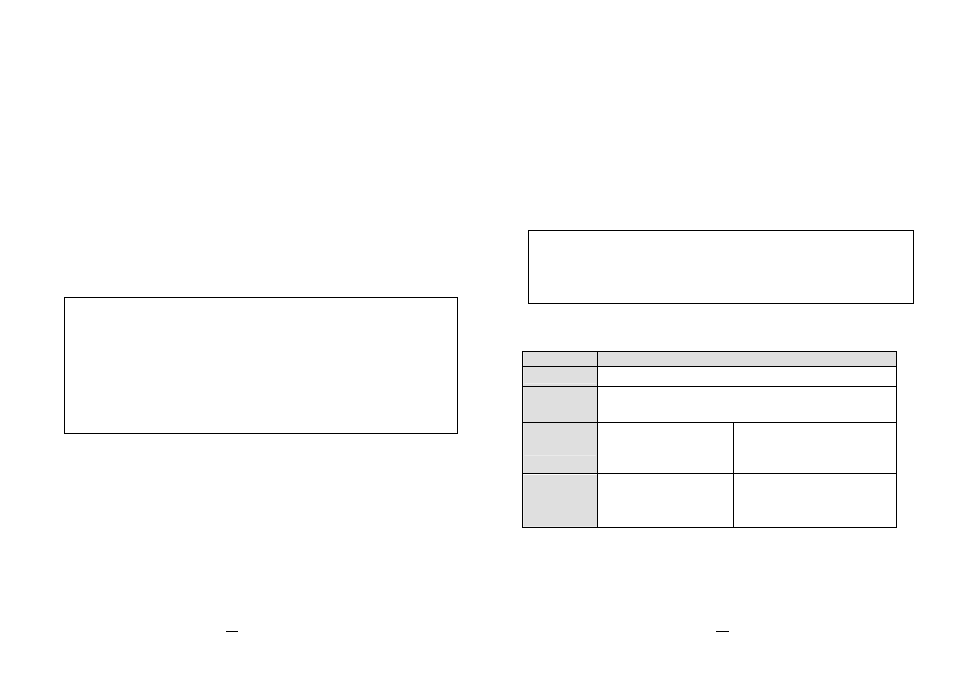
22
OS-2130D & OS-2130DE User’s Manual
Communications
Interfaces and Requirements
Argox OS-2130D and OS-2130DE printers come with a nine-pin
Electronics Industries Association (EIA) RS-232 serial data
interface, a USB interface, Cash drawer interface and Ethernet. A
variety of interface options are suitable for versatile applications:
OS-2130D: Cash drawer, USB, and Serial interfaces
OS-2130DE: Ethernet, Cash drawer, USB, and Serial interfaces
USB Interface Requirements
The Universal Serial Bus (USB) interface is version 2.0 and 1.1
compliant and provides a full-speed (12Mb/s) interface that is
compatible with your existing PC hardware. The USB’s “plug and
play” design makes installation easy. Multiple printers can share a
single USB port/hub.
Serial (RS-232) Interface Requirements
Note:
1. You must insert the power supply’s barrel connector into the
power jack on the back of the printer before connecting
communication cables.
2. This printer complies with FCC Rules and Regulations, Part 15,
for Class A Equipment, for use with fully shielded six-foot data
cables. Use of longer cables or unshielded cables may increase
radiated emissions above Class A limits.
23
OS-2130D & OS-2130DE User’s Manual
The required cable must have a nine-pin "D" type male
connector on one end, which is plugged into the mating serial
port located on the back of the printer. The other end of the
signal interface cable connects to a serial port on the host
computer.
Ethernet 10/100 Internal Printer Server Option
This connector is for Ethernet application; it is convenient to use
several printers by Ethernet connector at the same time.
Ethernet Module Status Indicators
LED Status
Description
Both Off No Ethernet link detected.
Blinking
The printer waits for printer ready.
It will take about 20 seconds to be ready.
Green
Speed LED
On: 100 Mbps link
Off: 10 Mbps link
Amber
Link/Activity LED
On: link up
Off: link down
Flash: activity
OS-2130DE Ethernet LED Indicators:
Note:
When using Ethernet model printer, please wait till the Ready
Indicator to stop blinking, before starting printer operations.
