Configuring ports for printers: web interface, Configuring printer connections: command line – Digi PortServer TS8 User Manual
Page 25
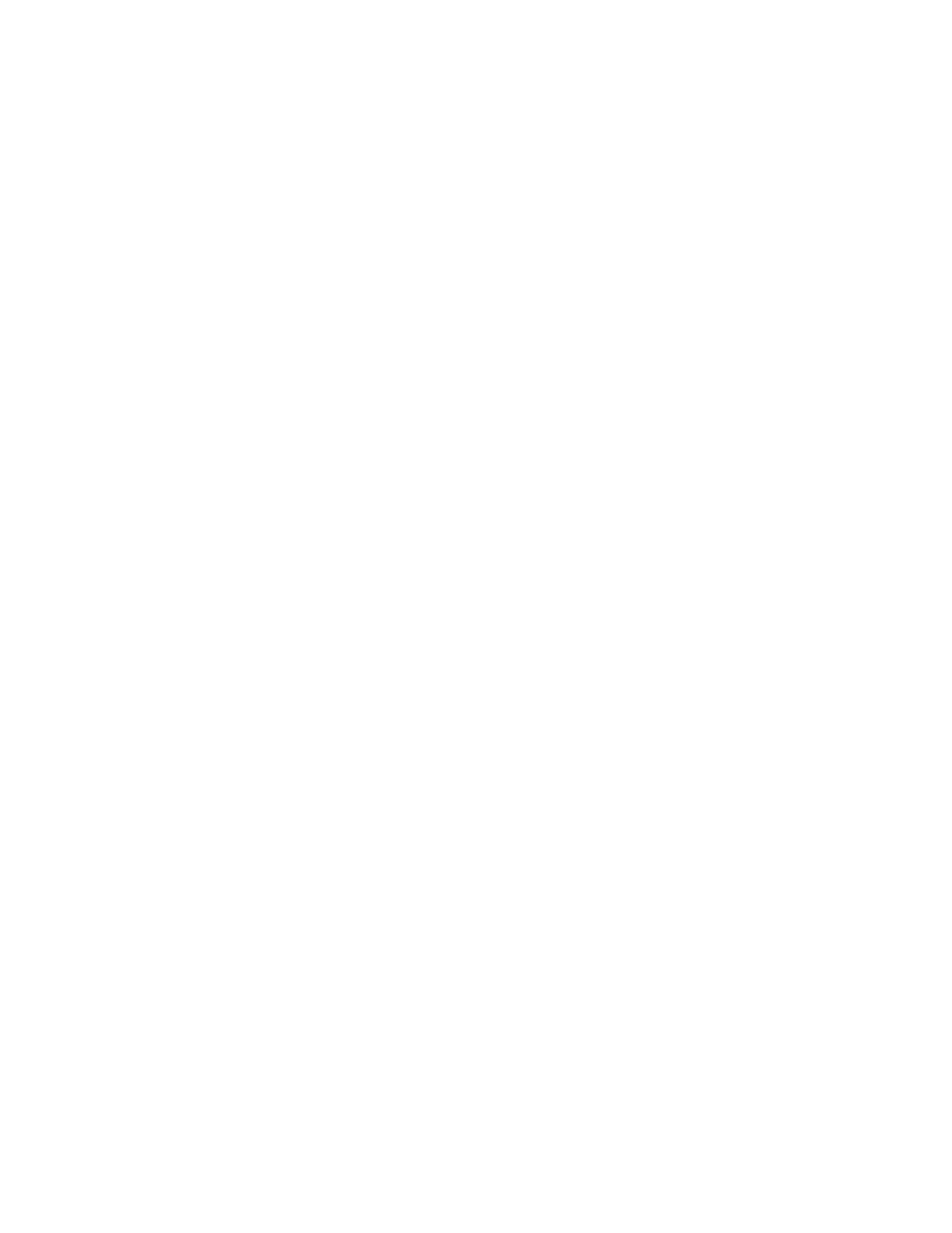
Configuring Ports for Printers
4-3
Tips for telnet and rsh Printing
Here are some tips for handling telnet and rsh printing:
•
If line feed and carriage return problems occur, try supplying a set line command that specifies
onlcr=on. This converts carriage returns to carriage return/line feeds.
•
If you want tab characters (ASCII character 9) converted to 8 spaces, use a set line command
that specifies otab=on.
Configuring Ports for Printers: Web Interface
Use this procedure to configure a port from the web interface.
1. Access the web interface by entering the PortServer TS 8/16 IP address in a browser’s URL win-
dow.
2. Log in to the PortServer TS 8/16 as root.
The default password is dbps.
3. From the main menu, choose Configure > Ports.
4. To configure a port, do the following:
a. Choose the port from the port column.
b. Ensure that the Device Type is Printer.
c. Make other changes to the configuration as required. Use the online help for information.
d. If you want to apply this configuration to multiple ports, choose Clone, select the ports for
this configuration, and then choose Continue.
e. Choose Submit.
5. To return to the main Ports menu, choose Ports from the menu again.
Configuring Printer Connections: Command Line
This section describes how to configure PortServer TS 8/16 for printer connections.
Related Information
See the set ports, set line, and set flow commands in the Digi One/PortServer TS Command
Reference.
Procedure
This procedure assumes the following:
•
That you are logged in as root
•
That you know printer attributes, such as baud rate and parity
1. Configure the port for a printer by supplying the following command:
set ports dev=prn range=range
where range is a range of ports
Example:
set ports dev=prn range=1-2
2. Configure line attributes with a set line command. The attributes you configure depend on
printer requirements. See the set line command in the Digi One/PortServer TS Command Refer-
ence to determine which set line command fields you require.
3. Configure flow control attributes with the set flow command. The attributes you configure
depend on printer requirements. See the set flow command in the Digi One/PortServer TS Com-
mand Reference for more information.
Example
In this example, port 2 is configured for a printer that uses hardware flow control.
set ports range=2 dev=prn
