Set up and install zaura standard luminaries, With this step, see the, Section on – Zilog ZAURCT User Manual
Page 35: To the
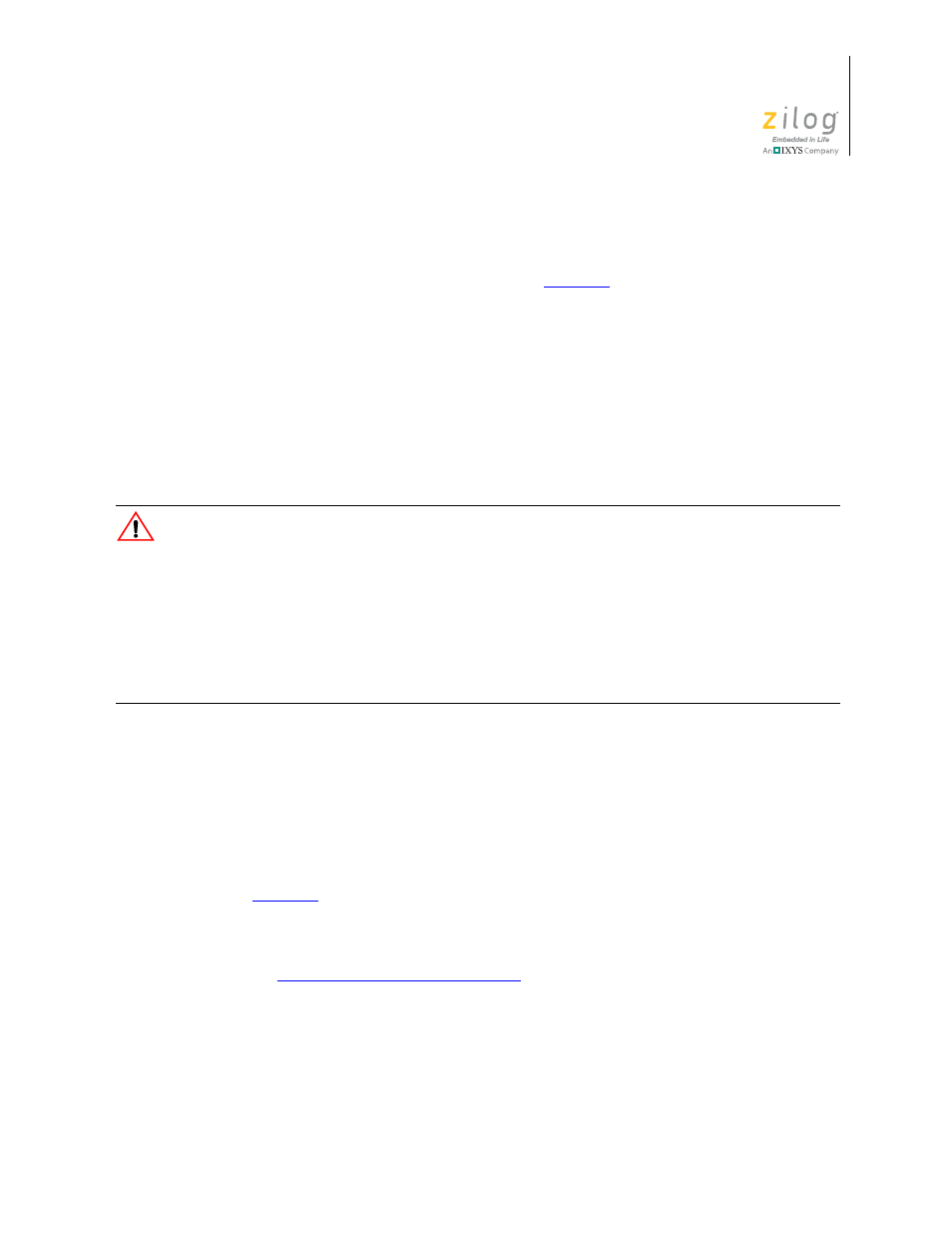
UM022903-0311
ZAURA System Installation and Configuration
ZAURA
™
RF Wireless Lighting Control
Installation Guide
29
Verify Association of ZAURA Virtual Dimming Starters
1. On the back of the Master, change the mode to
Toggle Dimming Lamps
by sliding
DIP Switch 2 to the ON position. Refer to
on page 18 for a description of
the different modes and the location of the DIP switches.
2. Press the
Set Mode
button. All luminaries that are associated as Virtual Dimming
should turn off.
3. Press the
Set Mode
button again. The same luminaries should turn back on.
4. Slide DIP Switch 2 to the OFF position to return the master to Normal Operating
Mode.
Set Up and Install ZAURA Standard Luminaries
The following precautions must be observed when working with the devices described
in this section.
• When replacing Starters, it is necessary to turn off the main power to the luminaries
• Be sure to match starter wattage with lamp wattage
• Install and use in accordance with applicable electronic codes and regulations
Upon satisfactory setup, install the ZAURA Starters in the Standard Luminaries that you
set up in the previous section, as follows.
1. Turn off line power to the luminaries.
2. Remove the fixture cover and lamp(s), if necessary.
3. Remove the old starter by gently pushing it in and turning it counterclockwise.
4. Insert a ZAURA Starter by gently pushing it and turning it clockwise. Refer to
on page 27 for starter installation examples.
5. Replace the lamp(s) and fixture cover.
6. Repeat your installation of ZAURA Starters in all luminaries (which you identified in
Determine Luminary Configuration
section on page 13) to be configured as
ZAURA Standard Luminaries.
Caution:
