Xtramus MCS-2160 V1.9.2 User Manual
Page 70
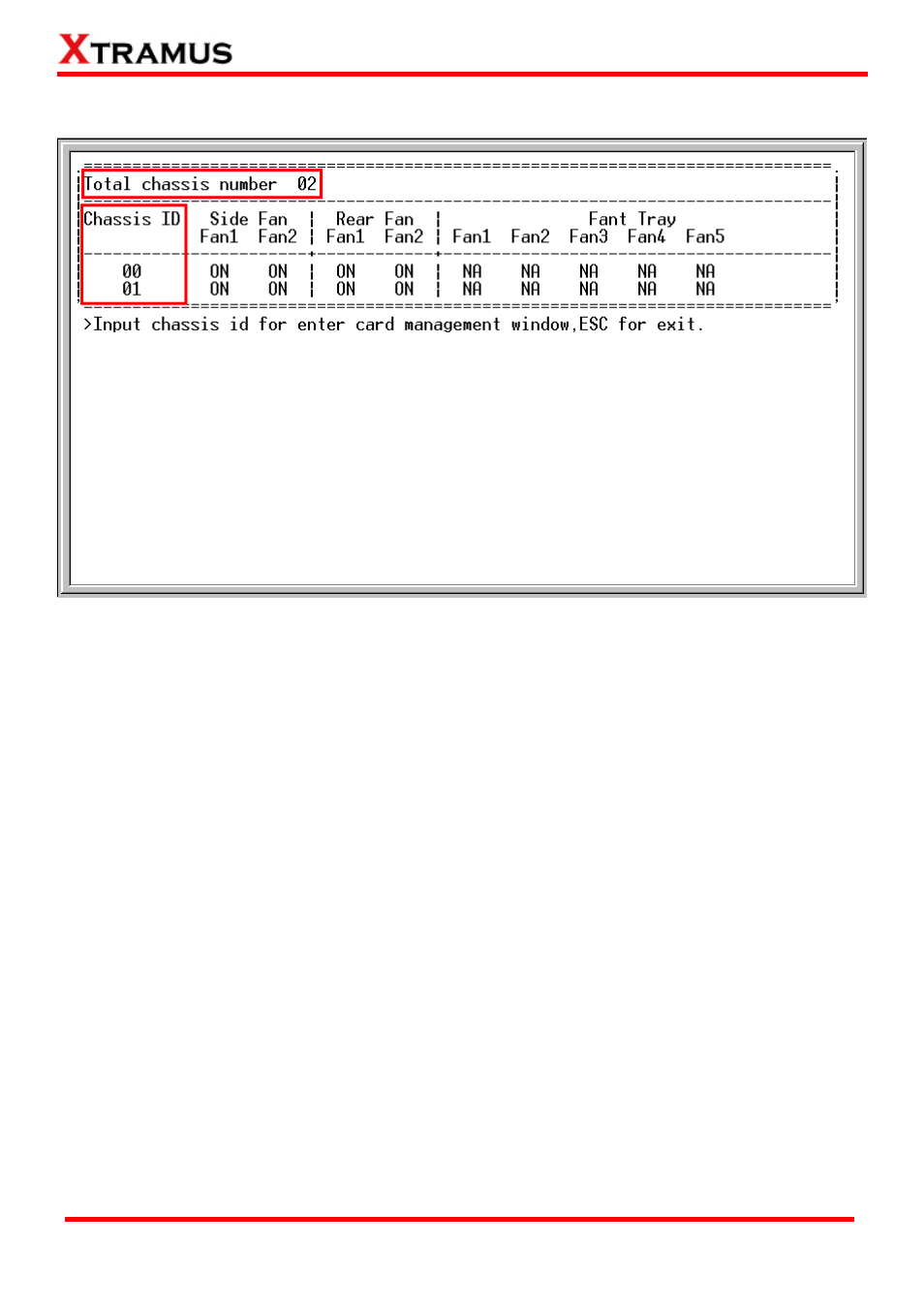
A1. MCS-2160 HyperTerminal Command – system chassis
Please type sys show chassis command to display the status of your MCS-2160 and XC module cards,
when you cascade numerous MCS-2160, the number of total chassis cascaded will be shown as the
figure above on Total chassis number. In this example of the figure above, we cascaded 2 MCS-2160
together which is Chassis ID 00 and 01, the number than is shown as Total chassis number 02.
Note: The system is able to cascade up to 10 MCS-2160.
For upgrading your XC module cards’ firmware, please follow the steps below:
1. Type sys show chassis command, select the correct Chassis ID number and number order of the XC
module cards.
2. Download and install the Tftpd32 software from internet.
3. Let the BIN file (firmware update file) inside a folder of your PC, and open this file by open the folder
with Tftpd32.
4. Set the Server Interface of Tftpd32 as 192.168.1.17.
5. On the Hyper Terminal screen, type in “sys update [firmware/fant] [remote file] [host ip]” and click
enter. Press Y to proceed and start upgrading firmware, or press N to cancel.
6. MCS-2160 will reboot when finishing upgrading the firmware.
70
E-mail: [email protected]
Website: www.Xtramus.com
XTRAMUS TECHNOLOGIES
®
