A. ip configuration – Xtramus MCS-2160 V1.9.2 User Manual
Page 41
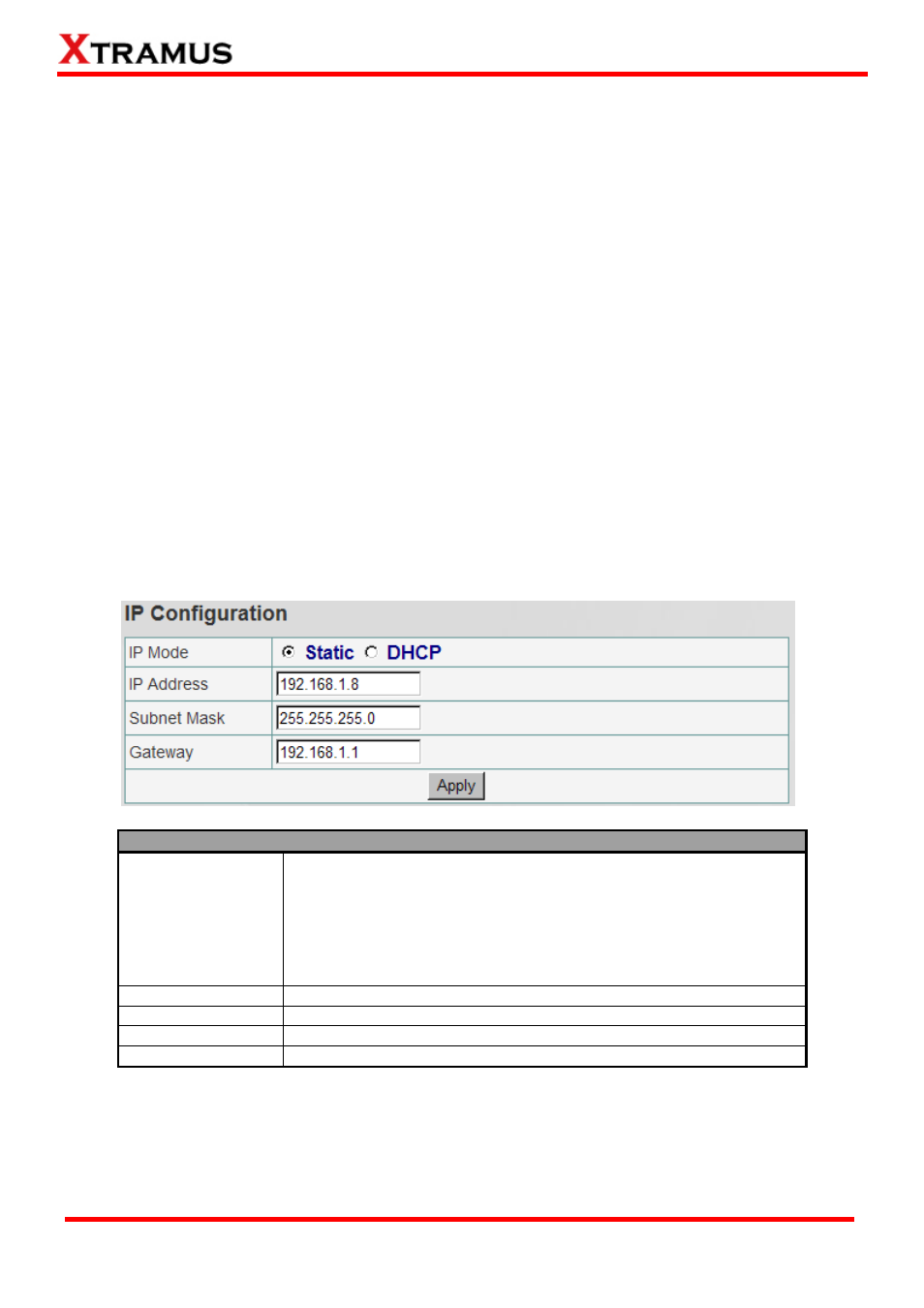
3.1.4. MCS-2160 Management Webpage – Management
There are 11 options available for Management, which includes:
•
IP Settings: Allows you to set how MCS-2160 will acquire its IP, subnet mask, and gateway
addresses. Also, you could input these addresses manually here.
•
Syslog Settings: Shows the link status of each module on 3CDaemon.
•
User Settings: Allows you to change MCS-2160’s configuration webpage Password.
•
SNMP Settings: Sets the restriction for accessing the SNMP.
•
Time Settings: Sets the date and time display of your MCS-2160.
•
Mail Settings: Sets the basic info for sending warning e-mail to designated mail box.
•
Safety Settings: Sets the temperature in degree centigrade for shutdown your MCS-2160.
•
Configuration Settings: You can save and load your MCS-2160 configuration here.
•
Media Converter Management: Sets the MCM-W series counter of same LAN to be displayed.
•
Chassis Management: Displays the status of MCS-2160 and modules cards, also it allows you to
see the counter, to do the FPGA / Firmware upgrading, to power on/off module card and access
module card’s port settings.
•
Chassis Overview: Displays the parameters of each slot of MCS-2160.
A. IP Configuration
IP Configuration
IP Mode
You can choose how MCS-2160 acquires its IP, subnet mask, and
gateway addresses. There are two modes available:
•
Static: You have to input MCS-2160’s IP, subnet mask, and
gateway addresses manually in the fields down below.
•
DHCP: MCS-2160 acquires its IP, subnet mask, and gateway
addresses automatically from network’s DHCP server.
IP Address
You can input MCS-2160’s IP address here in this field.
Subnet Mask
You can input MCS-2160’s subnet mask here in this field.
Gateway
You can input MCS-2160’s gateway address here in this field.
Apply
Apply the changes you’ve made here.
*Note1: The default IP address for MCS-2160 is 192.168.1.8.
41
E-mail: [email protected]
Website: www.Xtramus.com
XTRAMUS TECHNOLOGIES
®
