Hyperterminal settings for mcs-2160, Mcs-2160 hyperterminal commands – Xtramus MCS-2160 V1.9.2 User Manual
Page 67
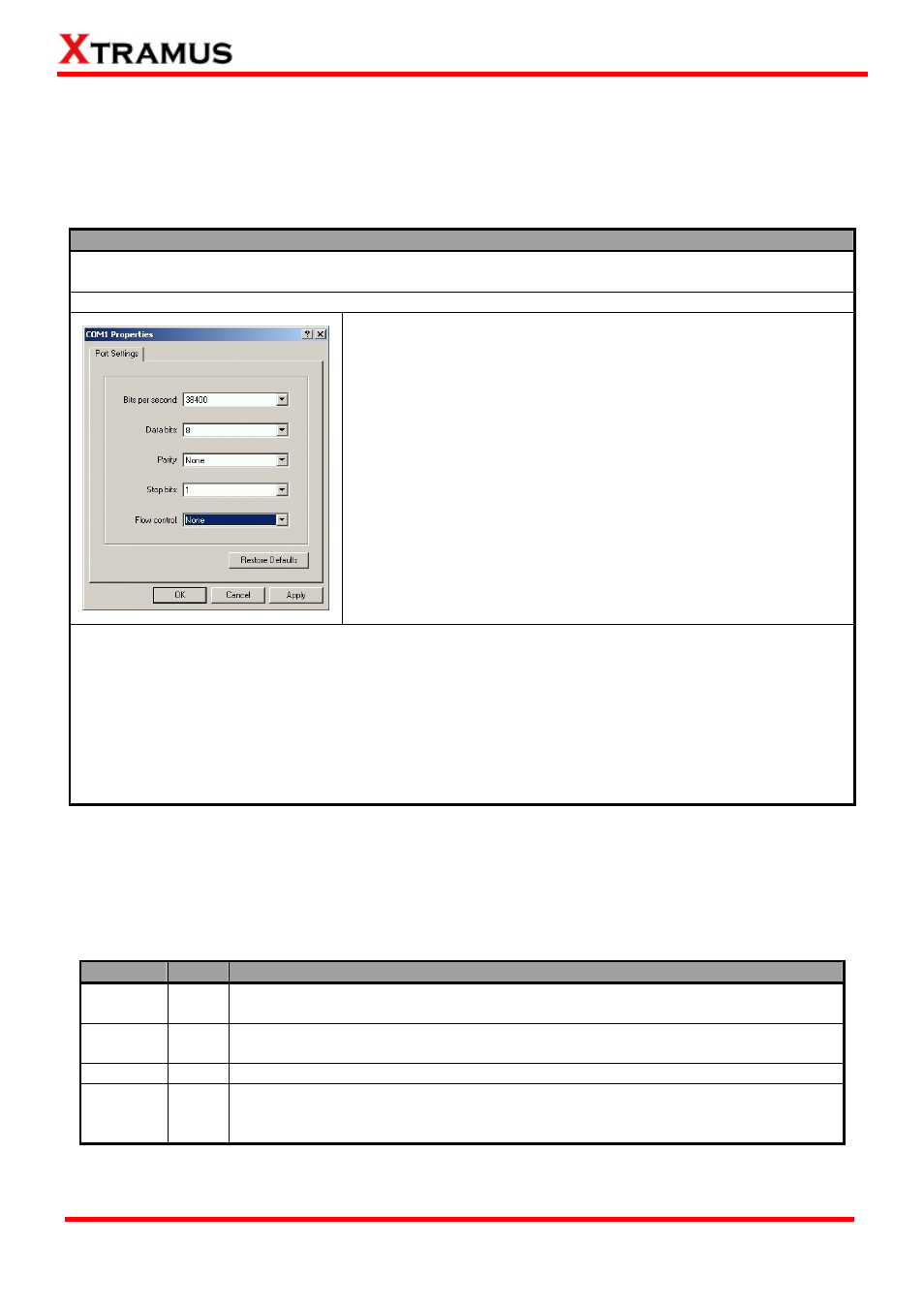
3.2.1. HyperTerminal Settings for MCS-2160
After connecting the PC’s serial port to XC-M667’s Console Port via a 2.5mm Phone Jack to RS-232
cable, please start the HyperTerminal software installed on your PC and establish connection
according to the steps listed down below.
Establishing Connection with MCS-2160
1. Input a name for this connection, such as MCS-2160, and also select an icon for this connection.
Click “OK” to continue.
2. Select the COM port of PC for this connection. Click “OK” to continue.
3. Set the COM port parameters according to the settings listed
down below:
•
Bits per second: 38400
•
Data bits: 8
•
Parity: None
•
Stop bits: 1
•
Flow control: None
Click “OK” to continue.
Click the “Enter” key on your keyboard to start setting MCS-2160 via HyperTerminal. To log in, please
type MCS-2160’s user name and password:
•
Default User Name: admin
•
Default Password: admin (Both the User Name and Password are case-sensitive.)
If you change MCS-2160’s user name and password with MCS-2160’s configuration webpage, please
log in with the new user name and password here.
3.2.2. MCS-2160 HyperTerminal Commands
After logging in MCS-2160 via HyperTerminal, a MCS-2160 Command Menu will be displayed, showing
MCS-2160’s HyperTerminal commands. Please see the table down below for brief descriptions of
MCS-2160 commands:
Command Alias
Command Description
system sys
The system command allows you to view MCS-2160’s system information, make
system configurations, and upgrade MCS-2160’s firmware/FPGA.
Ip ip
The ip command allows you to view MCS-2160’s current IP settings or configure
these settings.
Cls cls
The cls command allows you to clear HyperTerminal screen.
Logout logout
The logout command allows you to log out. For security issues, it is
recommended that you should log out if you’re not using the HyperTerminal
anymore.
Please see sections down below for more detailed information regarding to MCS-2160’s command.
67
E-mail: [email protected]
Website: www.Xtramus.com
XTRAMUS TECHNOLOGIES
®
