Tview D65TSG User Manual
Page 9
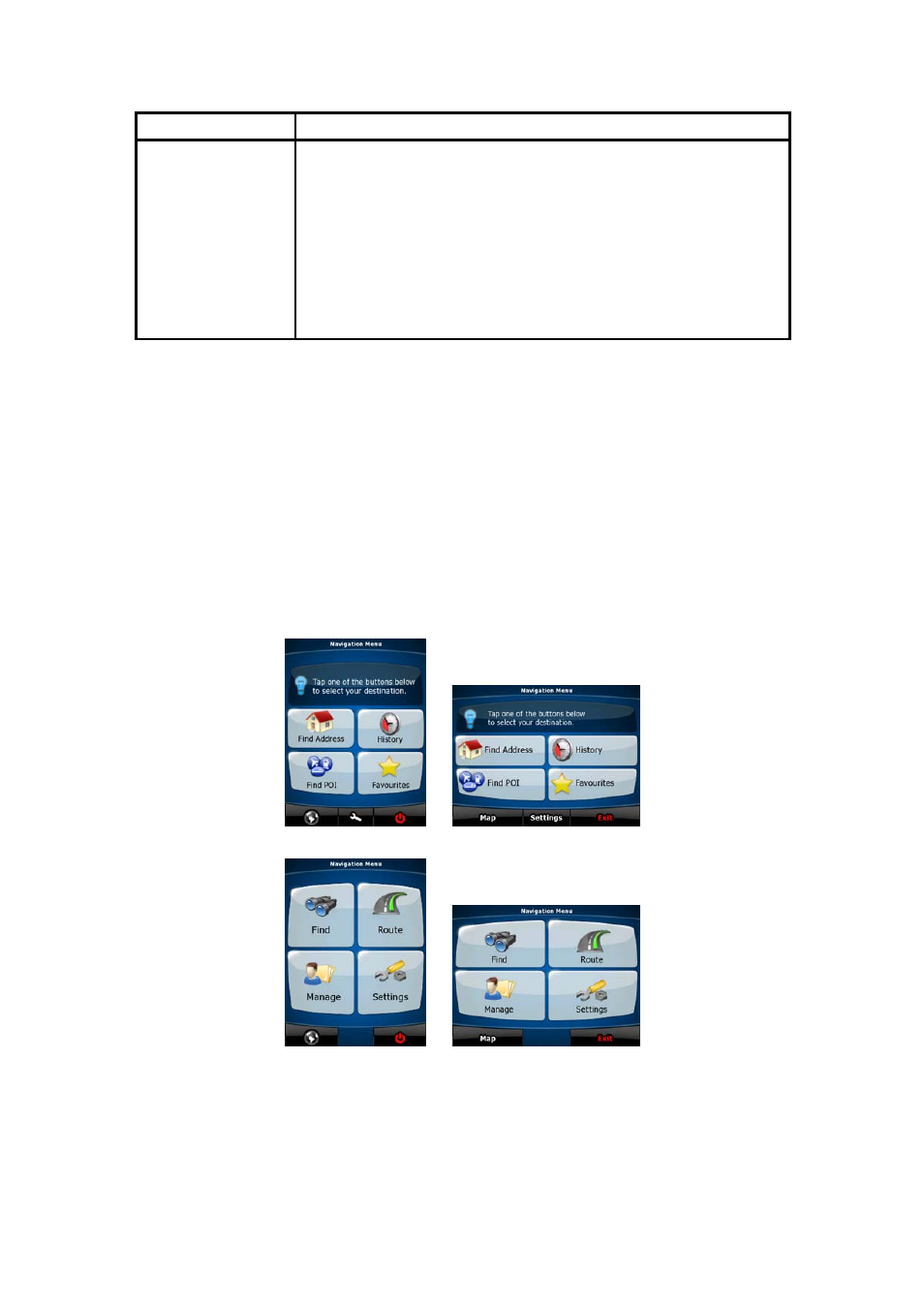
9
Tasks
Instructions
You need to drag and drop the screen only in cases like:
•
Moving the handle on a slider.
• Moving the map: grab the map, and move it in the desired
direction.
• Shortcut to open the Map screen: slide your finger from the
bottom right corner to the bottom left corner on any screen.
• Shortcut to open the Navigation menu: slide your finger from
the top left corner to the bottom left corner on any screen.
Start using Nav N Go iGO 8
When Nav N Go iGO 8 is started the first time, you need to do the following:
1. Select the written language of the application. Later you can change it in Settings
(page 78).
2. Select the language and speaker used for voice guidance messages. Later you can
change it in Settings (page 78).
3. Select whether to start the program in Simple mode or in Advanced mode. Later you
can switch between the two operating modes in Settings.
After this, the Navigation menu appears and you can start using Nav N Go iGO 8.
The Navigation menu in Simple mode:
The Navigation menu in Advanced mode:
The typical way of using Nav N Go iGO 8 is to select a destination, and start navigating. You
can select your destination in the following ways (not all of them are available in Simple
mode):
•
Use the selected location on the map (the Cursor) (page 31).
•
Enter a full address or a part of an address, for example a street name without a house
number or the names of two intersecting streets (page 32).
