5 navigation settings, 6 warning settings – Tview D65TSG User Manual
Page 79
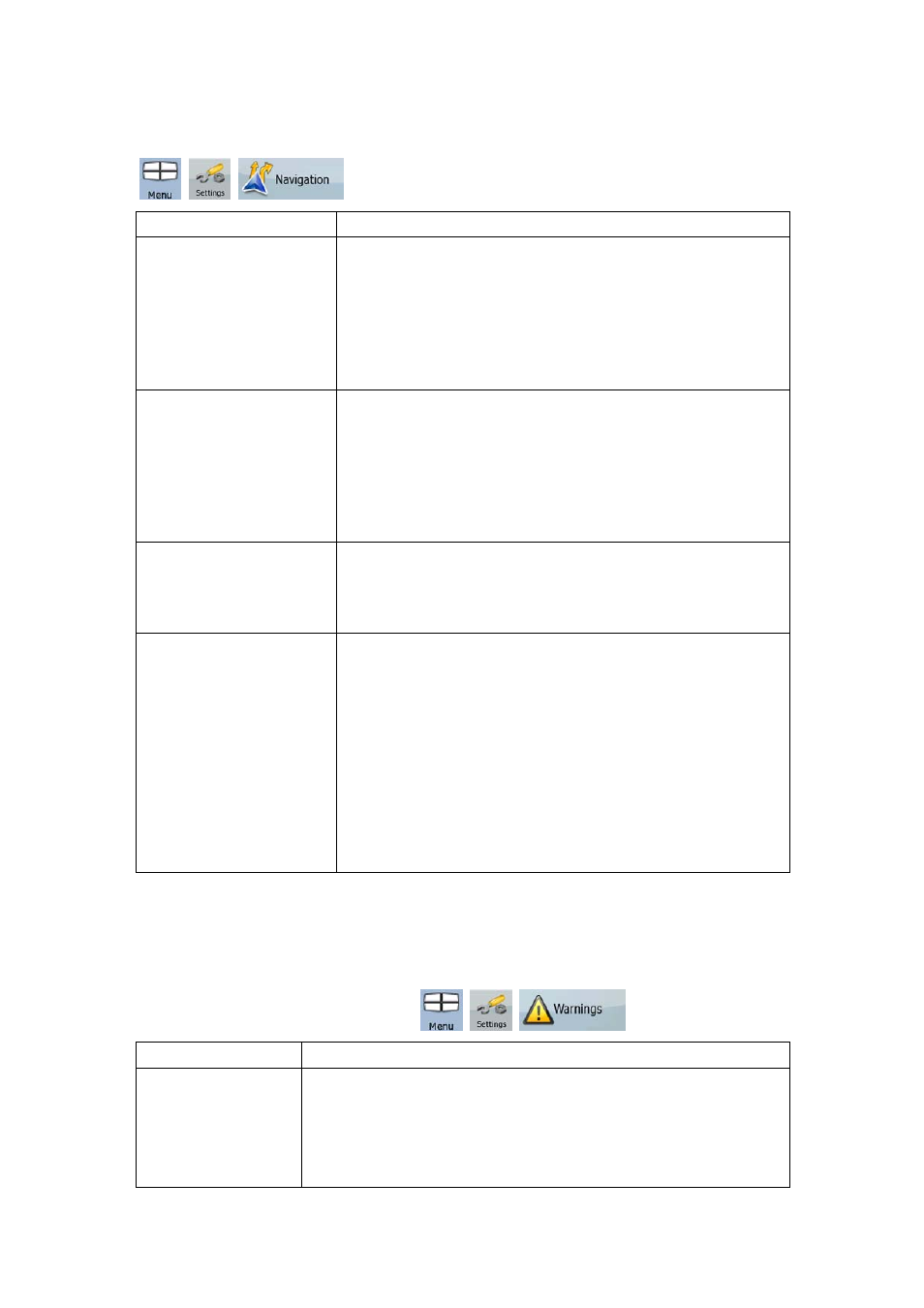
79
4.5.5 Navigation settings
You can control how Nav N Go iGO 8 behaves during navigation. Tap the following buttons:
,
,
.
Button
Description
Keep Position on Road
This feature allows car drivers to always correct GPS position
errors by matching the vehicle position to the road network. For
pedestrian navigation, this feature is automatically disabled to let
the software show your exact position.
By turning off this feature you also turn off the GPS position
error filtering. The position shown on the map will be subject to
all position errors and position fluctuations.
Off-route Recalculation
This switch tells Nav N Go iGO 8 whether to automatically
recalculate the route when you deviate from it. If this feature is
turned off, you need to initiate route recalculation manually
otherwise navigation will be stopped until you return to the
originally recommended route.
Setting another point than the current GPS position as the start
point of the active route will automatically disable this feature.
Restore Lock-to-Position
If you have moved or rotated the map during navigation, this
feature moves the map back to your current GPS position and
re-enables automatic map rotation after the given period of
inactivity.
Automatic Overview
This feature switches the map view to Overview mode when the
next route event is at a distance. Overview is a zoomed out 2D
view to let you see the surrounding area. You have the following
controls for Automatic Overview:
• Turn Distance for Overview: The map view will be
switched to Overview mode if the next route even is at
least as far as this value.
•
Default Zoom Level: Overview mode will appear with this
zoom level. You can scale the map in Overview mode but
next time Overview appears again, this zoom level will be
applied.
4.5.6 Warning settings
You can enable some handy warnings, and disable the touch screen in a moving vehicle with
Safety Mode. Tap the following buttons:
,
,
.
Button
Description
Warn When Speeding Maps may contain information about the speed limits of the road
segments. Nav N Go iGO 8 is able to warn you if you exceed the
current limit. This information may not be available for your region
(ask your local dealer), or may not be fully correct for all roads in the
map. This setting lets you decide whether you wish to receive the
warnings. You can set the relative speeding at which the application
