12 saving a route, 13 loading a saved route – Tview D65TSG User Manual
Page 48
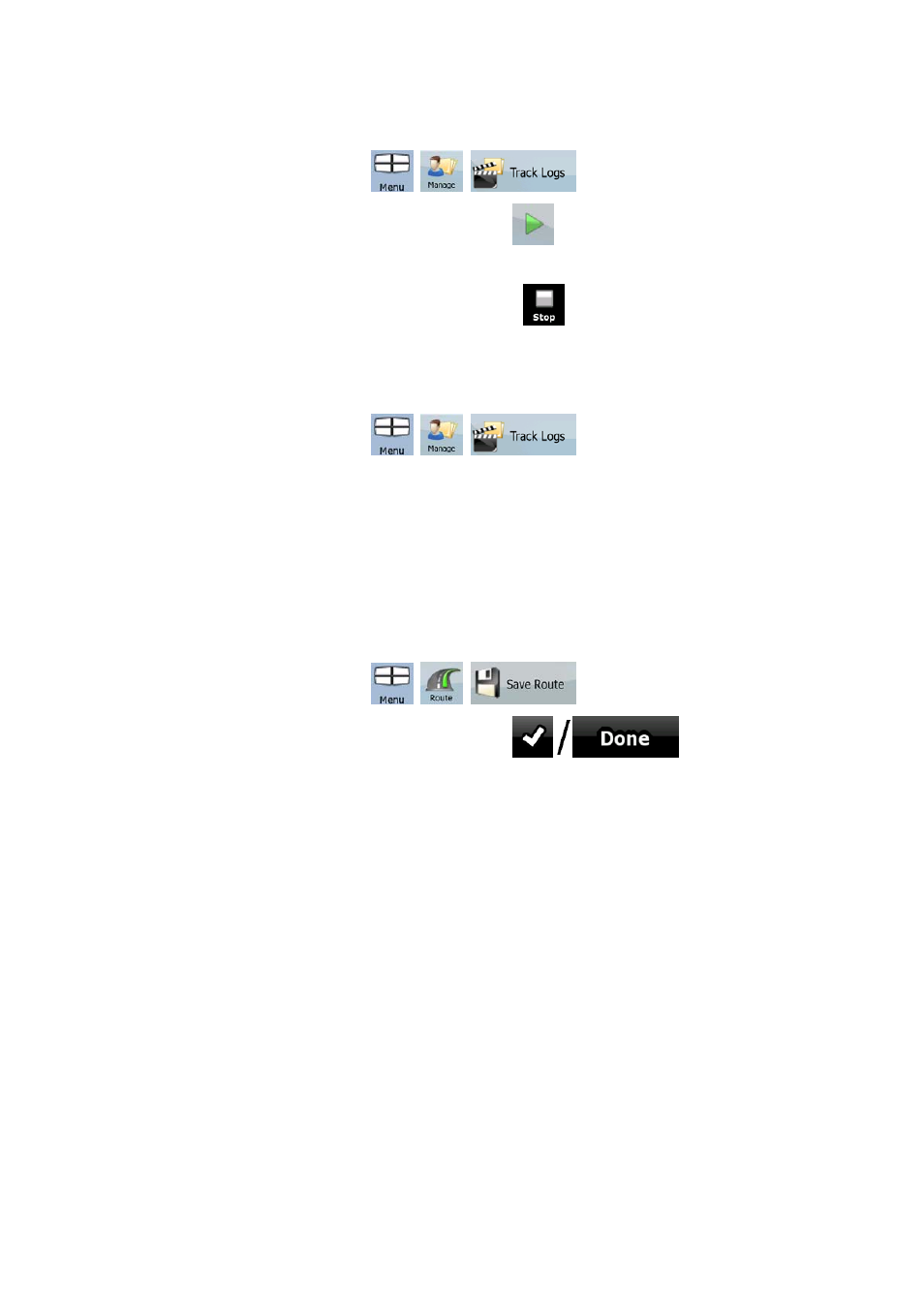
48
Simulating a Track Log on the map
1. Tap the following buttons:
,
,
.
2. Locate the desired Track Log, and then tap the
button next to it.
3. The map returns, and the Track Log simulation (a life-like replay) begins.
4. You can stop the replay any time by tapping the
button.
Changing the colour of a Track Log
1. Tap the following buttons:
,
,
.
2. Tap the desired Track Log and then tap one of the colour buttons.
3.12 Saving a route
This feature is available in Advanced mode only.
The procedure is explained starting from the Map screen.
1. Tap the following buttons:
,
,
.
2. Enter a name for the saved route, and then tap
.
When you save a route, Nav N Go iGO 8 not only saves the route points but the whole
itinerary:
•
The saved route might have been influenced by TMC information. When you later use
the route, it appears as it was saved, but if it needs to be recalculated, the current TMC
information will be used in the new route.
•
If you updated your map since you first saved the route, Nav N Go iGO 8 recognises
the change, and recalculates the driving instructions according to the latest available
map information.
• Nav N Go iGO 8 deletes from the route the via points that you already left behind
during navigation together with the road segments used to reach it. To avoid this, if you
want to save the route, you need to save it before you start navigating.
3.13 Loading a saved route
This feature is available in Advanced mode only.
The procedure is explained starting from the Map screen.
