2 find menu, 3 route menu – Tview D65TSG User Manual
Page 67
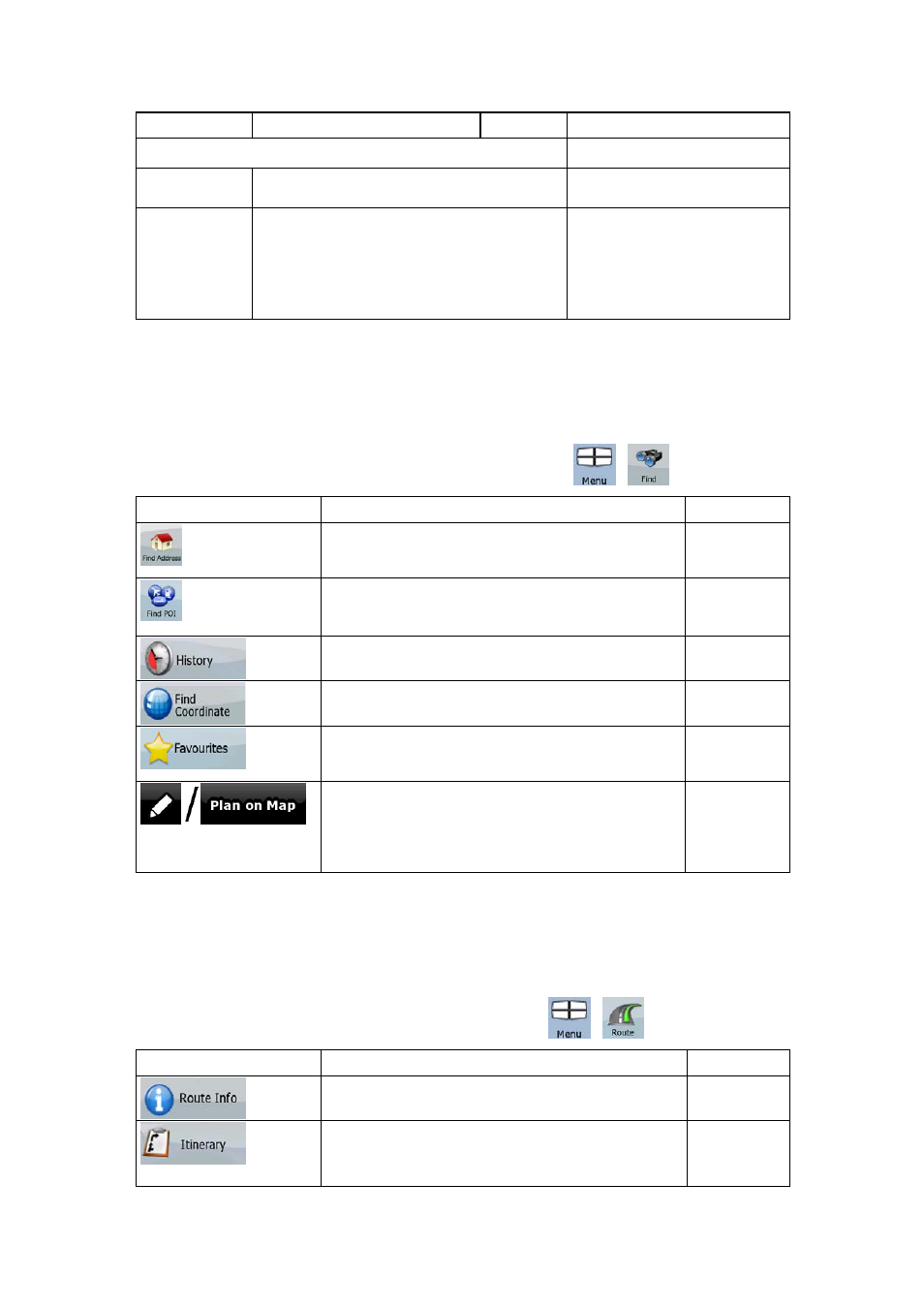
67
Icon
Colour
Name
Description
your current location.
n/a
Coordinates
Your current GPS position in
WGS84 format.
n/a
Status bar for the satellites
Dark bars are for the yellow
and lit bars are for the green
satellites. The more satellites
your GPS tracks (the green
ones), the better is your
calculated position.
4.2 Find menu
Select the destination of your route. Tap the following buttons:
,
.
Button
Description
Reference
If you know at least a part of the address, this is the
quickest way to find the location.
page 32
You can select your destination from the thousands
of POIs included with Nav N Go iGO 8 or from the
ones you have previously created.
page 41
The destinations that you have already entered in
Nav N Go iGO 8 are available in the History list.
page 42
You can select your destination by entering its
coordinates.
page 43
You can select as your destination a location that
you have already saved as a Favourite.
page 40
Opens a special 2D map screen optimised for route
planning. Only the Zoom in and Zoom out buttons
and the route modification buttons of the Cursor
menu appear.
4.3 Route menu
Save, load and edit your routes. Tap the following buttons:
,
.
Button
Description
Reference
Opens a screen with useful route data.
page 60
You can browse the driving instructions that Nav N
Go iGO 8 follows during navigation. You can
exclude manoeuvres or streets to adjust the route
page 25
