1 map screen settings – Tview D65TSG User Manual
Page 74
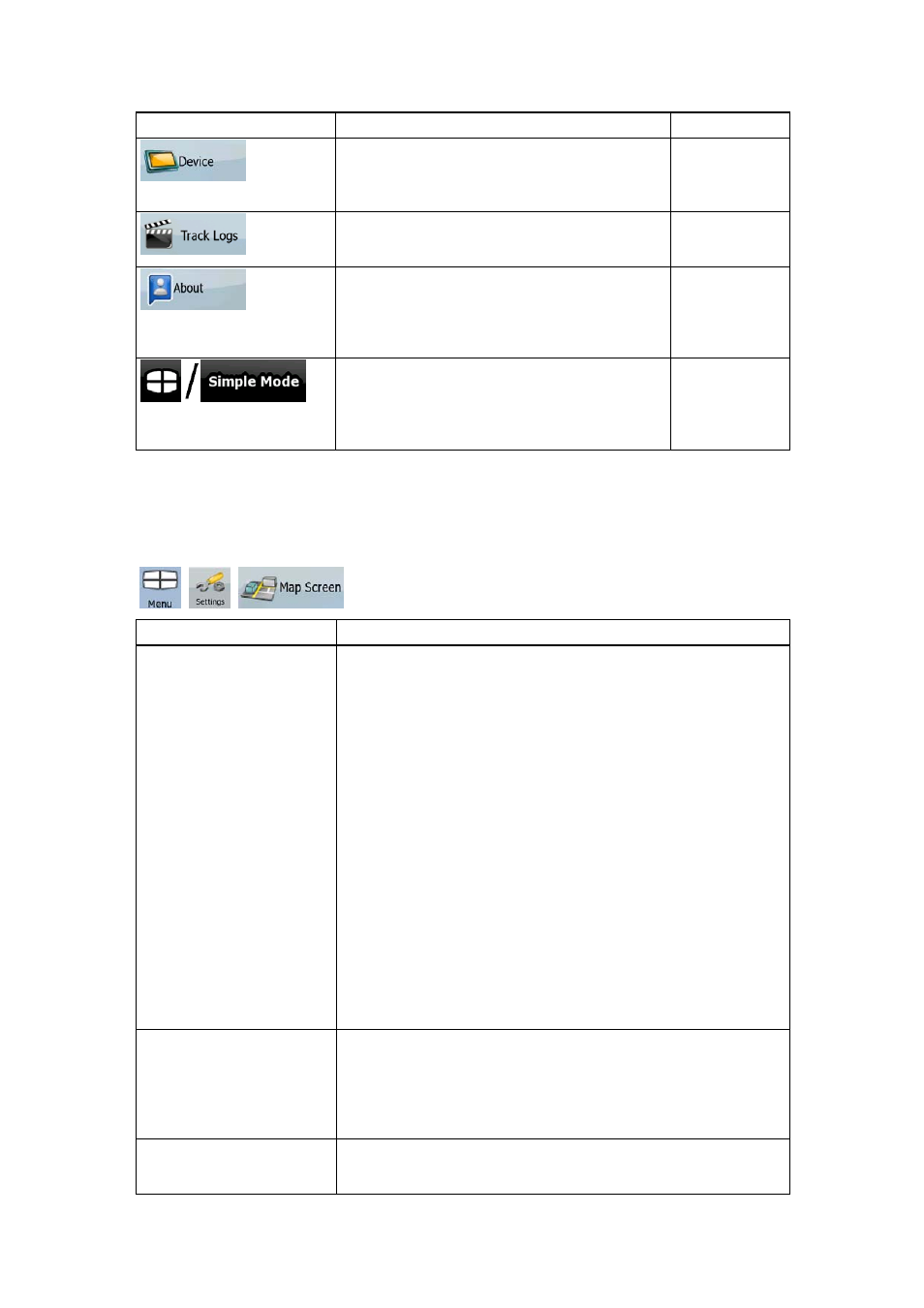
74
Button
Description
Reference
You can change some device settings to
control the screen backlight when Nav N Go
iGO 8 is running.
You can set up an automatic Track Log saving,
and fine-tune its settings.
This screen has no navigation feature. It
merely provides information about the maps
and licenses included with your navigation
system.
You can switch to Simple mode. In Simple
mode only a few of the above settings are
available. The rest of the settings are set to
values that are optimal for typical use.
4.5.1 Map Screen settings
You can fine-tune the appearance and content of the Map screen. Tap the following buttons:
,
,
.
Button
Description
3D Settings
Use 3D settings to determine which of the present 3D objects
are shown on the map, and adjust the level of 3D visual detail.
The options are as follows:
• Landmarks: Landmarks are 3D artistic or block
representations of prominent or well-known objects. 3D
landmarks are only available in selected cities and
countries.
• Elevated Roads: Complex intersections and vertically
isolated roads (such as overpasses or underground
tunnels) are displayed in 3D.
• Building Visibility: Full 3D city building data that
represents actual building size and position on the map.
Building data is limited to the city centre of major cities in
the US and Europe.
•
Terrain Detail Level: 3D terrain map data shows changes
in terrain, elevations or depressions in the land when you
view the map, and use it to plot the route map in 3D when
you navigate.
Colour Profiles
Nav N Go iGO 8 is able to show the map and the menus in
different colours during the day and during the night. Select the
colour profiles to be used in each mode, and select the
automatic or manual switching between the daytime and night
colour profiles.
Elevation on 2D Map
2D maps can also display 3D information. These top-down maps
can display elevation by colours and shading.
