Tview D65TSG User Manual
Page 17
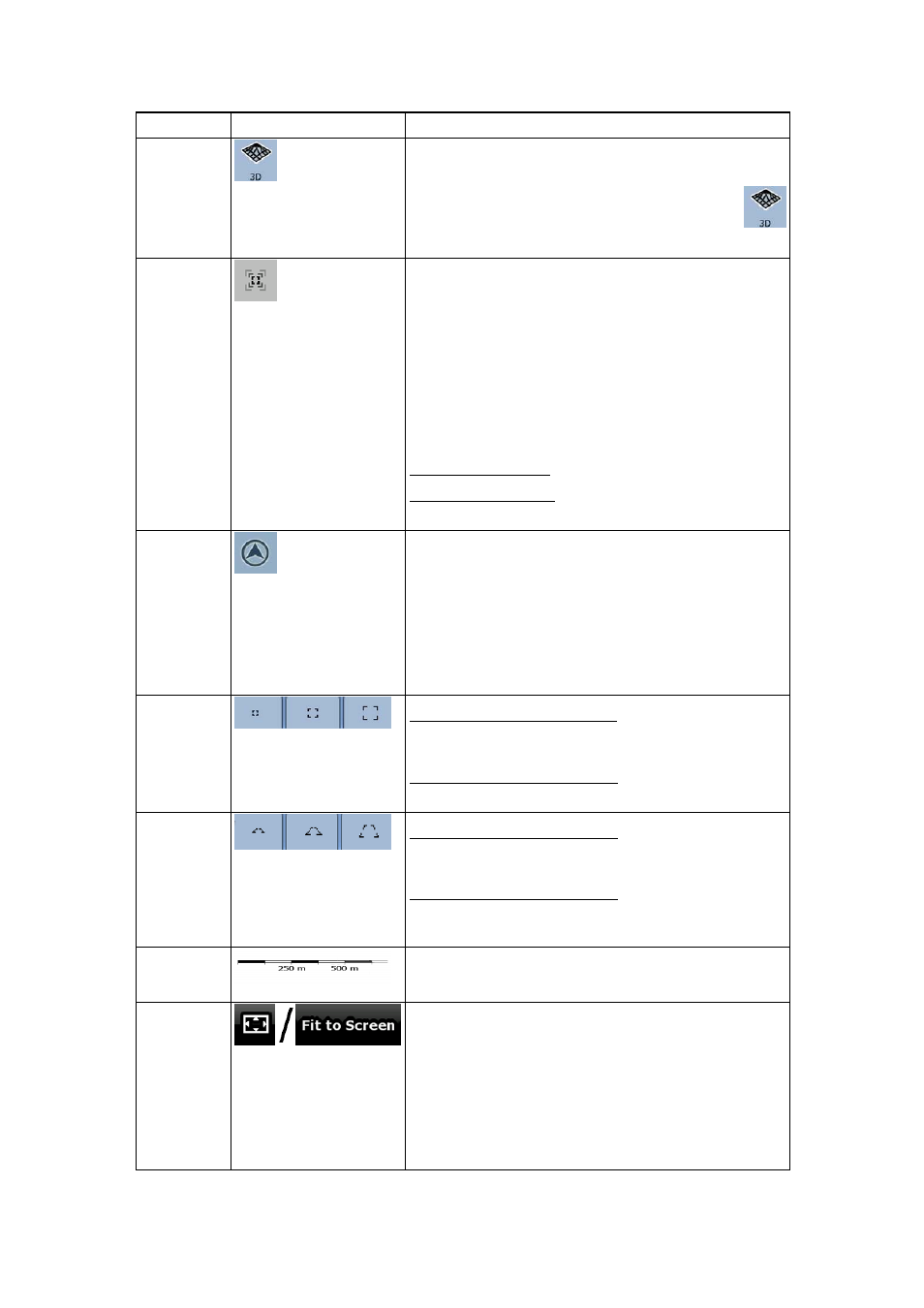
17
Action
Button(s)
Description
•
perspective view (3D)
The value always shows the mode the button switches
to: If you are in 2D mode, you can see the
button and you need to tap it to switch to 3D mode.
Smart Zoom
Nav N Go iGO 8 can automatically rotate, scale and
tilt the map and give you the optimal view:
• When you are approaching a turn, Nav N Go
iGO 8 zooms in and raises the view angle to let
you easily recognise your manoeuvre at the
next junction.
•
If the next turn is at a distance, Nav N Go iGO 8
zooms out and lowers the view angle to show
you the road in front of you.
Tap this button once to enable Smart Zoom.
Tap&hold the button to set the zoom limits of Smart
Zoom.
Returning to
normal
navigation
(back to the
GPS
position with
automatic
map
rotation)
Tap this button to move the map back to the current
GPS position. If the map has been rotated in 3D
mode, automatic map rotation is also re-enabled.
Zoom
preset
buttons
(available in
Advanced
mode only)
Tap one of the preset buttons to set the zoom level to
a fix, predefined value. Smart Zoom is disabled. These
buttons are available in 2D mode.
Tap&hold any of the buttons to set its value to the
current zoom level, or to reset it to its original value.
Tilt and
zoom preset
buttons
(available in
Advanced
mode only)
Tap one of the preset buttons to set the tilt and zoom
levels to fix, predefined values. Smart Zoom is
disabled. These buttons are available in 3D mode.
Tap&hold any of the buttons to set its value to the
current tilt and zoom levels, or to reset it to its original
value.
Map scale
Nav N Go iGO 8 shows the scale of the map in 2D
mode.
Fit-to-
screen
This button does not appear on the Map screen. It is
available on the following screens:
•
Plan on Map screen: When you have an active
route, you can display it in its full length on the
map.
• Track Information screen: A track log can be
displayed in its full length on the map.
