Add a video or stream to your org’s facebook page – TelVue CloudCast User Manual
Page 26
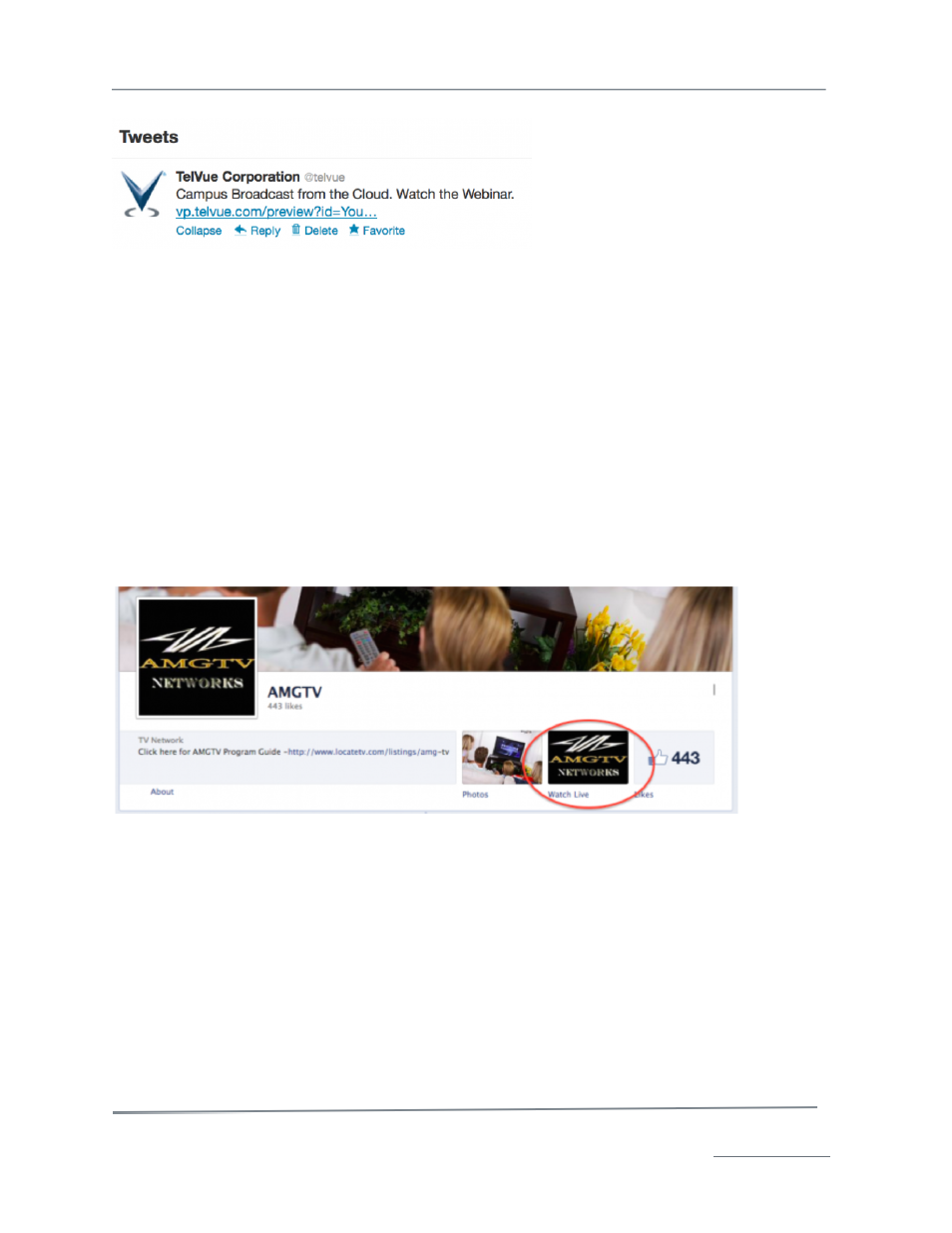
TelVue
®
CloudCast
TM
User Manual / v. 4.1.0 / June 2014
© 2014 TelVue Corporation 16000 Horizon Way, Suite 500, Mt. Laurel, NJ 08054
CloudCast
TM
is a trademark of TelVue Corporation 800-885-8886 / www.telvue.com
25
Posting to Twitter looks something like this:
Add a video or stream to your org’s Facebook page
If you have a Facebook fan page for your organization, you can add an “app” to your page that allows
visitors to view any of your CloudCast videos or streams without leaving Facebook.
To do this, you’ll need management control of your Facebook fan page and around 10-15 minutes of
time.
How does it work?
Facebook “pages” (sometimes called fan pages, or organization pages) can have apps installed to
them that create additional “tabs” that visitors can browse to. Most fan pages already come with a set
of existing tabs, like those for viewing Photos or Videos.
This guide will show you how to add a new tab to your existing page that visitors can click to view
CloudCast content. To see a demonstration of how this works, view the
AMGTV Facebook page
and
click the “Watch Live” tab icon:
After clicking to that tab, a large CloudCast video player appears and automatically begins playing the
AMGTV live stream.
Follow along below to add similar functionality to your Facebook fan page.
Step 1 – Install the app:
For this setup, we will use an existing Facebook app called “Static HTML”. This is a free application
from another publisher that allows page managers to create a tab and add arbitrary HTML, which is
perfect for showing CloudCast videos.
Once logged into the Facebook account that has control of your fan page,
go to this link
to install the
Static HTML app. Click the large blue button to install the app, and then you’ll be brought to a page
that has a dialog like this:
