TelVue CloudCast User Manual
Page 15
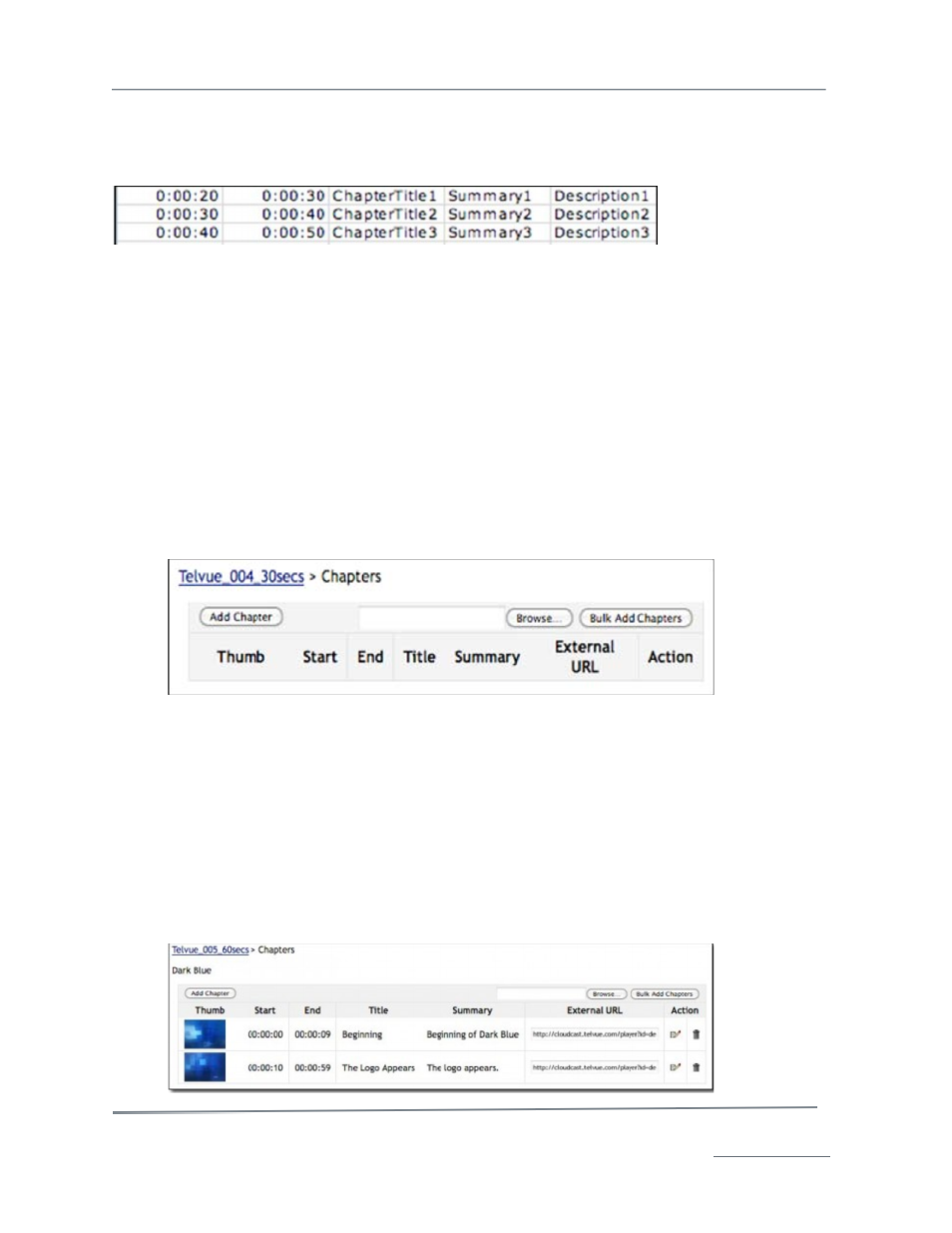
TelVue
®
CloudCast
TM
User Manual / v. 4.1.0 / June 2014
© 2014 TelVue Corporation 16000 Horizon Way, Suite 500, Mt. Laurel, NJ 08054
CloudCast
TM
is a trademark of TelVue Corporation 800-885-8886 / www.telvue.com
14
Add Multiple Chapters:
To use a CSV file to add multiple chapters to your video at once, use the Bulk Add Chapters feature.
You will need a file with the chapter points in CSV format, as in this example.
The fields in the CSV file match the chapter information of Start, End, Title, Summary, and
Description. However, do not put headers in your CSV file.
•
Start – the chapter start point in HH:MM:SS format.
•
End – the chapter end point in HH:MM:SS format.
•
Title – the title of the chapter.
•
Summary (optional) – a brief text summary for the chapter.
•
Description (optional) – a brief text description for the chapter.
If a field has a comma in it, you need to quote around the values.
If you use spreadsheet software to edit your CSV file, be sure to save it in CSV format, not as a
spreadsheet.
1. Go to the video’s Show Content page.
2. Click on the Chapters button to display the Chapters screen.
3. Click on Browse and select the CSV file with the chapter information.
4. Click on Bulk Add Chapters.
The TelVue® CloudCast™ CMS adds the chapter information and corresponding thumbnails to the
video and makes it available on your player.
Edit Chapter Information:
You can edit chapter information to change start or end points, chapter title or summary, or the
description. You can also add up to two Related Links per chapter that are displayed and clickable in
the Now Playing area of the TelVue® CloudCast™ player when viewing a chapter.
1. Go to the video’s Show Content page and click on Chapters.
