TelVue CloudCast User Manual
Page 13
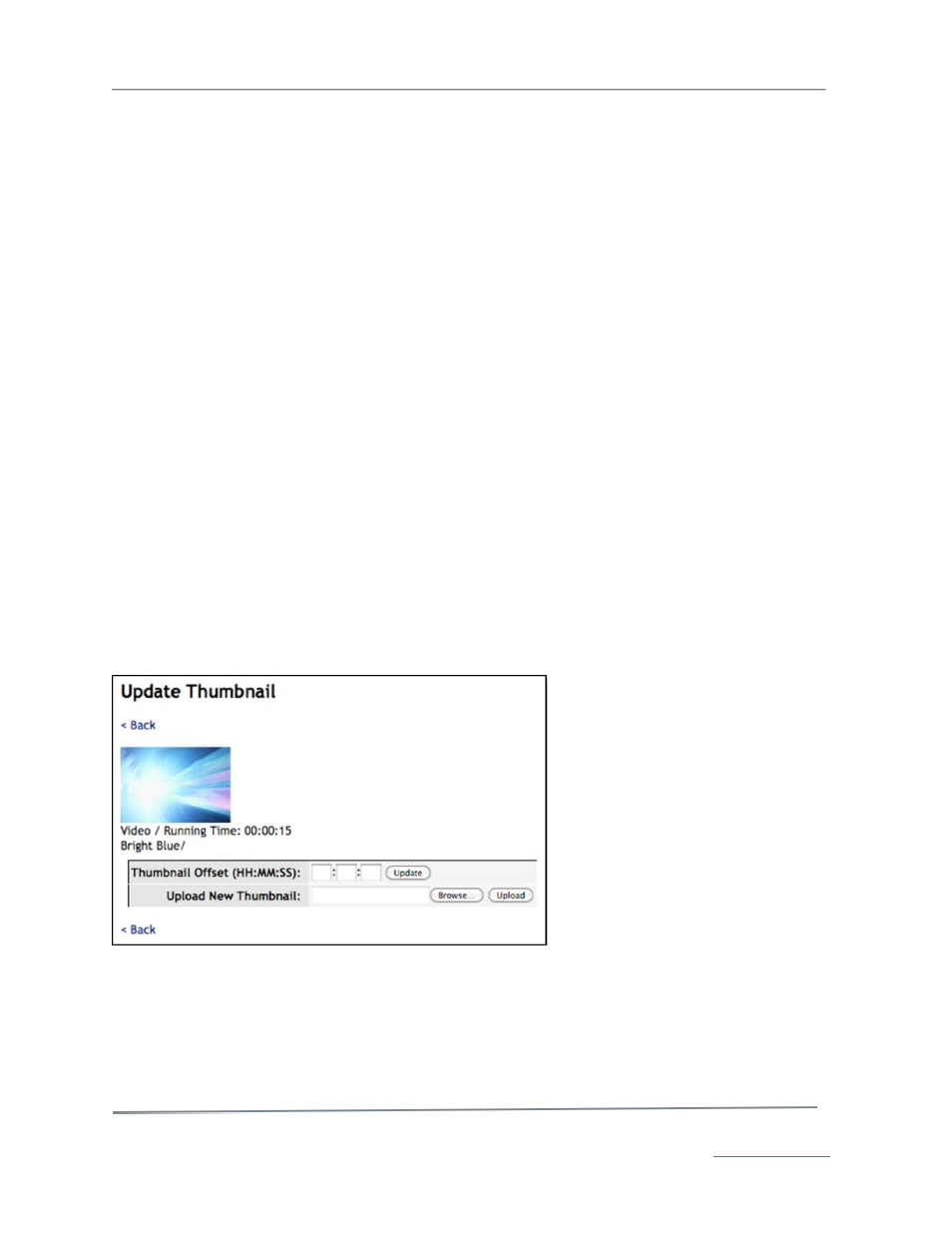
TelVue
®
CloudCast
TM
User Manual / v. 4.1.0 / June 2014
© 2014 TelVue Corporation 16000 Horizon Way, Suite 500, Mt. Laurel, NJ 08054
CloudCast
TM
is a trademark of TelVue Corporation 800-885-8886 / www.telvue.com
12
• Program – Enter the name of the program as it should appear on the TelVue® CloudCast™ player.
If you leave this field blank, the player will display the filename. The Program field is searchable in
the TelVue® CloudCast™ player.
• Episode – Enter the name of the episode as it should appear on the TelVue® CloudCast™ player, if
applicable. The Episode field is searchable in the TelVue® CloudCast™ player.
• Summary – Enter any information you want displayed below the content title on the TelVue®
CloudCast™ player content list. The Summary field is searchable in the TelVue® CloudCast™
player.
• Description – Enter a detailed description of the content as well as any keywords to be used to
search for this content. The Description field is searchable in the TelVue® CloudCast™ player.
• Related Link – If you want your viewers to be able to launch an external related link associated with
this video, insert the hyperlink here. It will display on your TelVue® CloudCast™ player in the
Video list with a small arrow. Users can click the arrow to the right of the video title on the
TelVue® CloudCast™ screen to launch the video related link.
• Delete At – To set a date and time for the content file to be automatically deleted from the server,
type a date in the form MM-DD-YYYY or click on the Calendar icon or Today icon to choose a date.
Type the deletion time in 24-hour format. If no time is specified, then the content is deleted at
midnight the next day. To keep the content on the server indefinitely, leave the date and time
blank.
When you have finished editing the content file information, click the Save button. The application
saves the changes and returns you to the Content page. To return to the Content page without
changing anything about the content, click the Cancel button.
Note: This information becomes part of the content’s metadata and will always be associated with this
content unless and until you change it.
Edit Thumbnail:
To change the point in the file that TelVue® CloudCast™ uses to display the thumbnail image, go to
the Show Content page and click on Edit Thumbnail. The Update Thumbnail page is displayed.
To use a frame from a different point in the file, enter the new thumbnail offset in HH:MM:SS format
and click Update. To use an entirely different image for the thumbnail, click on Browse, choose an
image file, and click the Upload button. To return to the Show Content page without changing
anything, click the Back button. When editing the thumbnail as an offset, the new thumbnail is created
in the background. Refresh the Content Show or Content page to display the new thumbnail.
