TelVue CloudCast User Manual
Page 17
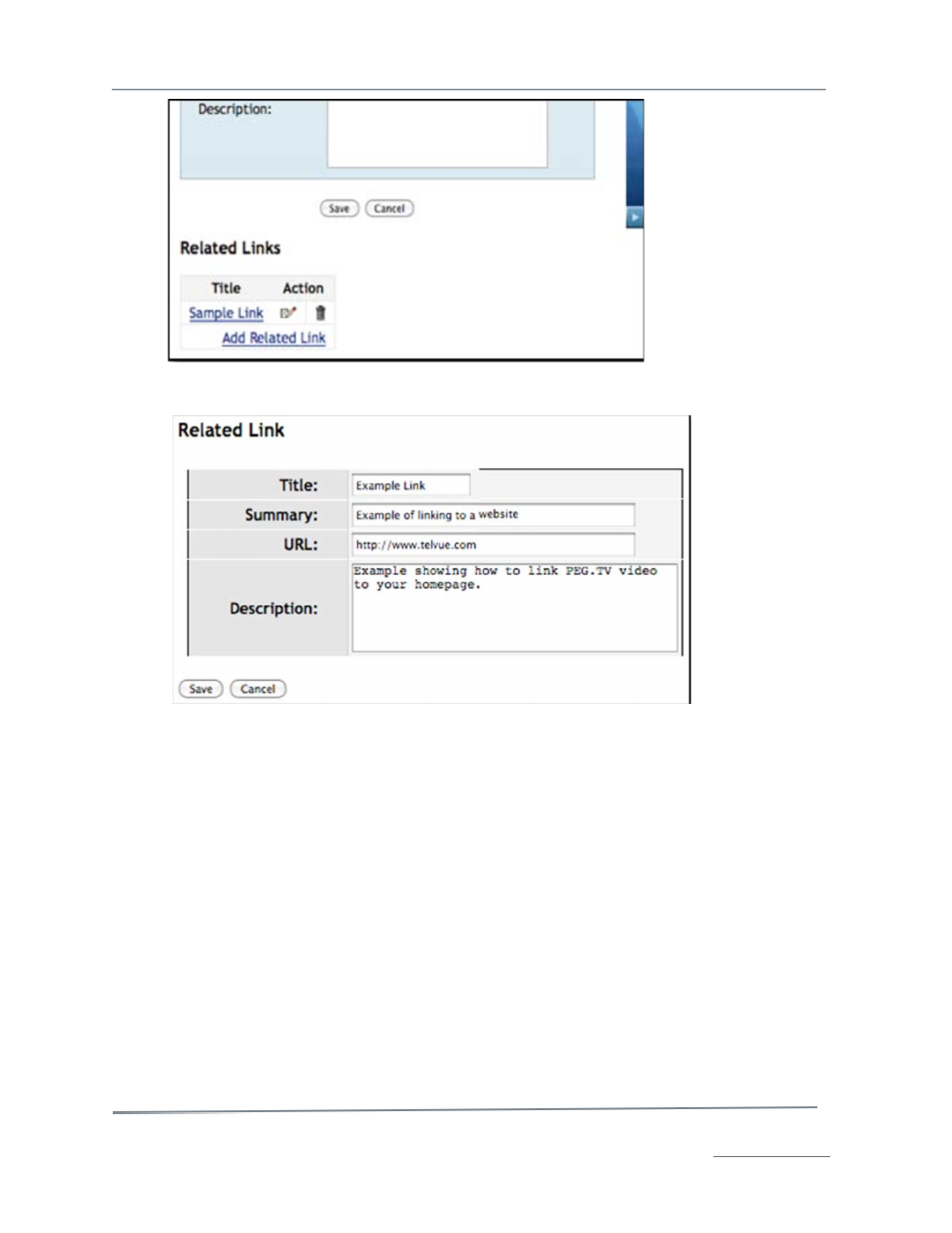
TelVue
®
CloudCast
TM
User Manual / v. 4.1.0 / June 2014
© 2014 TelVue Corporation 16000 Horizon Way, Suite 500, Mt. Laurel, NJ 08054
CloudCast
TM
is a trademark of TelVue Corporation 800-885-8886 / www.telvue.com
16
3. In the lower left of the screen, click on Add Related Link. The Related Link screen is displayed
.
4. Fill in the title and URL. The Summary and Description fields are optional. Their contents will
not be displayed on the TelVue® CloudCast™ player.
5. Click on Save to return to the Edit Chapter screen. The link has now been added to the
chapter. You do not need to click the Save button for the Edit Chapters screen.
Edit a Related Link for the Chapter:
To edit the external, related link associated with just this chapter in the video:
1. Go to the video’s Show Content page and click on Chapters to display the Chapters screen.
2. Click the edit icon in the Action column of the chapter where you want to edit the link to display
the Edit Chapters screen.
3. In the Related Links section in the lower left of the screen, click the edit icon in the Action column
of the link you want to edit to display the Related Link screen.
4. Edit the Title, Summary, URL, or Description fields as needed. The link must have a title and URL
when you finish. The other fields are optional and will not be displayed on your TelVue®
CloudCast™ player.
5. Click on Save to return to the Edit Chapter screen.
6. When you have finished editing links, click on the video’s filename in the upper-left corner to
return to the Show Content page or click on another tab at the top of the screen.
