TelVue CloudCast User Manual
Page 16
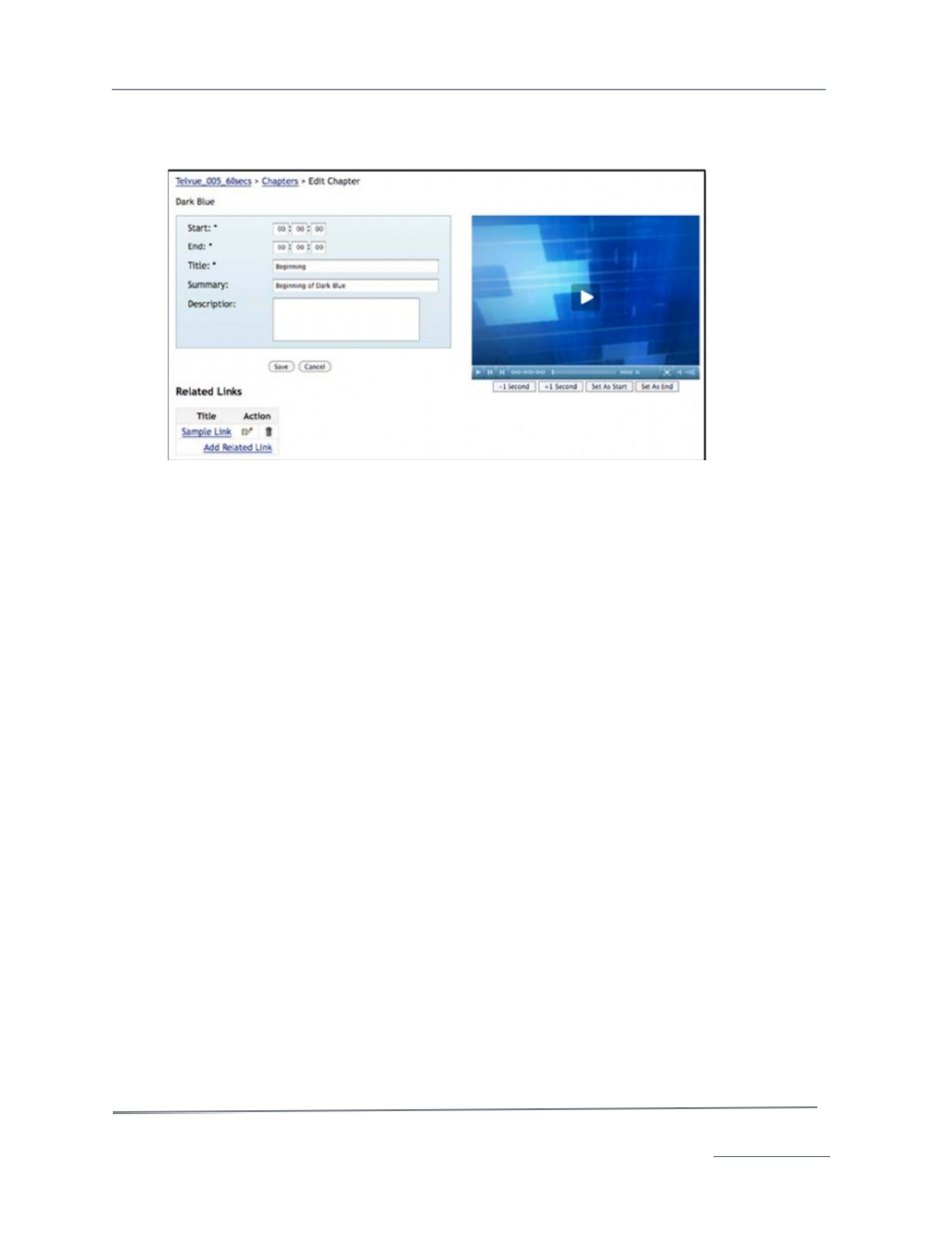
TelVue
®
CloudCast
TM
User Manual / v. 4.1.0 / June 2014
© 2014 TelVue Corporation 16000 Horizon Way, Suite 500, Mt. Laurel, NJ 08054
CloudCast
TM
is a trademark of TelVue Corporation 800-885-8886 / www.telvue.com
15
2. Click the edit icon in the Action column of the chapter you want to edit. The Edit Chapters
screen with the current chapter information is displayed.
3. Change the chapter information as though you were adding a new chapter.
4. If you want your viewers to be able to launch an external related link associated with this
chapter, click the Add Related Link or click the edit icon next to an existing link, Type a title
for the link, add a summary if you like, and type or paste the URL for the link into the URL
box. Click Save to return to the Edit Chapter screen.
5. Click the Save button to save the new chapter information and return to the Chapters page.
6. When you have finished editing chapters, you can still add a related link, click on the video’s
filename in the upper-left corner to return to the Show Content page, or click on another tab
at the top of the screen.
Delete Chapters:
To delete chapters from the video, go to the video’s Show Content page and click on Chapters.
Click the trash icon in the Action column of the chapter you want to delete. Confirm that you want to
delete the chapter. When you have finished deleting chapters, click on the video’s filename in the
upper-left corner to return to the Show Content page or click on another tab at the top of the screen.
Add a Related Link for a Chapter:
If you want your viewers to be able to launch an external, related link associated with just this chapter
in the video, then add the link to the chapter information. If a viewer clicks on the Chapters tab and
selects that chapter on your TelVue® CloudCast™ player, the link will display in the Now Playing list
below the chapter title. When the viewer clicks the link it will open a new window.
1. Go to the video’s Show Content page and click on Chapters to display the Chapters screen.
2. Click the edit icon in the Action column of the chapter where you want to add the link to display
the Edit Chapter screen.
