Finish, Templates, Phantom tekmonitor – TEKVOX TekManager Comprehensive User Manual
Page 35: Selected tekmonitor, Rom image only
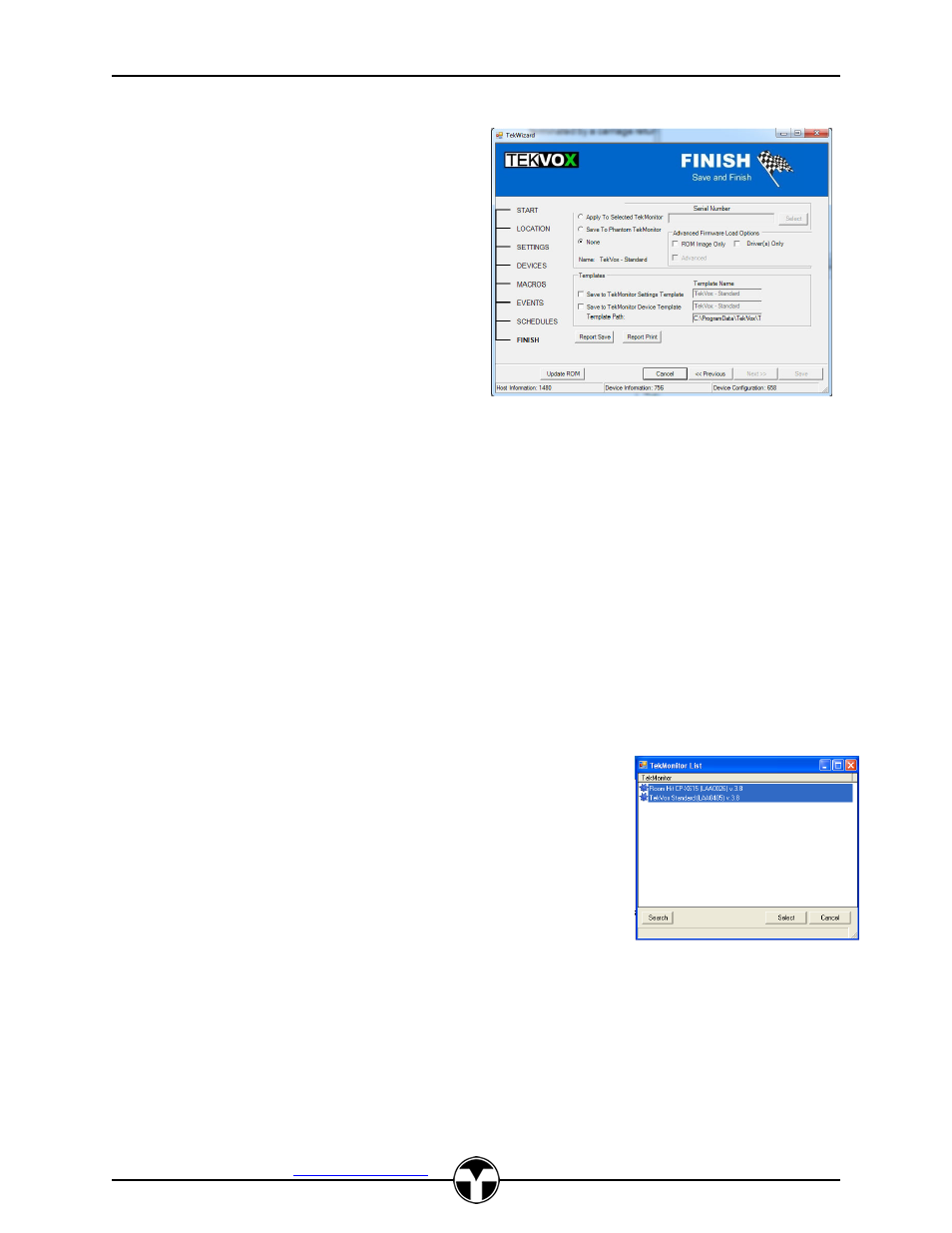
TekManager Comprehensive User Manual
V040813
TEKVOX, Inc.
– 512.808.0845
Austin, TX 78746
35
FINISH
Now it is time to save the configuration. There are
three methods to save a configuration in TekWizard:
Templates
Phantom TekMonitor
Selected TekMonitor
Templates
As mentioned in TekWizard START there are
two types of Templates; TekMonitor Settings and
TekMonitor Device. The path for the Templates
is
shown
and
can
be
modified
in
TekManager/Tools/Options. Saving Templates
increases productivity by selecting a predefined
Template at the start of TekWizard and then
making slight modifications.
TekWizard - FINISH
If the TekMonitor Settings Template checkbox is checked, a name can be entered to store these
settings or the current Template can be overwritten. An
“Ok” to Overwrite dialog will appear if
overwriting. An IP check is made on saving to ensure that a duplicate static IP template is not being
created.
If the TekMonitor Device Template checkbox is checked, a name can be entered to store these
settings or the current Template can be overwritten. An
“Ok” to Overwrite dialog will appear if
overwriting.
Phantom TekMonitor
It is always a good idea to create a configuration project using Phantom TekMonitors. Once
Phantoms are created they can be saved in a project to be used at a later date, or as a backup. To
save a Phantom TekMonitor, select the
“Save To Phantom TekMonitor” radio button. TekMonitors in
the holding area may then be integrated into the project by dragging them onto their respective
phantom causing a load process to initiate. This process will load phantom data to the monitor being
loaded and remove the phantom while replacing it with the now active project monitor.
Selected TekMonitor
Before saving to an actual TekMonitor, there must be TekMonitors in
the Holding Area and the serial numbers must match the units you
wish to load. To save an actual TekMonitor, select the
“Apply to
Selected TekMonitor” radio button and click the “Select” button. A
TekMonitor list appears and allows for a selection of one or more
TekMonitors in the Holding Area. Double-click or highlight the
TekMonitors to load
, and click the “Select” button.
When you are ready to save your settings, click the
“Save” button. It
takes about 30 seconds to load a TekMonitor. It should also be noted
that the Monitor and Device templates are also loaded into the
TekMonitors selected whenever the Driver is loaded.
Warning: You can select multiple TekMonitors for loading. This should only be done to load default
programs or update ROM Image.
ROM Image Only
By selecting the
“ROM Image Only” checkbox allows for loading new firmware without changing the
driver.
