Tekwizard, Tools, Options – TEKVOX TekManager Comprehensive User Manual
Page 21: Tekmonitor view, Master column list, Editor
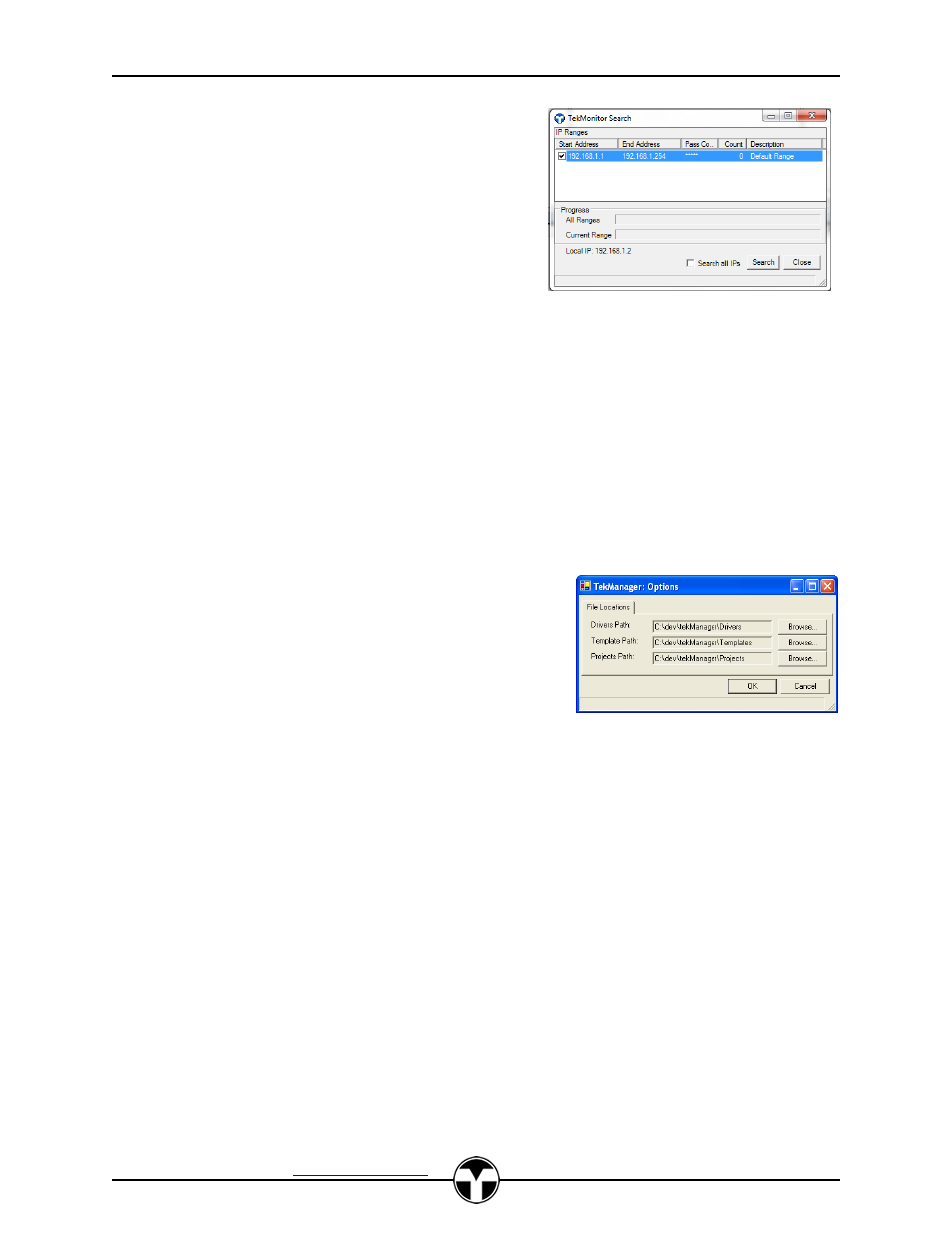
TekManager Comprehensive User Manual
V040813
TEKVOX, Inc.
– 512.808.0845
Austin, TX 78746
21
To perform a search, first select the range and then
click-on Search. It is possible to add and edit a range in
the same manner as the ranges in the Project Settings
selection, but any modifications made in Search are not
saved when this form is closed.
The “Search all IPs”
option allows for an unfiltered search where all units,
whether already in the project or not, will be tracked.
Search IP Address Range
To permanently modify an IP range use Project>Settings.
TekWizard
There are no menu selections for TekWizard. Selecting TekWizard starts the TekWizard application.
Tools
The menu items for Tools are:
Options
TekMonitor View
Configure Control
TekLink
Update Drivers
USB Debug Port Access
Options
From Options menu item, the current paths of the Driver,
Template, and Project are displayed and modifiable. This
allows you to place location specific Drivers, Templates
and Projects in your own specified locations.
TekMonitor View
Select this menu item to configure TekMonitor View. The following items are selectable from this
menu:
Master Column List
Editor
Default Map
Master Column List
A Master Column List is utilized to maintain a list of all possible column names along with their
displayed names. To add a new name, select the last index, and enter a Column Name (No
Spaces), Column Heading Name (Displayed Name), Select the Column Type (How it is to be
displayed), and the Column Width (Usually 85 - 140).
Editor
To modify the TekMonitor View, a TekMonitor or Phantom must first be selected.
A TekMonitor View Editor is utilized to create different TekMonitor Views and TekMonitor Maps.
There are two panels in the Editor:
TekMonitor Map
TekMonitor View
