Tekmonitor map, Tekmonitor view – TEKVOX TekManager Comprehensive User Manual
Page 22
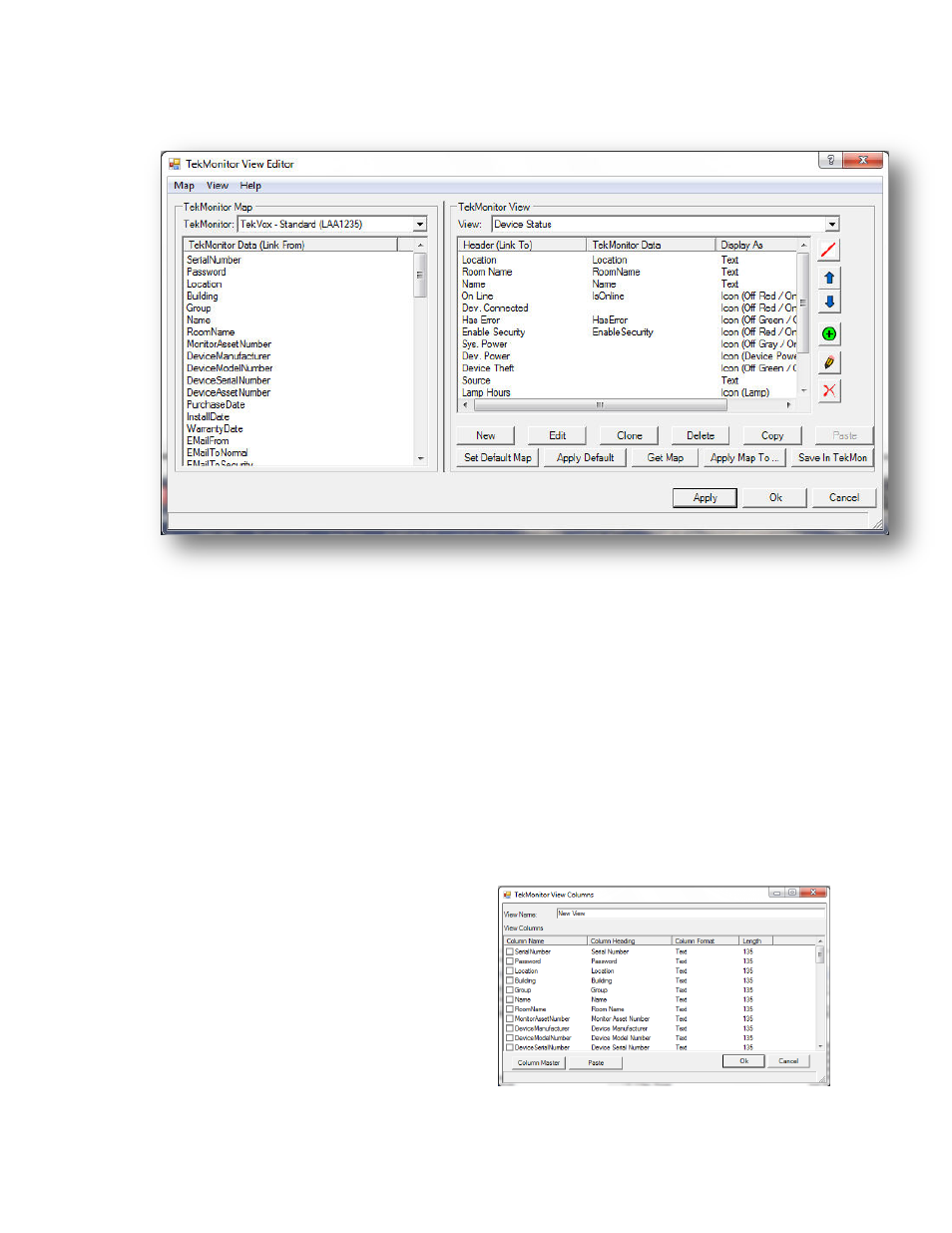
22
TekMonitor View Editor
TekMonitor Map
Each TekMonitor must have its data or status mapped to a column in a TekMonitor View. This is
accomplished by selecting a data name in the TekMonitor Map and dragging it into a column
position in the TekMonitor View
TekMonitor View
Different column configurations are created by TekMonitor View. There are currently three default
TekMonitor Views:
Device Status
Device Inventory
Monitor Status
These default configurations can be modified,
cloned or a new one can be created by
clicking on the
“New” button. Selecting “New”,
“Edit” or “Clone”, displays the Select View
Column Names form. From this form
predefined columns defined in the Master
Column List are displayed. Selected column
names are displayed in the View Editor. If a
name does not exist then it must be created
in the Master Column List described above
which can be accessed via the Column
Master Button.
Views may then be individually stored by clicking the “Apply” button from the main
View Editor window. Clicking “OK” from the main View Editor window keeps the “Applied” views
and ret
urns to the main TekManager window. Clicking “Cancel” aborts all changes and returns to
