Proceed PMDT User Manual
Page 37
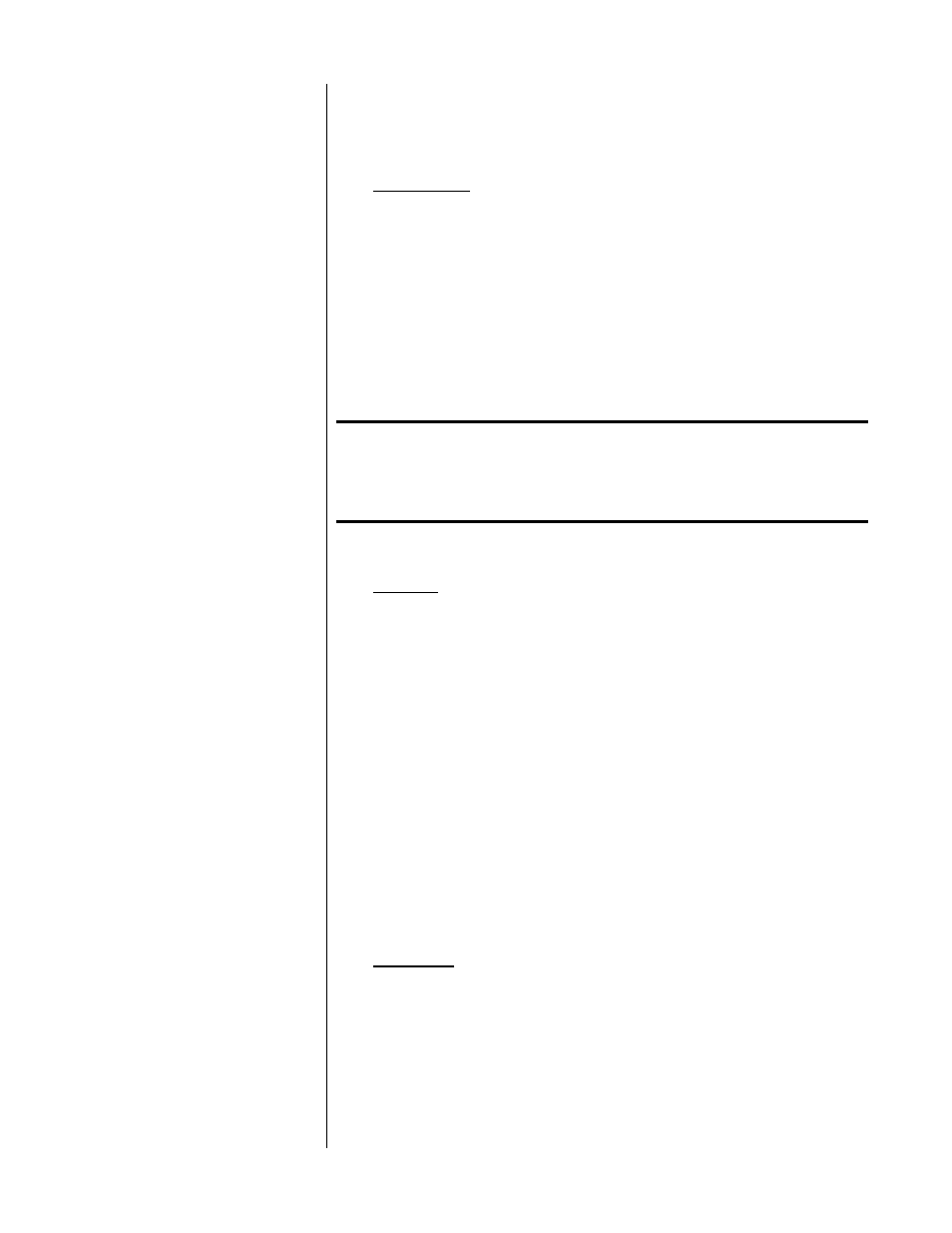
37
up all the extra speakers in your A/V system). If the
No Pref
option (which is
set as the default) is chosen, the PMDT will set the multichannel audio track
that the DVD author has programmed as its preferred soundtrack.
alternative sound
Alternative sound
Dolby D
DTS
MPEG
PCM
If your favorite multichannel selection is not available (or if you selected
None
to indicate that you do not want a multichannel soundtrack), then the PMDT
will look to the
alternative sound
setting for guidance on what type of
soundtrack you would like to hear. If the default
No Pref
is selected, the alter-
native sound will be set to the primary audio track that the DVD author has
programmed as its preferred soundtrack.
Note:
The PMDT can only pass along information that it retrieves
from the disc; it will not convert from one audio format to
another. Thus, selecting PCM does not provide you with a
PCM output from a Dolby Digital soundtrack.
audio delay
Audio delay
0 to +85 ms
If your system includes sophisticated video processing (such as line multipliers
or scalers), the delay introduced in the video signal’s reproduction may intro-
duce a “lip sync” problem in which the sound arrives slightly ahead of the pic-
ture. You can correct this as a one-time setup item by having the PMDT delay
the audio to match the delay introduced by your video processor.
You should be able to determine from the manufacturer of your video proces-
sor how much of a delay (the product’s specification sheet may list it as “la-
tency”) that product introduces. If so, simply ask the PMDT to delay things by
the same number of milliseconds (ms). Otherwise, you can adjust this by trial
and error until you no longer notice any lip sync problems. (If you have a
video processor, a good place to start would be around 40 - 50 ms.)
Note that this is not where you should try to compensate for an individual disc
that was mastered poorly with respect to lip sync. You can program in a disc-
specific audio delay in the
audio delay
section of the
ESP menu
(see page 47).
96kHz enabled
96kHz Enabled
yes
no
Some DVD-Video discs include a 24-bit, 96kHz PCM soundtrack. While these
discs can be played (assuming that their copy protection system, called CSS,
allows it) on the PMDT, not all processors can handle a 96kHz digital input. If
yours does not, you may want to change this setting to “no” in order for the
PMDT to output a digital signal at a lower 48kHz rate compatible with nearly
all processors.
