Proceed PMDT User Manual
Page 29
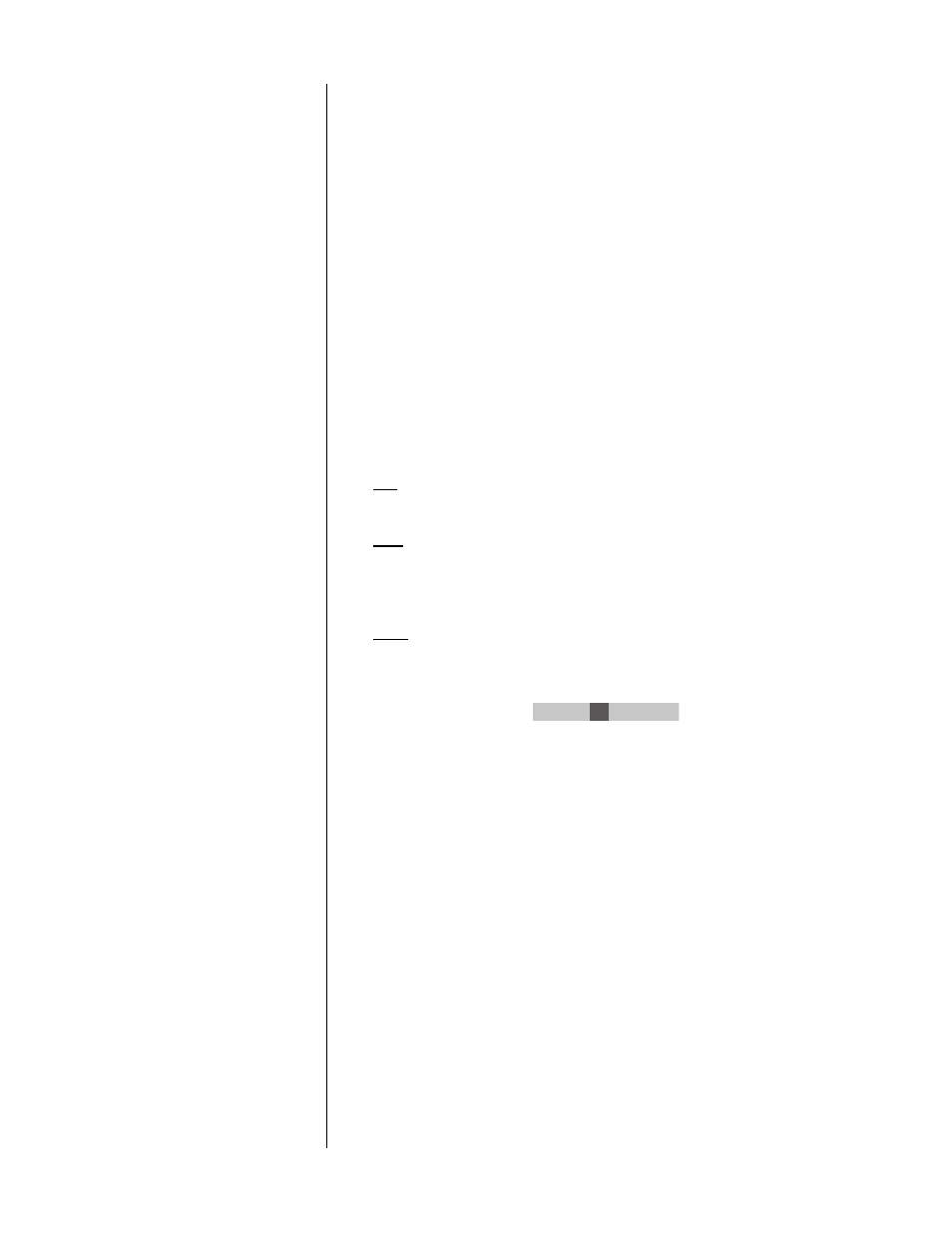
29
Add Item
Delete Item
Save Program
Delete Program
Turn Program On
(or turn Program Off, depending on which mode you are in)
Pressing
program
repeatedly cycles you through the listed options. The
currently selected option is highlighted on the screen, and appears in the
front panel display. For more information on programming your PMDT,
see Programming the PMDT on page 46.
6
NUMERIC KEYPAD
Use these numbers in conjunction with disc menus (when the authoring
of the disc calls for numeric input), and in conjunction with the
jump
button to directly access the part of the disc you want.
7
TITLE, HELP, JUMP
title:
Use the
title
button to access a title menu of a DVD if one exists, at
any time.
help:
Use the
help
button to access the online help system built into the
PMDT. Press
help
, followed by the button that you would like to have
help on. Note that this feature places information on your display device,
so it will have to be on to see the help text.
jump:
Use the
jump
button to “jump” directly to a different spot on the
disc. Pressing the button creates a popup window that looks something
like the following:
Jump to: 1 5 00:23
1
The example above indicates that you pressed the
jump
button at 23
seconds into Title 1, Chapter 5. By default, the current title is selected.
If you want to jump to a different title, just enter the number and press
play
or
enter
.
Pressing
jump
again provides access to any chapter within the title dis-
played in the previous field; the third press of
jump
allows you to access
a particular time within that chapter. Pressing
jump
a fourth time cycles
you back to selecting the title you want. When done, press
play
or
enter
to jump to your selected location.
A word of caution; By jumping into certain titles on a DVD, such as an
INTRO or a splash screen title, subsequent disc playback behavior may
be erratic. This will happen because the PMDT may not have received
the required commands from the loaded disc needed for proper
navigation.
