Proceed PMDT User Manual
Page 17
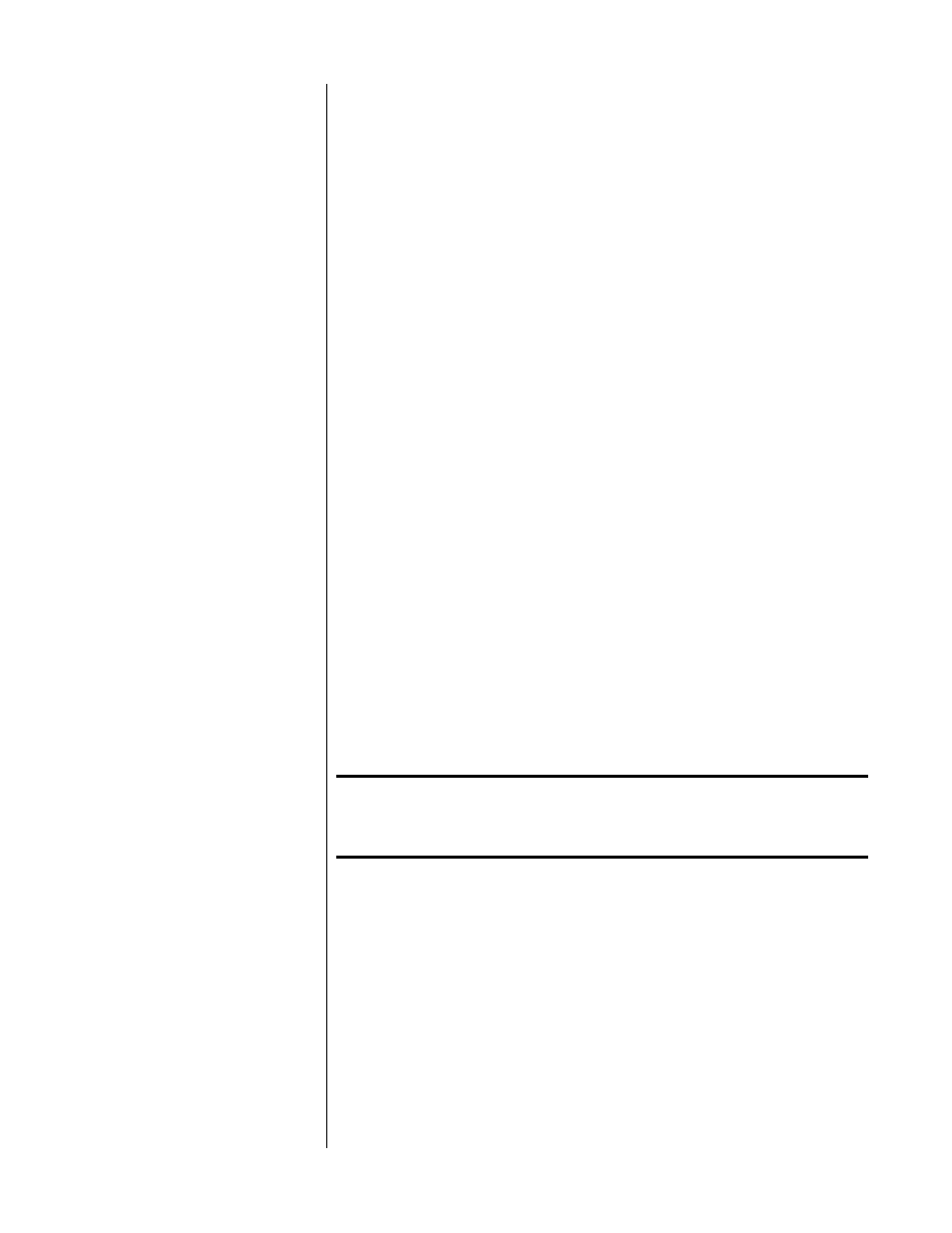
17
11
DISPLAY MODE BUTTON
The time section of the display can be set to display any of the following
four indications of time in minutes and seconds:
time elapsed on title/
disc
,
time remaining on title/disc
,
time elapsed on chapter/track
,
time
remaining on chapter/track
(depending on whether you have loaded a
DVD or a CD). These four options are accessed by pressing the
display
mode
button, which cycles through the four modes of time display, us-
ing both the onscreen display and the front panel display window to in-
dicate which mode is chosen at any moment.
12
INFRARED TRANSMITTER (WITHIN DISPLAY)
The PMDT has the ability to teach a learning remote control its own
commands from an IR transmitter located in this area. (See Teach IR
Commands on page 45 for more information.)
13
RETURN BUTTON
Used in both DVD and CD navigation, the
return
button will also return
you to where you were on the disc after a
stop
command. It may also be
used by a DVD disc author for navigating the on-screen menu system.
14
MENU BUTTON
In the DVD standard, there are provisions for both disc menus and
player menus, which can get confusing. When you first press the
menu
button, you will be presented with a choice on the on-screen display:
Disc Menu
Player Menu
Help Menu
About…
(In the front panel display window, you will see only the currently se-
lected menu.)
Note:
If you have the optional PVP cards installed, your menu
options will be different. Please refer to your PVP owner’s
manual.
Subsequent presses of the
menu
button will cycle through your options.
When you have highlighted the one you want to use, press
enter
.
Note that using this system, you can (for example) access the player
menu to check on your PMDT’s setup at any time, without having to
stop the disc.
Once you are working in the player’s menu system, the
menu
button
acts like a “cancel” button on your computer, allowing you to exit a par-
ticular menu item without having made any changes.
