Chapter 6: function key code constants, Chapter 7: touchscreen installation guide, Chapter 8: touchscreen driver software functions – NEXCOM VMC 3000/ 3001 User Manual
Page 5: Chapter 9: penmount gesture ap for windows, Chapter 10: hotkey setup procedure
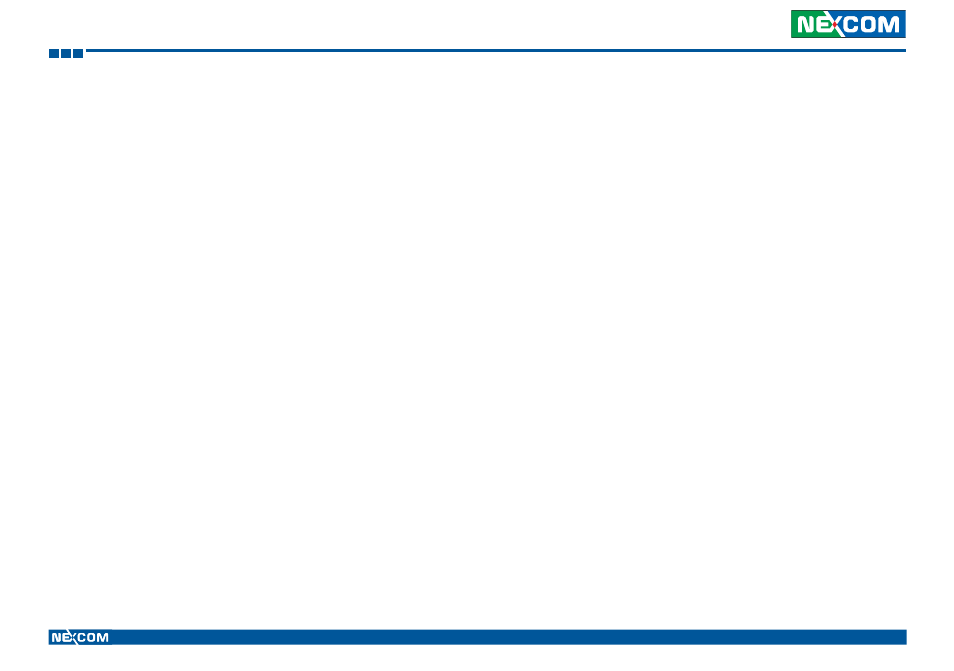
Copyright © 2012 NEXCOM International Co., Ltd. All rights reserved
v
VMC 3000/4000 Series User Manual
Contents
LAN LED Connector ........................................................................85
CANbus/GPIO Connector ................................................................85
CANbus Input Connector ................................................................86
CANbus Output Connector .............................................................86
VGA Connector ..............................................................................87
COM Connector .............................................................................87
Chapter 6: Function Key Code Constants
Visual Basic Reference ...........................................................................88
Extended ASCII Keyboard Codes ...........................................................89
Chapter 7: Touchscreen Installation Guide
7.1.1 Install PenMount Mouse Driver in Windows
2000/XP/XPT/XPE/2003/VISTA/7/WES7/2008/8 .........................93
7.1.2 Install PenMount Digitizer Driver in Windows
XPT/VISTA/7/WES7/2008/8 .......................................................94
7.1.3 Configure Touchscreen In PenMount mouse driver...................94
7.1.4 PenMount Control Panel .........................................................95
7.1.5 PenMount Monitor Menu Icon ................................................99
7.1.6 PenMount Rotating Function ...................................................99
7.1.7 The Touchscreen Configure of PenMount Digitizer Driver .......100
7.1.7.1 PenMount Control Panel ..................................................101
7.1.8 Uninstall PenMount Windows Universal Driver .......................104
7.2 Install PenMount Linux X Window USB Driver ..............................105
7.3 Install PenMount WinCE Driver ....................................................106
7.3.1 Install PenMount WinCE Driver ..............................................106
Chapter 8: Touchscreen Driver Software Functions
8.1 Standard Calibration ....................................................................109
8.2 Advanced Calibration ...................................................................109
8.3 Rotation .......................................................................................109
8.4 Draw ...........................................................................................109
8.5 Mouse Operation Mode ...............................................................111
8.6 Beep Sound .................................................................................111
8.7 Beep Sound Adjustable ................................................................111
8.8 Wake Up Function .......................................................................111
8.9 Plot Calibration Data ....................................................................111
8.10 Right Button ..............................................................................111
8.11 Hide Cursor ...............................................................................111
8.12 Cursor Offset .............................................................................112
8.13 Double Click Area and Speed .....................................................112
8.14 About ........................................................................................112
8.15 Edge Compensation ...................................................................112
8.16 Refresh ......................................................................................112
Chapter 9: PenMount Gesture AP for Windows
9.1 Invoke PenMount Gesture AP ......................................................114
9.2 Configure PenMount Gesture AP .................................................115
9.3 PenMount Gestures’ Default Values in Windows XP .....................117
Chapter 10: Hotkey Setup Procedure
Installing NEXCOM Function Key App .................................................118
Applying Administrator Authority .......................................................120
Setup Hotkey Function ........................................................................121
Setup Hotkey Function - User Define ...................................................122
How to Switch Hotkey Button .............................................................123
