5 mouse operation mode, 6 beep sound, 7 beep sound adjustable – NEXCOM VMC 3000/ 3001 User Manual
Page 127: 8 wake up function, 9 plot calibration data, 10 right button, 11 hide cursor
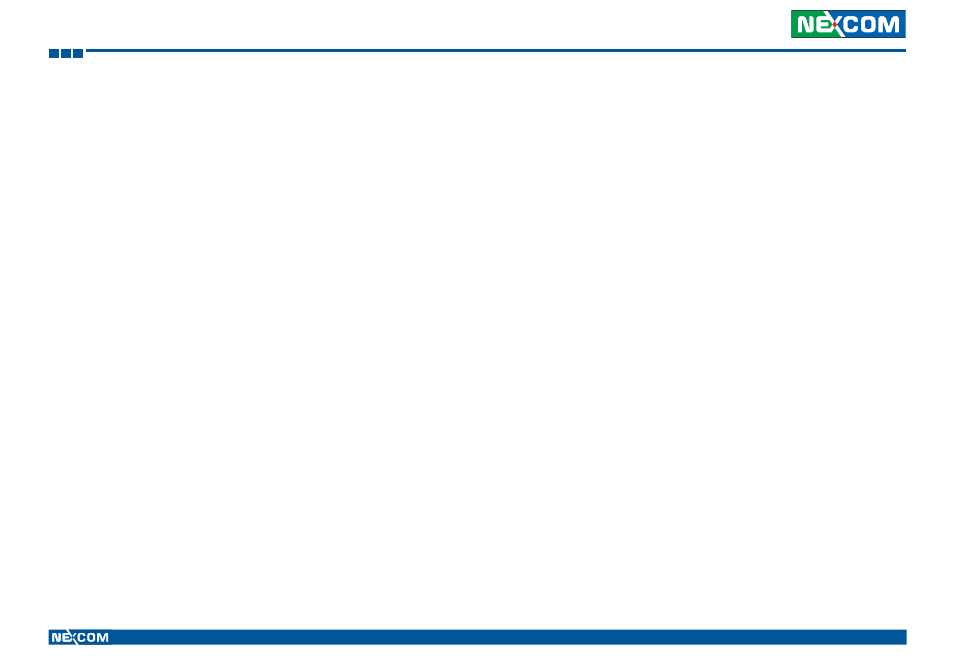
Copyright © 2012 NEXCOM International Co., Ltd. All rights reserved
111
VMC 3000/4000 Series User Manual
Chapter 8: Touchscreen Driver Software Functions
8.5 Mouse Operation Mode
Mouse Operation Mode enables and disables mouse’s ability of dragging
onscreen icons, which is applicable to the configuration of POS terminals.
Pen Input
Emulation
Select this mode and mouse will emulate Windows
Vista pen input device operation, by which no
mouse event will be sent until the touch is dragged
out of range or released from the screen.
Mouse
Emulation
Select this mode and mouse functions as normal
and allows dragging of icons.
Click on Touch
Select this mode and mouse only provides a click
function, and dragging is disabled.
Click on Release
Select this mode and mouse only provides a click
function when the touch is released.
8.6 Beep Sound
All of PenMount’s drivers support the beep sound function; however some
PC systems may only offer a fixed buzzer sound.
8.7 Beep Sound Adjustable
Software drivers for Windows systems let the user adjust the frequency and
length of the beep sound. The drivers let the user adjust the desired touch-
screen sound, as well as turn the sound off.
8.8 Wake Up Function
Wake Up function lets the user touch the screen and wake the system up
from ‘suspend’ mode.
8.9 Plot Calibration Data
Plot Calibration Data function displays the touchscreen linearity map,
which is available if the PenMount driver provides an Advance Calibration
function. When touchscreens age their touch linearity declines. This non-
linearity is apparent when the touched point on the touchscreen is not the
same as the point on the display. The Plot Calibration Data function shows
the linearity status of the touchscreen. This is only a support function for the
user. The exact linearity of a touchscreen requires a linearity test machine.
8.10 Right Button
Right Button function simulates the right button function of a mouse.
Click the right button and the user can only touch the screen once and the
driver changes the touch definition to the left button.
8.11 Hide Cursor
Hide Cursor function keeps the cursor arrow and other cursor symbols
from appearing when using the touchscreen. The cursor appears when user
turns this function off.
