Set password, Save & exit setup – NEXCOM NISE 101 User Manual
Page 67
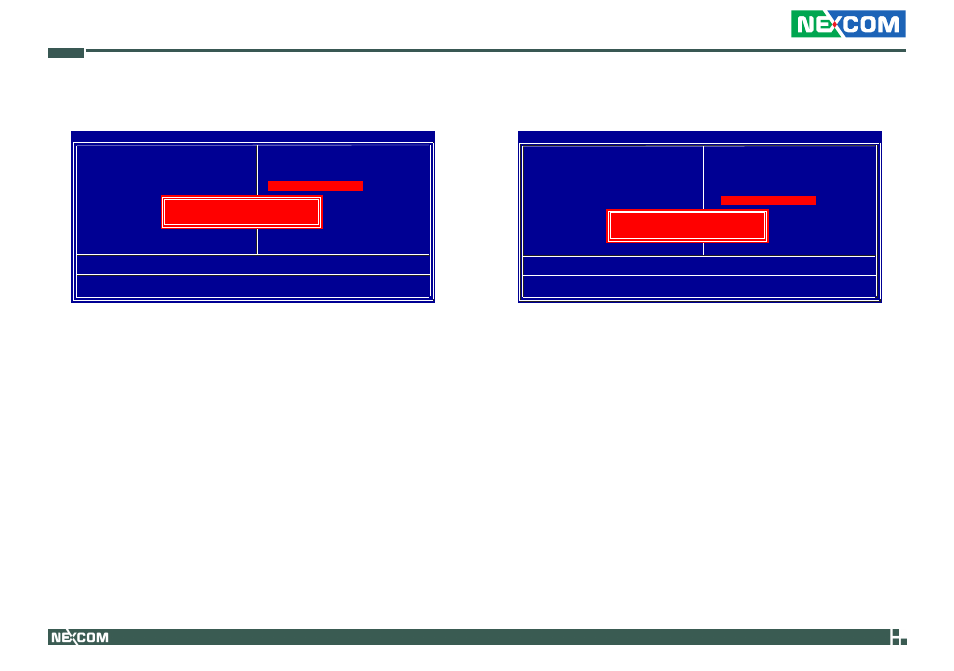
Copyright © 2010 NEXCOM International Co., Ltd. All Rights Reserved.
54
NISE 101 User Manual
Chapter 4: BIOS Setup
Set Password
The User Password utility sets the password. The main board is shipped
with the password disabled. If you want to change the password, you
must first enter the current password, then at the prompt enter your new
password. The password is case sensitive. You can use up to eight alpha-
numeric characters. Press
prompt, confirm the new password by retyping it and pressing
again.
To disable the password function, highlight “Set Password” then press
firming that the password has been disabled. If you have set supervisor
and user Password, only the supervisor password allows you to enter the
BIOS setup program.
Note: If you forgot your password, the only way to solve this problem is
to discharge the CMOS memory by turning power off and placing a shunt
(jumper cap) on the RTC Clear jumper to short pin 2 and pin 3 for five
seconds, then putting the shunt back to pin 1 and pin 2.
Phoenix - AwardBIOS CMOS Setup Utility
Esc : Quit
F10 : Save & Exit Setup
↑ ↓ → ←
: Select Item
Time, Date, Hard Disk Type...
Standard CMOS Features
Advanced BIOS Features
Advanced Chipset Features
Integrated Peripherals
Power Management Setup
PnP/PCI Configurations
PC Health Status
Load Optimized Defaults
Set Password
Save & Exit Setup
Exit Without Saving
Enter Password:
Save & Exit Setup
Selecting this option and pressing
mation in the CMOS memory and continue with the bootup process.
Phoenix - AwardBIOS CMOS Setup Utility
Esc : Quit
F10 : Save & Exit Setup
↑ ↓ → ←
: Select Item
Time, Date, Hard Disk Type...
Standard CMOS Features
Advanced BIOS Features
Advanced Chipset Features
Integrated Peripherals
Power Management Setup
PnP/PCI Configurations
PC Health Status
Load Optimized Defaults
Set Password
Save & Exit Setup
Exit Without Saving
SAVE to CMOS and EXIT (Y/N)? Y:
