Monroe Electronics R189se User Manual
Page 98
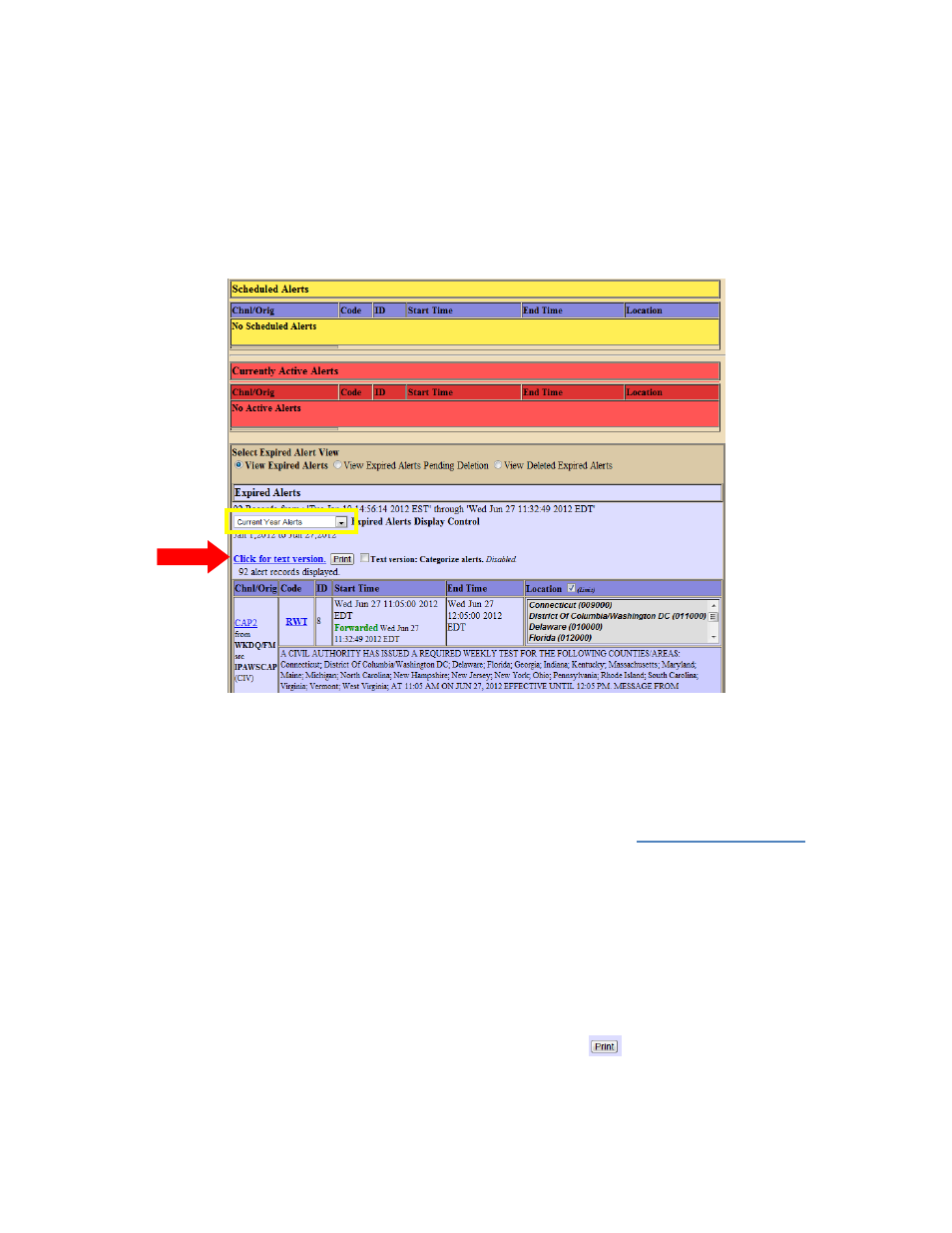
- 93 -
Retrieving the Logged Alerts in your One-Net
So you have been decoding alerts, encoding your RWTs and forwarding alerts for a while now, and you
have done a great job. But all of a sudden, the FCC comes to your station’s doorstep and demands that
you prove to them that you have been sending out all of your RWTs and have been receiving alerts from
other stations. You might panic, but the truth is it is really simple, and it’s a good thing you have these
next couple of steps to prove to them how you have been following all of the rules.
Steps to Viewing/Downloading/Printing your One-Net’s logged alerts:
1. Go to Decoder > All alerts in the One-Net Online interface. It should look something like this:
By the way, your One-Net saves all of your Encoded, Decoded and Forwarded alert information
automatically.
2. In the yellow box on the screen shot, you want to select the amount of time you want to look
back when you view your alerts. So if the FCC says “We want the alerts from the past month”
then select the option that shows them the alerts from the past month.
3. The big red arrow in the screenshot points to a hyperlink that says
Click for text version
. This is
the key to retrieving, downloading and printing your alerts.
a. To view your alerts, simply click on the hyperlink. This will take your web browser to a
new page that shows you all of the alerts that apply to the selected time you chose. If you
want to go back, just use the back button in your web browser. You can print this by
pressing Ctrl + P on your keyboard, and then proceeding with the printing options.
b. To download your alerts, right click on the hyperlink. In the right click options, you will
be given the choice to pick “Save link as…” From there, you can save the .txt (text file)
file anywhere on your computer. This file can be opened by a simple text file viewer.
This can also be printed from the text file.
c. Lastly, you can just print the logs by clicking on the
button next to the hyperlink. If
you have a default printer configured to your One-Net, then clicking on this button will
automatically begin printing all of the alerts in the selected amount of time that you
chose.
