12 troubleshooting, 1 visual inspection, 2 test cable connections – KBC Networks WESII User Manual
Page 137: 3 gui tools
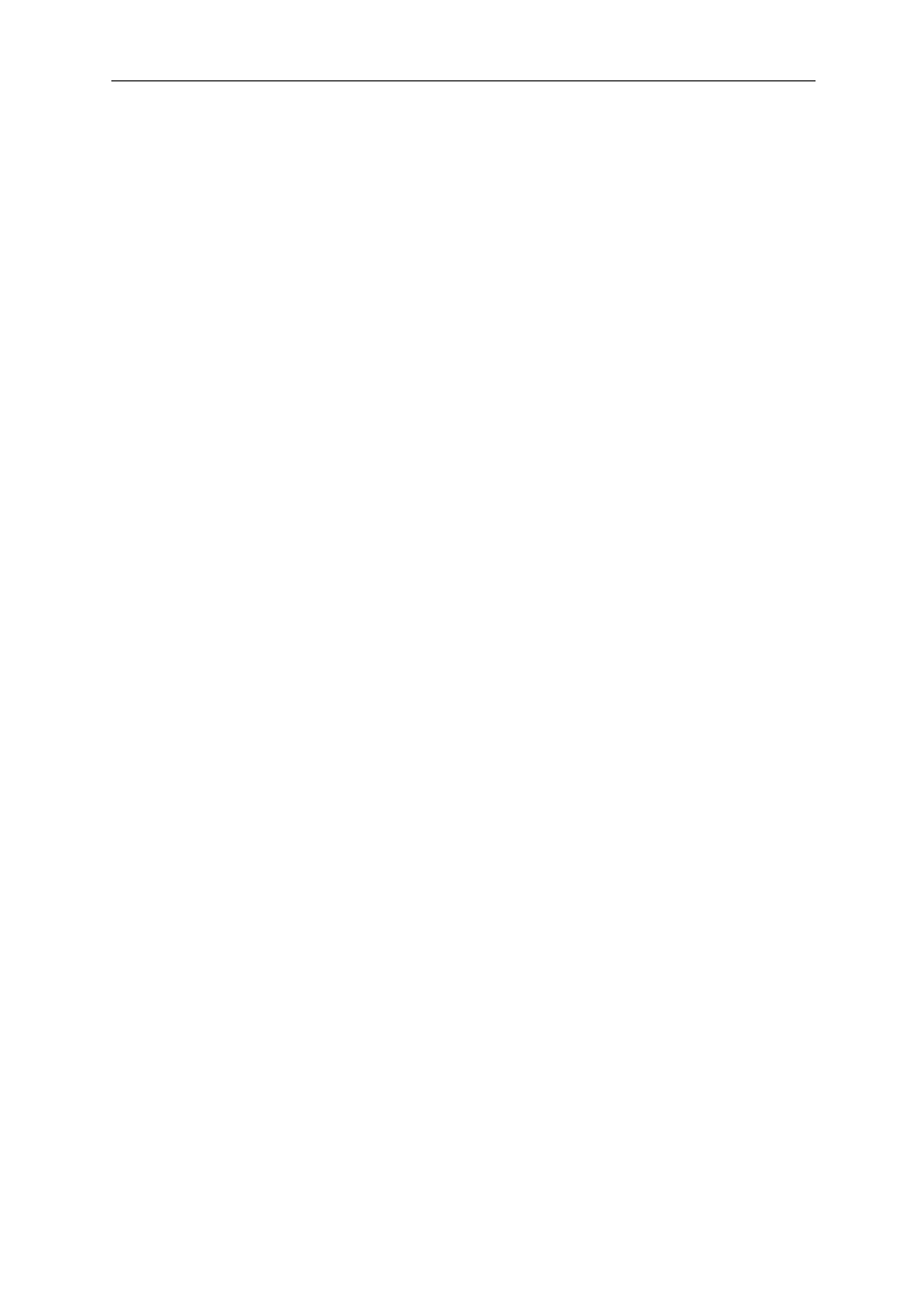
WESII User Manual
Manual-WESII-Rev1403
Copyright © KBC Networks 2014
Page 136 of 140
www.kbcnetworks.com
12 Troubleshooting
12.1 Visual Inspection
If the WESII antennas can be accessed, the status LEDs can be investigated to
determine if there is an obvious answer to the problem.
12.1.1 LED Status
If the Link Activity LED is not illuminated then the WESII RF Module does not sense an
established cable link from the Ethernet device through the PIM to the WESII unit. Check
all cables and connectors as well as connections into and out of the PIM. For instance, if
the ‘IN’ side of the PIM is connected to the WESII, the device will receive its power but
the Link Activity LED will not be on.
If all four of the RSSI LEDs are not lit then the link may be unsatisfactory. Another
frequency or more alignment may be necessary. If connecting long range, visit the ‘Long
Range Parameters’ in the GUI for the Host/AP and Client and insert the approximate
distance in meters. See Section 11.2.7 Long Range Parameters.
WESII units operating with EMEA firmware may take longer times to connect on certain
frequencies see Page7 for details.
12.2 Test Cable Connections
12.2.1 Determine Link Activity
Obtain an IP locating device and search for the Host/AP and/or Client IP address. First
attempt to locate and/or ping the locally connected WESII device then attempt to ping
the remote WESII antenna. If the pings reply then the link is established to the local
unit. If the ping does not reply or the GUI is not accessible for the remote WESII
antenna then access the GUI for the local device and try the ping from within the WESII.
12.2.2 Test Wireless Device over Cable (without the WESII)
A bench test is always recommended in order to test the wirelessly connected devices
over a cable connected link. This verifies that the devices in line with the WESII are
operating. In addition, a test with the WESII in line while transmitting in a sterile
environment will help to ensure that the wireless system is working properly.
12.3 GUI Tools
See section 3 of this manual for the diagnostic tools available to use to determine the
problem and probable solution. Contact KBC Networks for technical assistance.
