CRU RTX800-XJ User Manual
Page 9
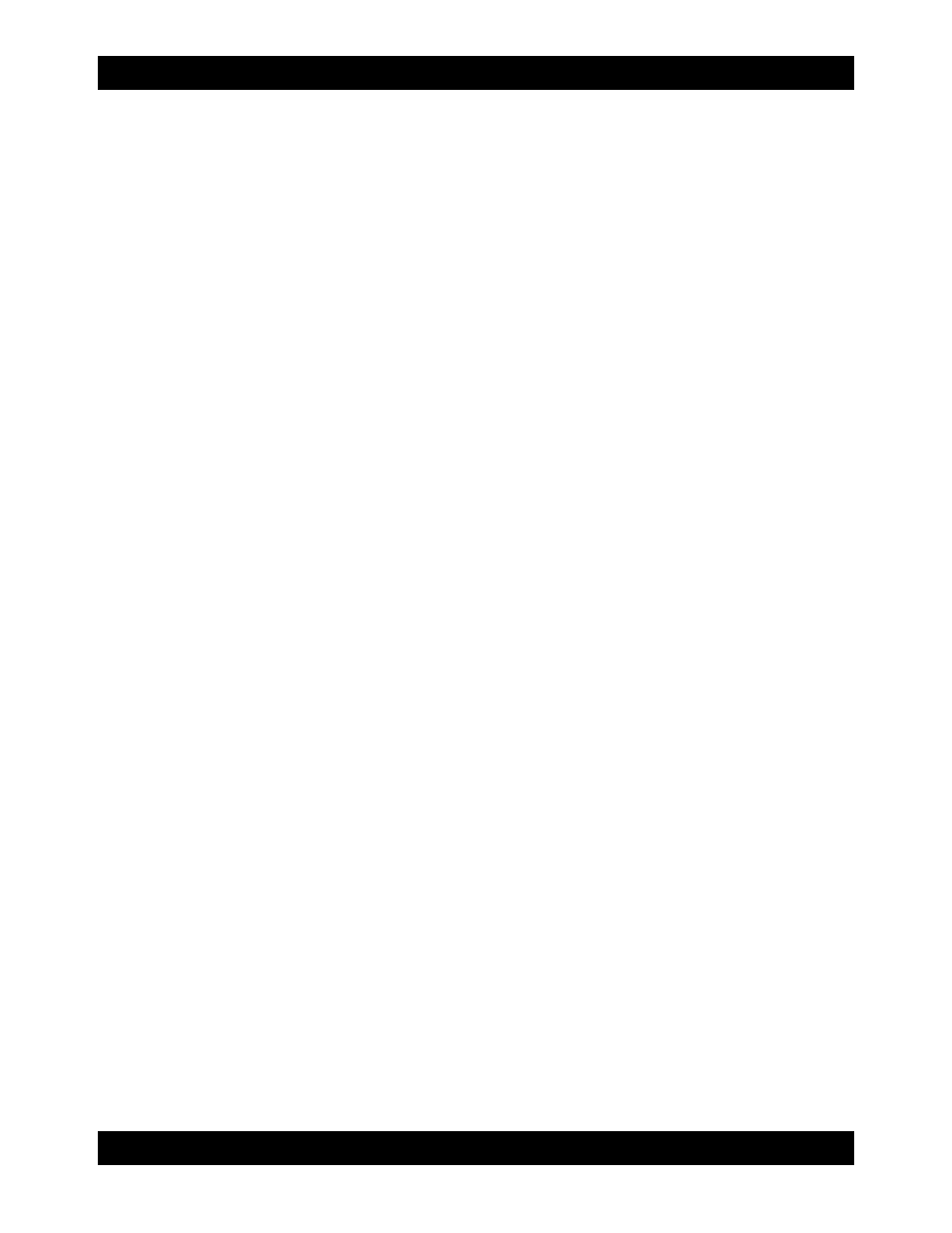
CRU
R T X 8 0 0 - X J U s e r M a n u a l A 9 - 8 0 0 - 0 0 0 2 R E V 1 . 0
- 9 -
Q:
Why is my hard drive experiencing data corruption?
A:
Many things can cause data corruption on hard drives, whether they are inside your computer or
inside an external storage product. Malicious software, OS bugs, failure to properly disconnect external
devices, or no reason at all. Data corruption or loss is therefore not covered by warranty (this is the case
with all rational companies in the storage industry).
The first thing to try is restarting both the computer and the external device. If the data is still corrupted,
try running built-in OS utilities (such as Mac OS X's Disk Utility First Aid) on the hard drive. For best
results, boot your computer with a Mac OS X Installation CD, and launch Disk Utility from the CD. When
you reach the Mac OS Installation program, you can run Disk Utility from one of the menus at the top of
the screen. From Disk Utility, you can run "Verify Disk" and "Repair Disk" to find and fix any errors that
may be present in your Mac OS installation.
If the OS utility doesn't help, you may need Data Rescue. This is a great solution for recovering lost data
from a hard drive which has suffered data loss or corruption. If there is a true hardware failure of your
hard drive that prevents it from communicating with your computer, there is no software solution in
existence that can fix this problem. However, since we cannot tell you with any certainty whether or not
you are experiencing hardware failure in your particular hard drive, we would encourage you to download
a free demo version of ProSoft’s Data Rescue from www.prosofteng.com. It is limited, in that it only allows
you to recover one file per session, but it will tell you if it even sees any files.
Q:
Can I access drives formatted NTFS on my Mac?
A:
Mac OS 10.3 or higher allows drives formatted in NTFS to mount and be seen as read-only volumes.
Data may not be written to the drives, but it may be copied from the drives.
Q:
What brands/models of drives work best with the ATTO RAID host card?
A:
ATTO Technologies, the manufacturer of this RAID host card, recommends using enterprise class
SATA or SAS drives with this card. Such drives generally have higher tolerance for command timeouts
and retries, which improves RAID performance and compatibility.
Desktop class drives are not recommended, but some brands/models have been tested with this card
with no problems found:
• Hitachi Deskstar drives
• Western Digital 2TB Sparta+ and Mantis+ drives (though non-"+" models may need to be
configured in 1.5GHz mode via a small plastic jumper on the rear of the drive. This improves
compatibility and does not affect throughput.)
Seagate 7200.11 AS series drives should not be used. (Performance varies depending on the drive’s
firmware revision – they work best with firmware version sd1a or newer – but ATTO does not recommend
using these drives even with the firmware update).
