CRU RTX800-XJ User Manual
Page 6
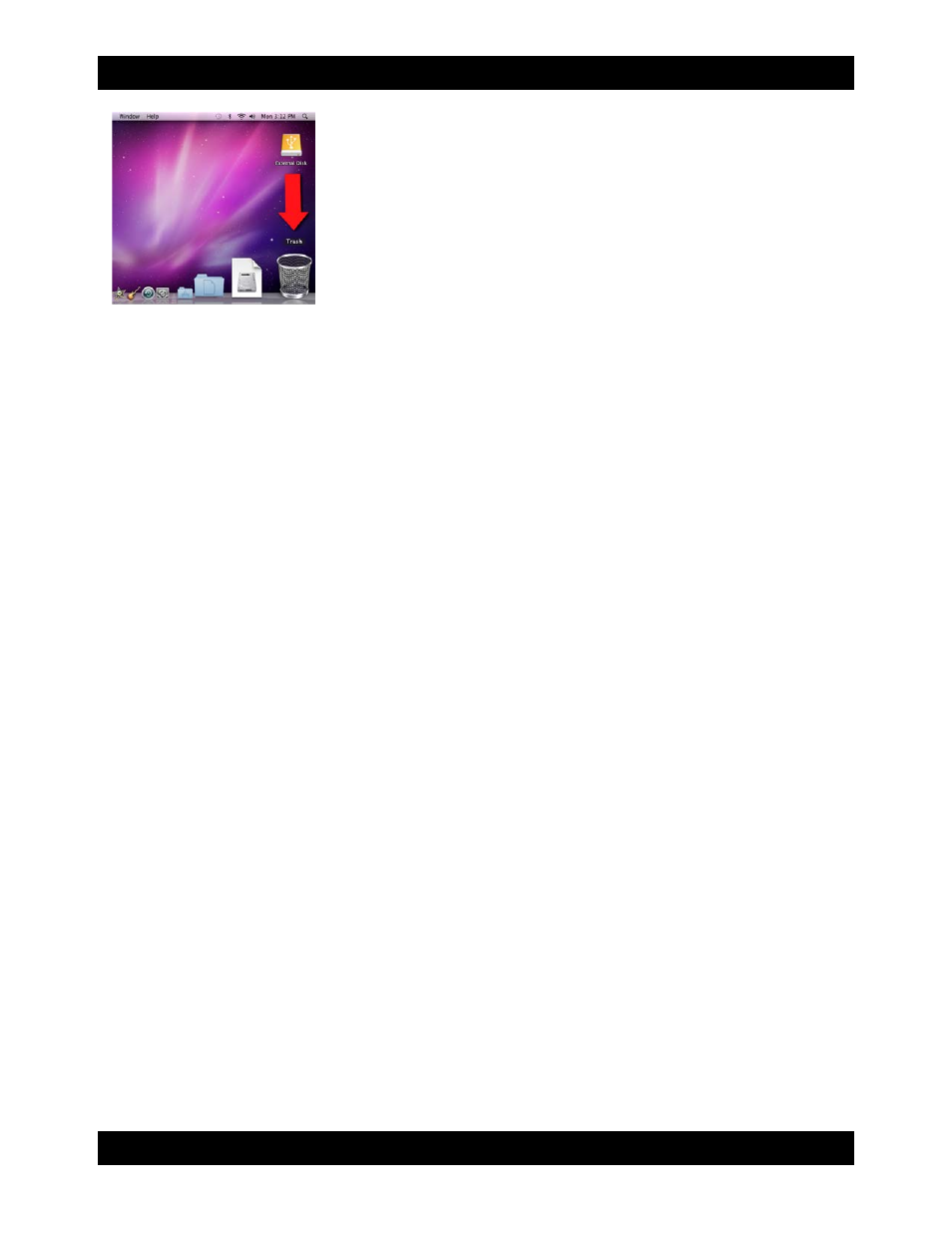
CRU
R T X 8 0 0 - X J U s e r M a n u a l A 9 - 8 0 0 - 0 0 0 2 R E V 1 . 0
- 6 -
3.1.3 Creating a Boot Drive
To activate this feature, you must first install OS X on the hard drive in your carrier. The easiest way to do
this is to clone an existing system drive using a utility such as Carbon Copy Cloner or Super Duper. Next,
go to System Preferences
Startup Disk. A window will list the available bootable volumes. Select the
volume from which you wish to boot. Another method is to hold down the Option key during boot up. A
screen should appear that allows you to select the volume you wish to use. This is useful if you are only
sporadically booting from the hard drive.
3.2 Usage with Windows Operating Systems
3.2.1 Formatting a Drive
When you first mount a drive to a Windows operating system, a pop-up window will ask you if you would
like to format it. Click “Format Disk” and skip to Step F. If the prompt does not pop up, use the Disk
Management utility by following these steps:
a) Right-click on the My Computer icon on the desktop (Windows XP) or the Computer button in the Start
Menu (Windows Vista, 7, Server 2008, Server 2008 R2, Server 2012), then select Manage. For Windows
8, select your Desktop, then open Windows Explorer from the toolbar. Right-click on “Computer” in the
left-hand navigation pane and select Manage. The Computer Management window will open.
b) In the left pane of this window, left-click on Disk Management (labeled ‘B’ in the picture below).
c) The drive should appear in the list of Disks in the lower middle/right pane. You may need to scroll down
to see it. If the drive is already formatted, you can identify it easily by its volume name. If the Device
Properties Box (labeled ‘C’ in the picture below) says “Not Initialized”, you’ll need to initialize the disk
before formatting it.
Right-click on the Device Properties Box and select Initialize Disk. If you are prompted to select a partition
type, select MBR for volumes 2TB or smaller, or GPT for volumes larger than 2TB. Note: Windows XP
does not support GPT for volumes larger than 2TB.
d) To format the volume, right-click the Drive Properties Box (labeled ‘D’ in the picture below) and select
“New Partition…” (Windows XP) or “New Simple Volume...” (Windows Vista, 7, 8, Server 2008, Server
2008 R2, Server 2012).
