Compix AutoCast 3.1 User Manual
Page 38
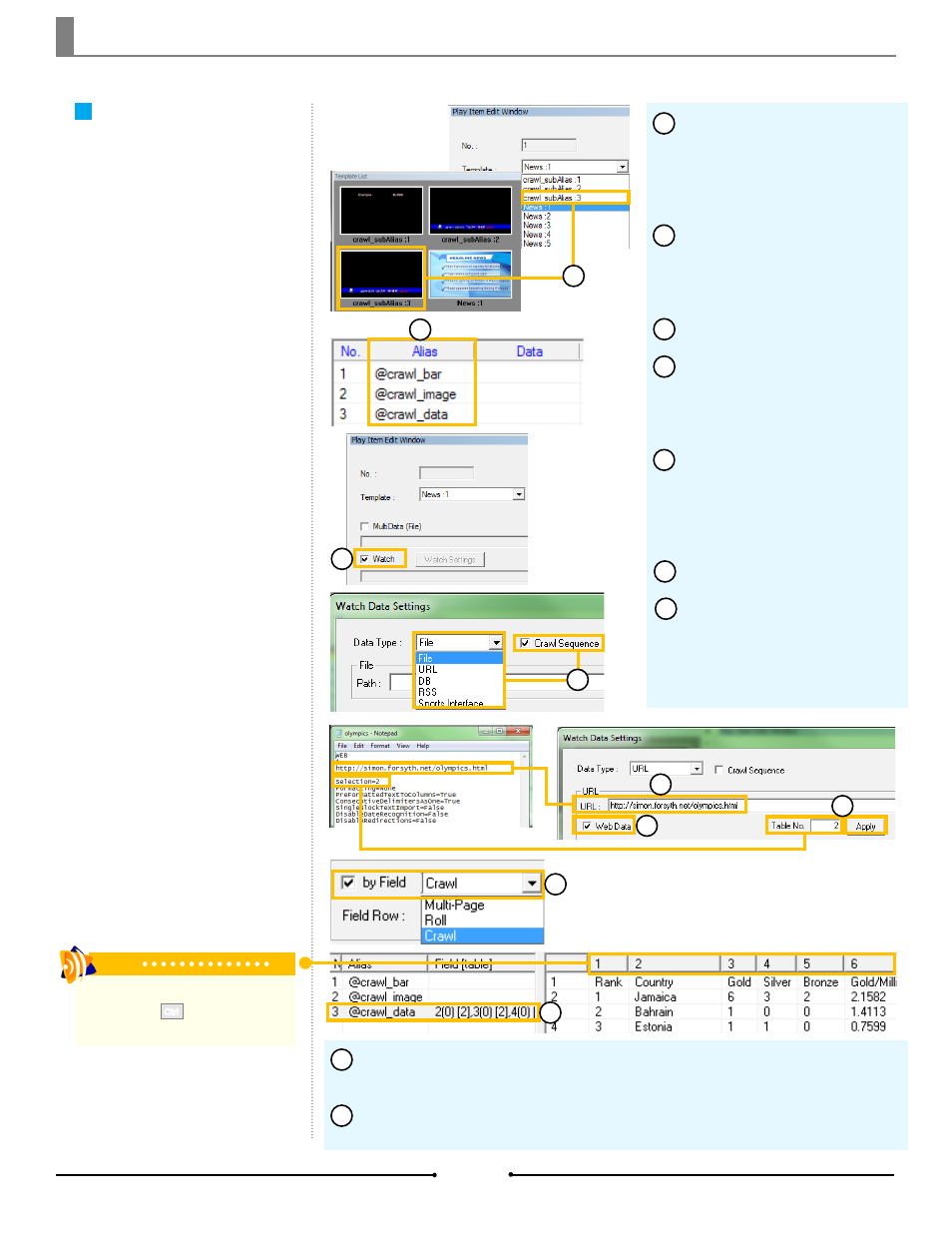
Chapter 3 Importing Data
Crawls
Crawl pages can be created using
the Watch function. To use this func-
tionality, follow these steps.
Select a crawl template by
clicking on the thumbnail in the
Template List or selecting it with
the Template dropdown in the Play
Item Edit Window.
Once selected, the table in the
Play Item Edit Window populates
with a list of all alias objects avail-
able.
Check the [Watch] box.
In the new window that opens,
choose [URL] from the Data Type
dropdown menu and check the
[Crawl Sequence] box.
Open the Web query file cre-
ated in the previous section with a
text editor such as Notepad. Copy
the Web address and paste it into
the URL field in AutoCast.
Check the [Web Data] box.
Within the Web query file is the
selection number, found below the
Web address. Copy this number
into the Table No. field and click
[Apply].
1
2
3
4
5
6
7
4
Data from the Web site displays in the table below. Check the [by Field] box.
And select [Crawl] from the dropdown menu.
To assign data, click the cell next to the alias object then click the column
number with the desired data.
9
8
Tip
To assign multiple columns to one alias,
hold down the button and select
all desired columns.
Ctrl
8
9
3
1
2
5
7
6
40
Compix Media AutoCast
Document No: 2.3.003 Revision: 2.2 Updated: 9/12/2012
