Compix AutoCast 3.1 User Manual
Page 12
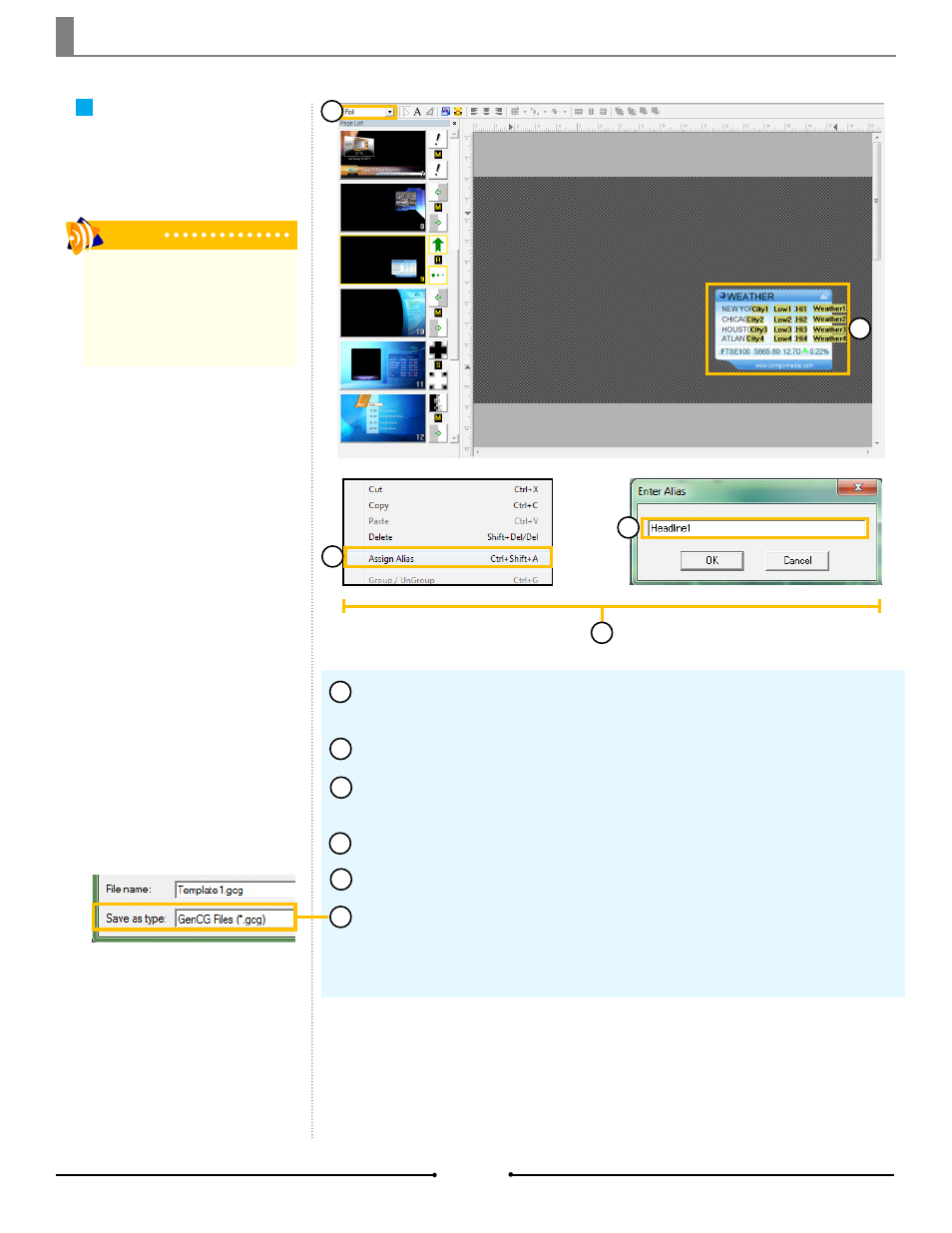
Chapter 1 Getting Started
Tip
NOTE: When fulfilling templates using
AutoCast, Roll templates should be
treated as still pages. Follow the steps
in the respective MultiData Function or
Watch Function sections as appropriate.
Roll Templates
Templates for rolling text can be
made in the same way as the Static
Templates.
Open a new project in GenCG and set the first page to [Roll] in the Page
Mode drop down menu.
Create the graphic with the appropriate objects.
Right click the text, image, or animation object to be replaced within AutoCast,
then click on [Assign Alias].
Type a name for the object’s alias in the [Enter Alias] window and click [OK].
Repeat steps 3 to 4 for all desired objects to be replaced within AutoCast.
Once finished, save this template as a *.gcg file into one of the folders below.
Windows XP: C:\Program Files\Compix\AutoCast\Template
Windows 7: C:\Users\UserName\Documents\Compix\AutoCast\Templates
1
3
4
5
1
2
4
6
3
5
2
14
Compix Media AutoCast
Document No: 2.3.003 Revision: 2.2 Updated: 9/12/2012
