Compix AutoCast 3.1 User Manual
Page 11
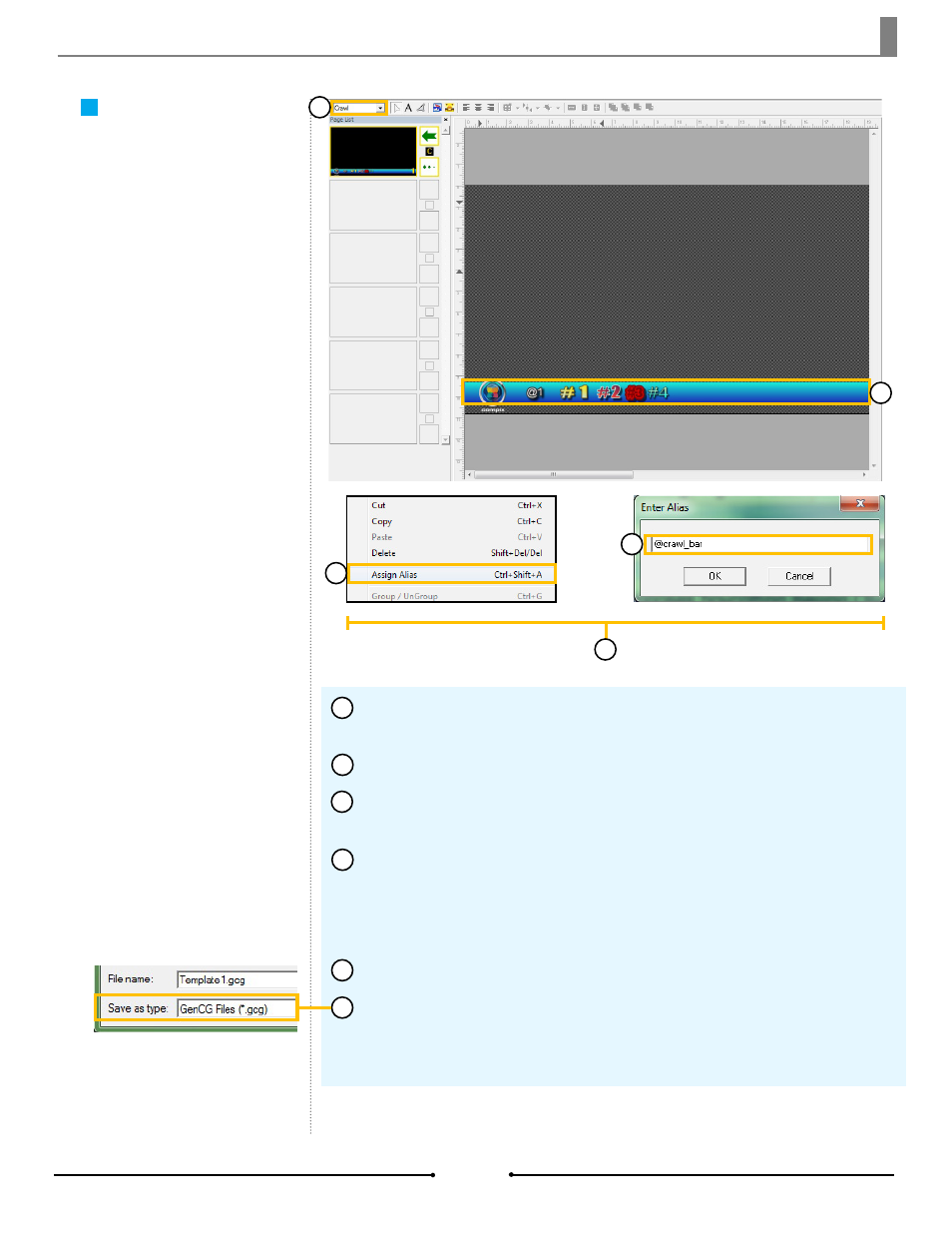
Chapter 1 Getting Started
Crawl Templates
AutoCast can also handle crawling
templates in the same way as the
Static Templates.
Open a new project in GenCG and set the first page to [Crawl] in the Page
Mode drop down menu.
Create the graphic with the appropriate objects.
Right click the text, image, or animation object to be replaced within AutoCast,
then click on [Assign Alias].
Type in one of these alias names in the [EnterAlias] window as appropriate:
@crawl_bar
@crawl_image
@crawl_data
and click [OK].
Repeat steps 3 to 4 for all desired objects to be replaced within AutoCast.
Once finished, save this template as a *.gcg file into one of the folders below.
Windows XP: C:\Program Files\Compix\AutoCast\Template
Windows 7: C:\Users\UserName\Documents\Compix\AutoCast\Templates
1
2
3
4
5
6
1
2
3
4
5
13
Compix Media AutoCast
Document No: 2.3.003 Revision: 2.2 Updated: 9/12/2012
