Restoring the factory design to the flash device, Nios ii eds recovery instructions, R to – Altera Transceiver Signal Integrity User Manual
Page 30: Restoring the
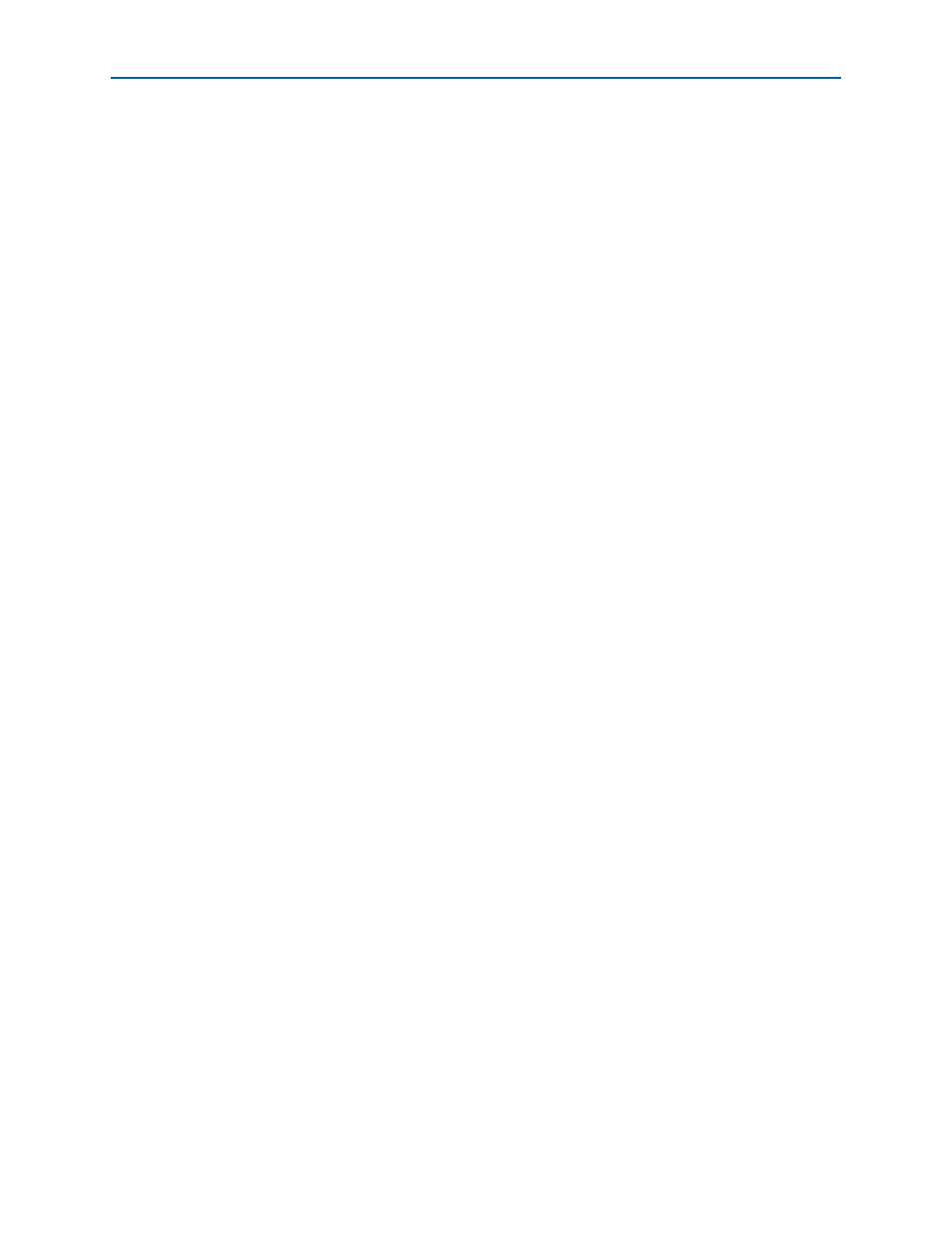
A–4
Appendix A: Programming the Flash Device
Restoring the Factory Design to the Flash Device
Transceiver Signal Integrity Development Kit,
December 2011
Altera Corporation
Stratix IV GX Edition User Guide
2. In the Nios II Command Shell, navigate to the <install
dir>\kits\stratixIVGX_4sgx230_si\factory_recovery directory and type the
following Nios II EDS command:
nios2-flash-programmer --base=0x08000000 yourfile_hw.flash
r
and after programming completes and if there is a software component, type the
following Nios II EDS command:
nios2-flash-programmer --base=0x08000000 yourfile_sw.flash
r
1
For boards with dual-die CFI flash devices, use --base=0x0A000000 when
programming the sw.flash. Continue to use base=0x08000000 for the
hw.flash
. For more information, refer to the Board Revision History
appendix of the
.
This step results in writing the .flash file or files to their appropriate user locations.
3. Click the Quartus II Programmer Start button to download the configuration file
to the FPGA. The FPGA is configured when the progress bar reaches 100%, after
which the user LEDs flash repeatedly on and off indicating that the flash is
written.
4. Repower the board so that the new user design runs on the board.
f
For more information about the nios2-flash-programmer utility, refer to th
Restoring the Factory Design to the Flash Device
To restore the development board to factory condition, the contents of the flash device
must be rewritten and the board repowered. Make sure you have the Nios II EDS
installed, and perform the instructions in this section.
1
For boards with dual-die CFI flash devices, use
more information, refer to the Board Revision History appendix of the
Nios II EDS Recovery Instructions
1. Set the board switches to the factory default settings described in
.
2. Start the Quartus II Programmer.
3. Click Add File and select the following path:
<install dir>\kits\stratixIVGX_4sgx230_si\factory_recovery\s4gx230_si_bup
.sof
4. Turn on the Program/Configure option for the added file.
5. Click Start to download the selected configuration file to FPGA. The FPGA is
configured when the progress bar reaches 100%, after which the user LEDs flash
repeatedly on and off indicating that the flash device is ready for programming.
