Installing the byteblastermv download cable, Introduction, Installation – Altera ByteBlasterMV User Manual
Page 9: Installation on a windows pc, Introduction –1 installation –1
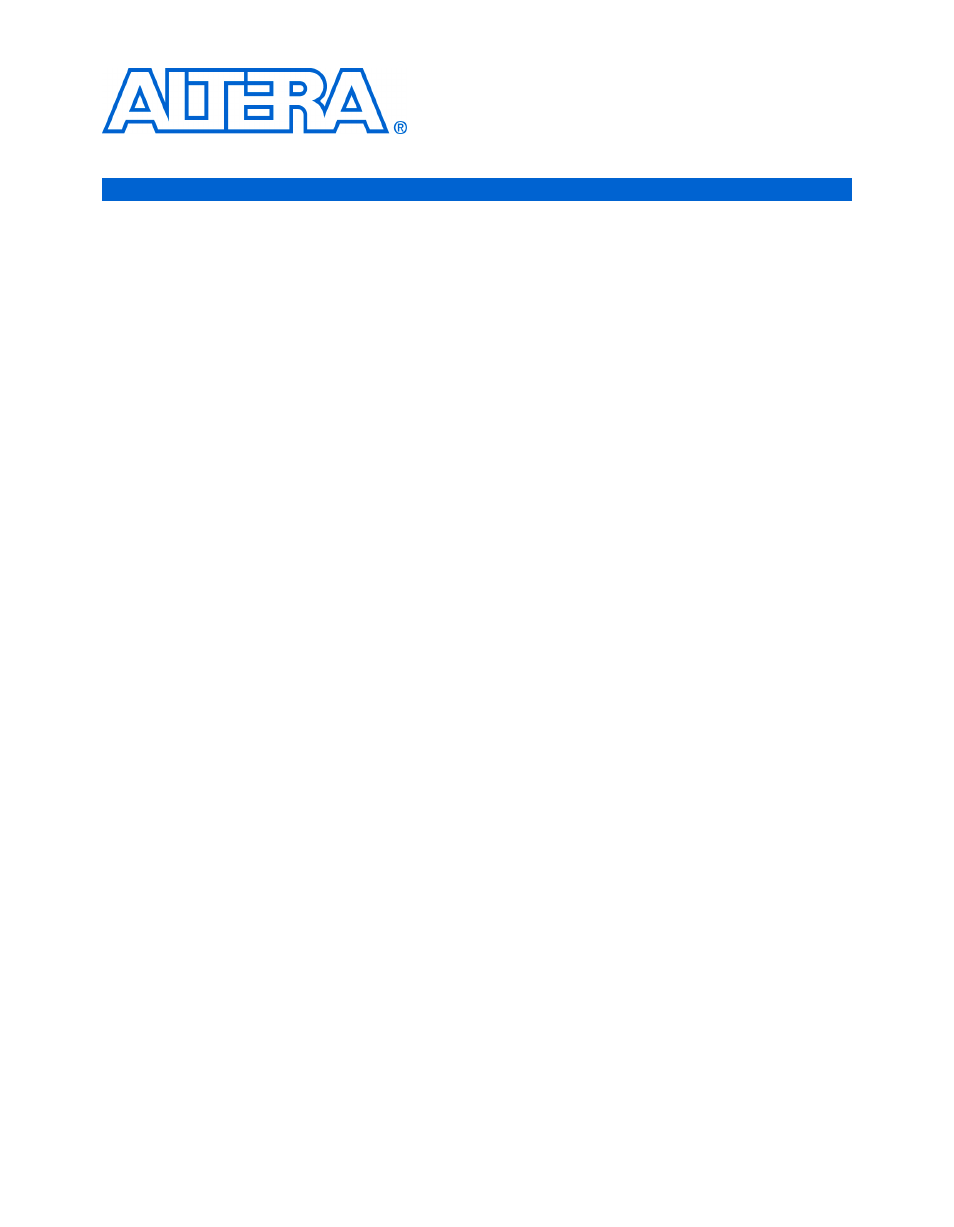
Altera Corporation
1–1
1. Installing the
ByteBlasterMV Download
Cable
Introduction
You can use the ByteBlasterMV
™
download cable to do the following:
■
Download configuration data to SRAM-based devices, such as Stratix
®
II,
Stratix GX, Stratix, Cyclone
TM
II Cyclone, APEX
TM
II, APEX 20K
(including APEX 20K, APEX 20KE, and APEX 20KC), ACEX
®
1K,
Mercury
TM
, FLEX
®
10K (including FLEX 10KA and FLEX 10KE),
FLEX 8000, FLEX 6000, and Excalibur
TM
devices.
■
Download configuration data to EEPROM-based devices, such as MAX
®
II,
MAX 9000, MAX 7000S, MAX 7000AE, MAX 7000B, and MAX 3000A
■
Perform in-system programming of advanced configuration (EPC2, EPC4,
EPC8, and EPC16)
■
Perform SignalTap II logic analysis
■
Connect the ByteBlasterMV download cable directly to your PC’s parallel
port, a Linux workstation parallel port, or through an Altera Software Guard
that is connected to the parallel port.
Installation
The ByteBlasterMV download cable has a 25-pin male header that connects to
the PC parallel port, and a 10-pin female plug that connects to the circuit board.
Data is downloaded from the PC’s parallel port through the ByteBlasterMV cable
to the circuit board via these connections.
This section explains the following procedures:
■
Installing the Altera ByteBlaster
TM
driver with the BBLPT Utility
■
Installing the Altera ByteBlaster driver on Windows NT
■
Installing the Altera ByteBlaster driver on Windows 2000
■
Installing the Altera ByteBlaster driver on Windows XP
■
Installing the ByteBlasterMV download cable
Installation on a Windows PC
To install the ByteBlasterMV download cable on a Windows PC, you must
perform the following steps, each of which are described in more detail in this
section.
■
Install the Altera ByteBlaster
driver
■
Install the ByteBlasterMV download cable
