Installing the byteblastermv download cable – Altera ByteBlasterMV User Manual
Page 13
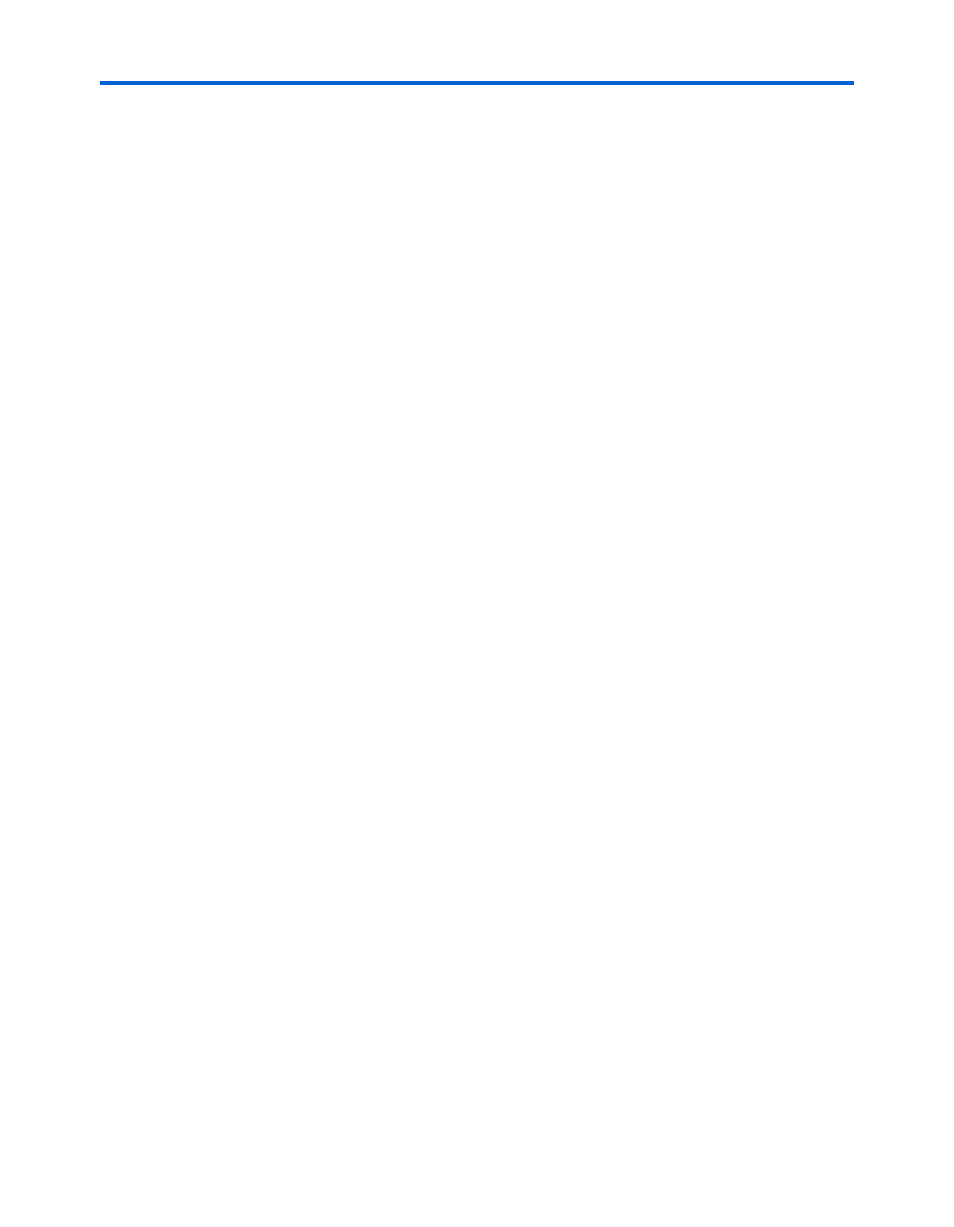
Altera Corporation
1–5
Installing the ByteBlasterMV Download Cable
3.
In the Control Panel window, double-click Add Hardware and click
Next. The Add/Remove Hardware Wizard dialog box appears.
4.
Select Yes, I have already connected the hardware, and click Next.
5.
In the Installed hardware list, select Add a new hardware device and
click Next.
6.
Select Install the hardware that I manually select from a list
(Advanced), and click Next.
7.
Select Sound, video and game controllers, and click Next.
8.
Select Have disk.
9.
Specify the full directory path to the \
10. In the Digital Signature Not Found page, click Yes. A software
installation warning appears.
11. Click Continue Anyway.
12. Select Altera ByteBlaster and click Next. A hardware installation warning
appears.
13. Click Continue Anyway.
14. Click Finish.
15. When prompted to restart your computer, click Yes.
Installing the ByteBlasterMV Download Cable
To install and set up the ByteBlasterMV parallel port download cable for device
configuration or programming, follow these steps:
1.
Attach the ByteBlasterMV download cable to a parallel port on your PC
and insert the 10-pin female plug into the prototype system containing the
target device, as shown in
Figure 1–1
.
1
The board must supply power to the ByteBlasterMV download cable.
