Installing the driver on a linux system, Installing the driver on a linux system –4, Installing the driver on a linux – Altera ByteBlaster II User Manual
Page 12: System
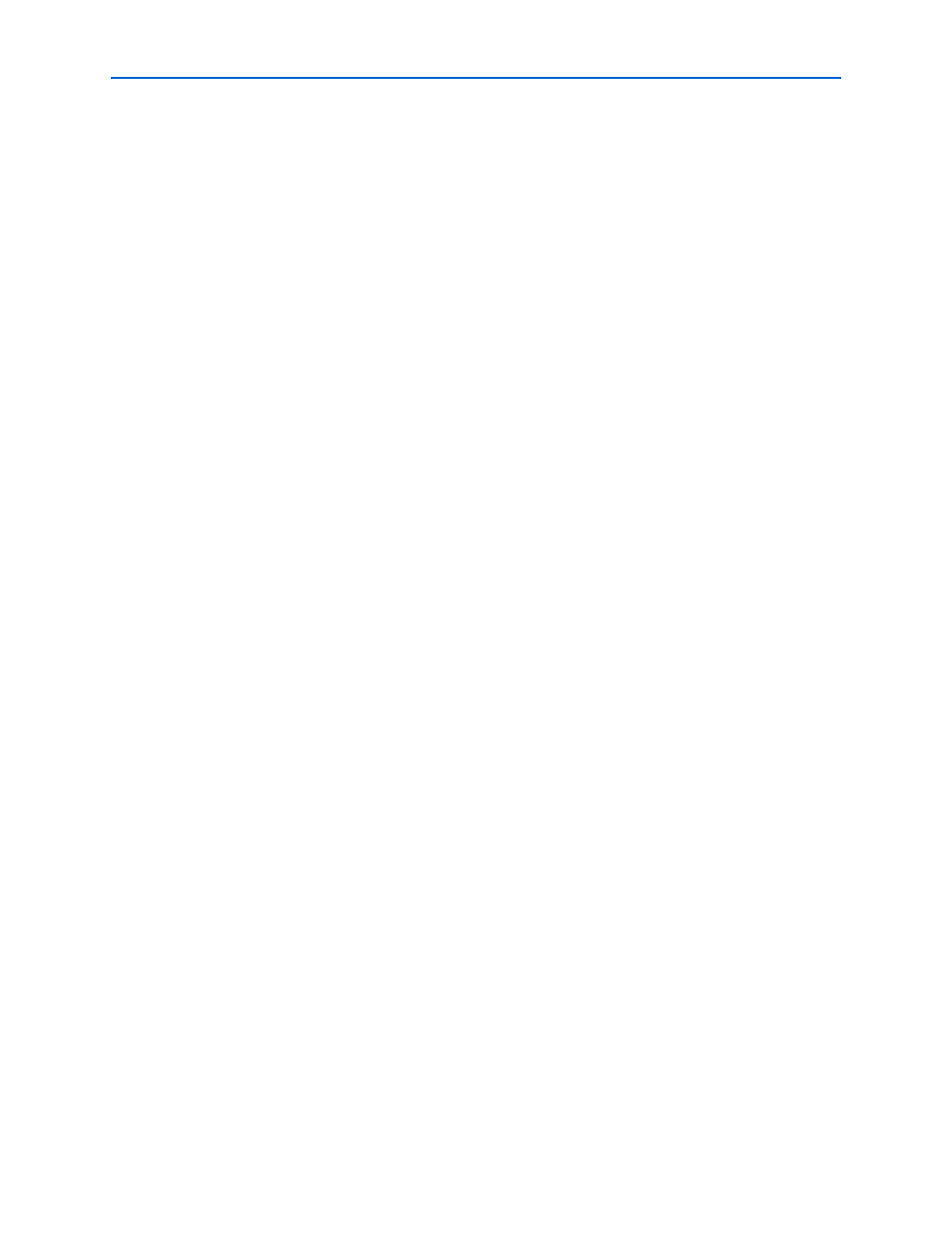
1–4
Chapter 1: Setting Up the ByteBlaster II Download Cable
Software Setup
ByteBlaster II Download Cable User Guide
© July 2008
Altera Corporation
14. Click Continue Anyway when the Hardware Installation warning appears.
15. Click Finish in the Completing the Add Hardware Wizard window. Reboot your
system.
Installing the Driver for Windows NT
To install the driver for Windows NT, perform the following steps:
1. For Windows NT, choose Settings > Control Panel (Windows Start menu).
2. Double-click the Multimedia icon in the Control Panel window.
3. Click the Devices tab and click the Add button.
4. Click Unlisted or Updated Driver from the List of Drivers list box and click OK.
5. Browse to the location of the driver on your system. The default location is the
\
6. Select Altera ByteBlaster or Altera ByteBlaster II in the Add Unlisted or Updated
Driver
window and click OK. Reboot your system.
Installing the Driver on a Linux System
The Altera ByteBlaster kernel driver is required for Linux workstations running Red
Hat Linux version 7.3 or 8.0 or Red Hat Enterprise Linux version 3.0 or later that use
the ByteBlaster II download cable. You must install and compile the Altera
ByteBlaster kernel driver separately from the Quartus II software.
To compile the Altera ByteBlaster kernel driver, you must have the following Red Hat
Package Manager (RPM) packages, which are available from the Red Hat website at
■
.gcc-2.96-81
■
.make-3.79.1-5
■
.binutils-2.10.91.0.2-3
■
kernel-headers (RPM version must correspond to kernel version)
To verify that an RPM is installed, use the rpm -q <name> command. For example,
rpm -q gcc
verifies that the gcc RPM is installed.
1
You do not need to install the ByteBlaster II download cable before installing the
Altera ByteBlaster kernel driver.
1
You must have superuser or “root” privileges to install this driver.
To install the driver for Linux, perform the following steps:
1. Decompress the byteblaster.tar.gz file by typing the following command at the
command prompt:
tar -xzvf byteblaster.tar.gz
r
2. Access the new directory by typing the following command at the command
prompt:
cd byteblaster
r
