Tour 2: directv advanced program guide – DirecTV HR10-250 User Manual
Page 50
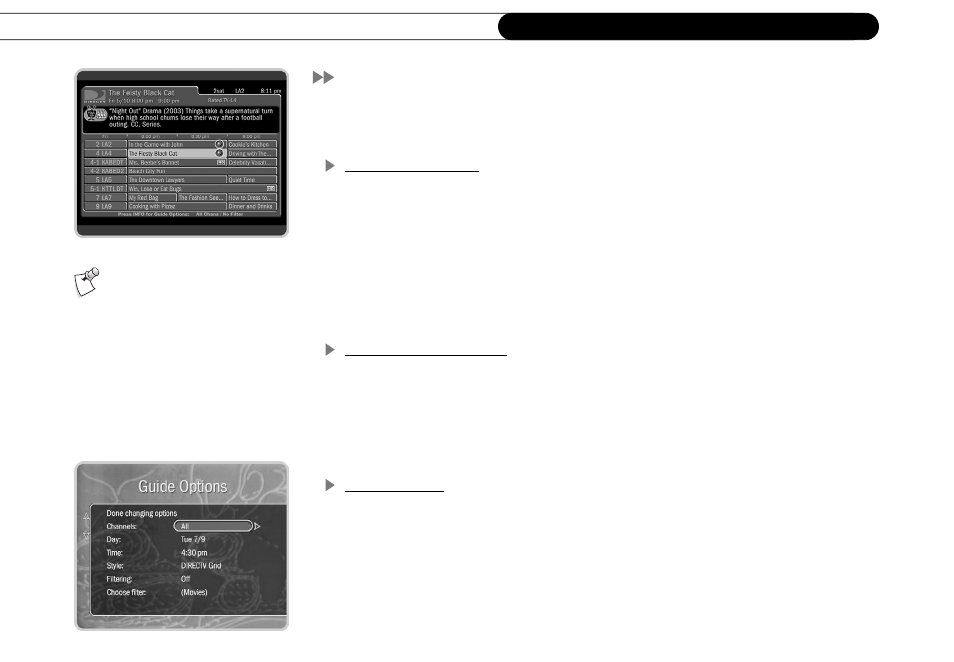
40
C h a p t e r 3
T h e B a s i c s i n 5 S h o r t T o u r s
Tour 2: DIRECTV Advanced Program Guide
™
In live TV, the Advanced Program Guide lets you see what’s on, change channels,
schedule recordings, and more. Press the GUIDE button to see it.
Changing Channels
The guide shows a list of channels on the left and times across the top. One program is
highlighted—it’s a different color than the others. Its description appears at the top of the
grid. Press the UP or DOWN arrows to move to a new channel, then press SELECT.
Selecting a program that is currently showing changes the channel and hides the guide.
If you selected “Satellite and off-air antenna” during Guided Setup, local digital broadcast
stations appear in the guide on local channels with a dash (-) in the channel number. For
example, 7-1 might be the digital broadcast of your local channel 7.
Scheduling a Recording
It’s easy to record a program using the guide. Simply highlight the program you want and
press the RECORD button. On the transparent screen that appears, select “Record this
Showing.” If the program is playing, the HD DVR changes channels and begins
recording; otherwise, the recording is scheduled for the future. When a program is
recording, the red light on the front of the HD DVR comes on.
Guide Options
When you want to change the way the guide appears and what it displays, use Guide
Options. While the guide is visible, press the INFO button to see Guide Options.
Channels.
This option lets you select which channel list the guide uses to display
programs. You can choose to display “All” channels (including channels you may not
subscribe to), just the channels “You Receive,” or only your “Favorite” channels. Setting
up your customized channel lists is easy. See page 90 for details.
If you find that the Program Guide
or the CHAN UP/DOWN buttons are
not showing channels you want to see,
filtering or a custom channel list is
probably turned on. Check the Guide
Options (from the Program Guide, press
INFO).
