DirecTV HR10-250 User Manual
Page 106
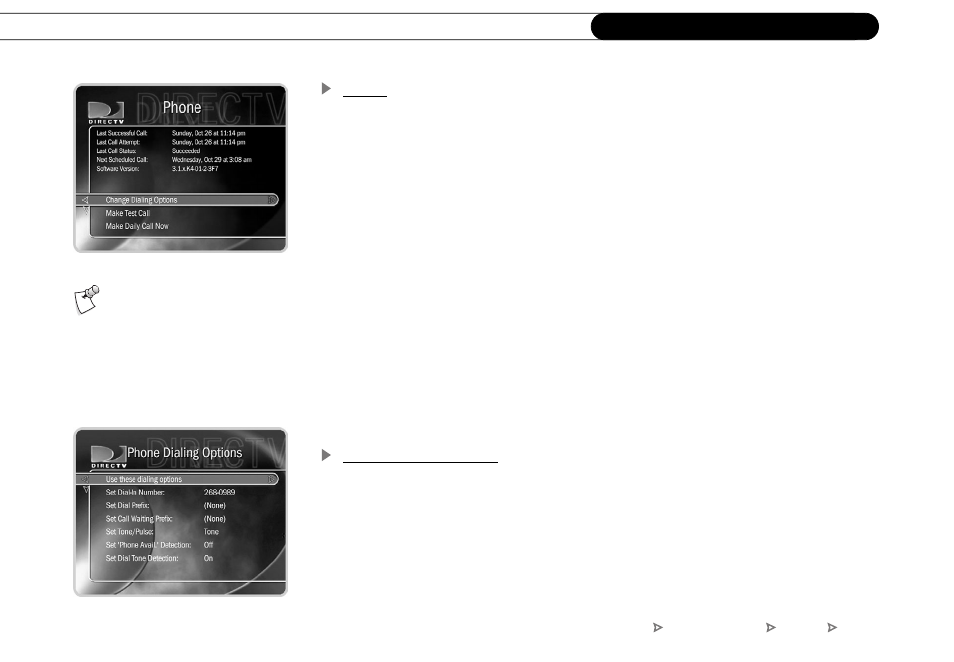
96
C h a p t e r 6
M e s s a g e s a n d S e t u p
Phone
The HD DVR makes periodic connections to DIRECTV and to the DVR service, using a
standard telephone line. These brief phone calls ensure that your HD DVR receives
updates to the DVR service, content for Showcases, and pay per view functionality. You
can see details of phone connections on the Phone screen, including the time of the last
successful call and the next scheduled call, as well as the status of the last connection.
Below the connection details are the following selections:
Change Dialing Options.
If your area code has changed, or you need to choose a
different dial-in number, you can do this using Dialing Options.
Make Test Call.
Use this option to test the HD DVR’s connection to the DVR service.
Make Daily Call Now.
Normally you do not need to connect to the DVR service
manually. However, for troubleshooting or other unusual circumstances, you may
wish to use this option. When you select this option, the status indicator reads
“Starting Up.” The status will update as it cycles through various states. You can
watch TV and use your HD DVR while the connection is in progress. A typical
connection to the DVR service uses the phone line for less than ten minutes.
Phone Dialing Options
Set Dial-In Number.
The number your HD DVR is currently using to call the HD DVR
service is displayed on the Phone Dialing Options screen. To change it:
1. Select Set Dial-In Number on the Phone Dialing Options screen.
2. Use the number keypad on the remote to set the area code, then press SELECT. If you
changed the area code, or if the HD DVR has not made a connection in the last twenty-
Remember, DO NOT connect your
HD DVR to a digital PBX phone
system. For more information, see page 3.
DIRECTV Central
Messages & Setup
Settings
Phone
