Welcome – DirecTV HR10-250 User Manual
Page 32
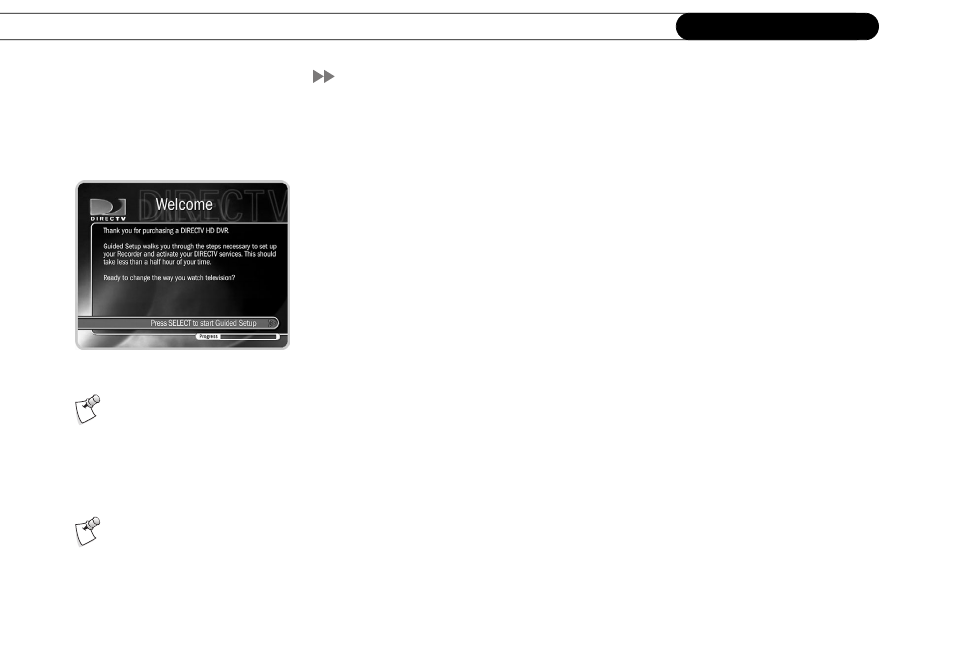
22
C h a p t e r 2
G u i d e d S e t u p
Welcome!
Now that you have finished connecting your DIRECTV
®
HD DVR, you are ready to begin
Guided Setup. When you first plug in the HD DVR, you will see gray screens which
display its progress as it starts up. After a few minutes, you will see the Welcome screen,
which marks the start of Guided Setup. If you do not see the Welcome screen, refer to the
troubleshooting tips on page 119.
Remember, while a cable is connected to the HDMI Output jack, the standard video
output jacks (S-Video and Composite A/V) will only display video at “480i,” and the
Component Video output is disabled. (You can’t view video from both the HDMI Output
and the Component Video Output at the same time.) If you used the HDMI or HDMI-to-
DVI cable to connect your HD DVR to your TV, make sure your TV is set to display
video from the input jack you used.
During Guided Setup, follow the on-screen instructions to point your satellite dish antenna
(if you haven’t already), activate your DIRECTV
®
programming and DIRECTV
®
DVR
with TiVo
®
service, select your default video output format, and set up your HD DVR’s
phone connection. Use the remote control to select menu items and move through setup
screens. If you need additional assistance, this chapter contains detailed instructions.
Guided Setup includes four basic steps, described in this chapter:
•
Satellite Dish Guided Setup
•
Activate Services
•
Off-Air Channels and Video Setup
•
Phone Setup
When you see the Welcome screen, press SELECT to start Guided Setup.
For information about the remote
control, see “Introducing the
Remote Control” on the inside front cover
of this guide.
Your HD DVR must be connect to a
standard phone line to complete
Guided Setup.
